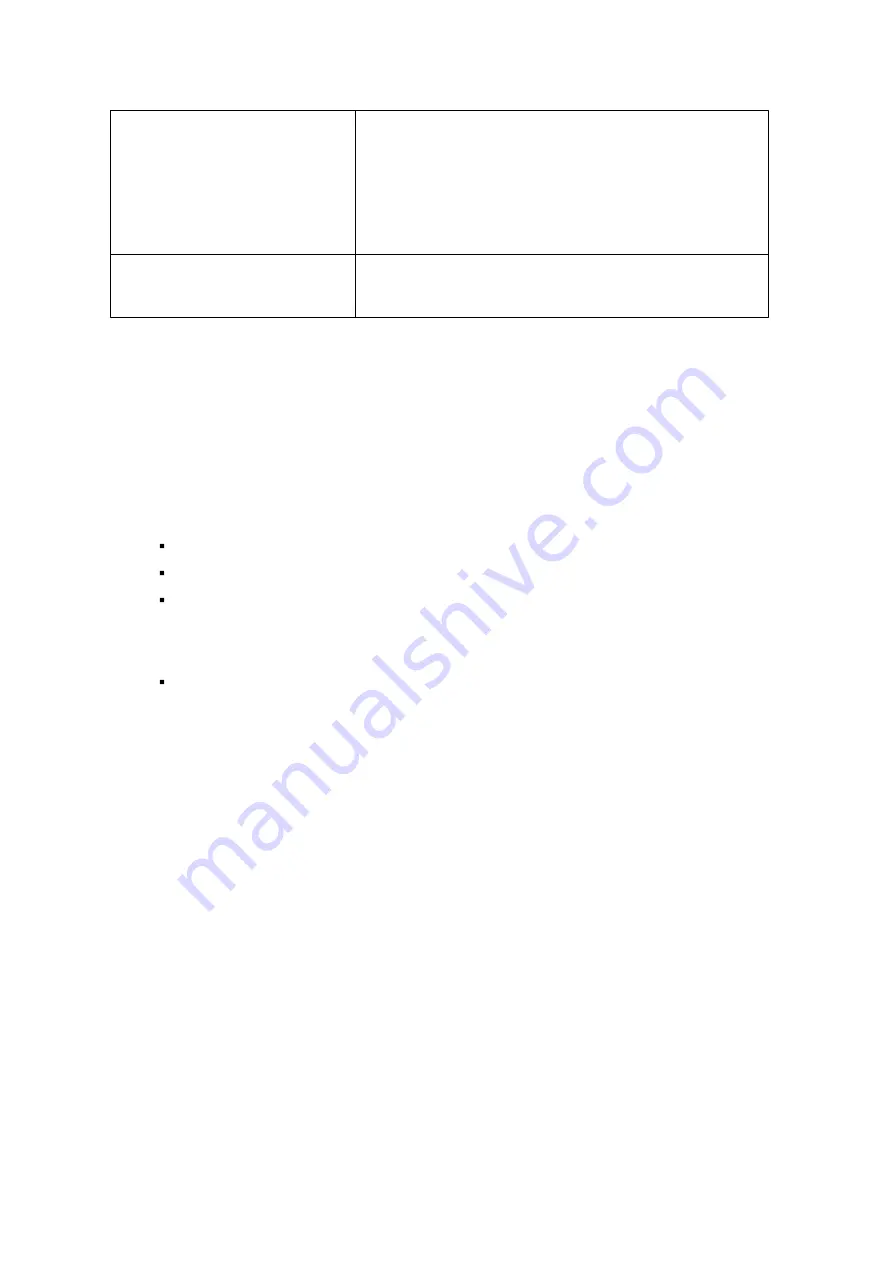
191
Intel-based NAS
TS-x39 series, TS-x59 series, TS-x69 series, TS-
509, TS-809, TS-809 Pro, TS-809U-RP, SS-439
Pro, SS-839 Pro, TS-x59 Pro+, TS-879 Pro, TS-
1079 Pro, TS-879U-RP, TS-EC879U-RP, TS-1279U-
RP, TS-EC1279U-RP
ARM-based (Non Intel-
based) NAS
TS-x10, TS-x12, TS-x19 series
Follow the steps below to create a replication job.
1. Click "Create a Replication Job".
2. When the wizard shows up, click "Next".
3. Select the synchronization locations and click "Next". Make sure the destination
device has been formatted and folders have been created. Two synchronization
options are available: one-way synchronization and two-way synchronization.
o
For one-way synchronization, you can choose to:
Synchronize data from a local folder to a remote folder (NAS or FTP server)
Synchronize data from a remote folder (NAS or FTP server) to a local folder
Synchronize data from a local folder to another local folder or an external
drive
o
For two-way synchronization, you can choose to:
Synchronize data between the source and destination
4. Enter the IP address or host name. Select the server type (FTP server or NAS
server with RTRR service enabled; note for two-way synchronization, only the NAS
server is available.)
o
Remote replication to FTP server:
Specify the port number and if you want to
enable FTP with SSL/TLS (Explicit) for encrypted data transfer. If the FTP server
is behind a firewall, enable passive mode. Enter the username and password with
read/write access to the server. Click "Next".
o
Remote replication to NAS with RTRR service:
Enter the IP address of the
RTRR service-enabled server. Specify the connection port and select whether or
not to enable secure connection. The default port number for remote replication
via RTRR is 8899. Enter the password for RTRR connection. Click "Next".
5. Select the folder pair for data synchronization.
6. Each sync job supports maximum 5 folder pairs. Select more folder pairs and click
"Add". Click "Next".
Summary of Contents for TS-1079 Pro
Page 187: ...187 Delete Delete the selected Time Machine backup ...
Page 221: ...221 server For detail please refer to the chapter on DHCP Server 91 ...
Page 253: ...253 ...
Page 321: ...321 ...






























