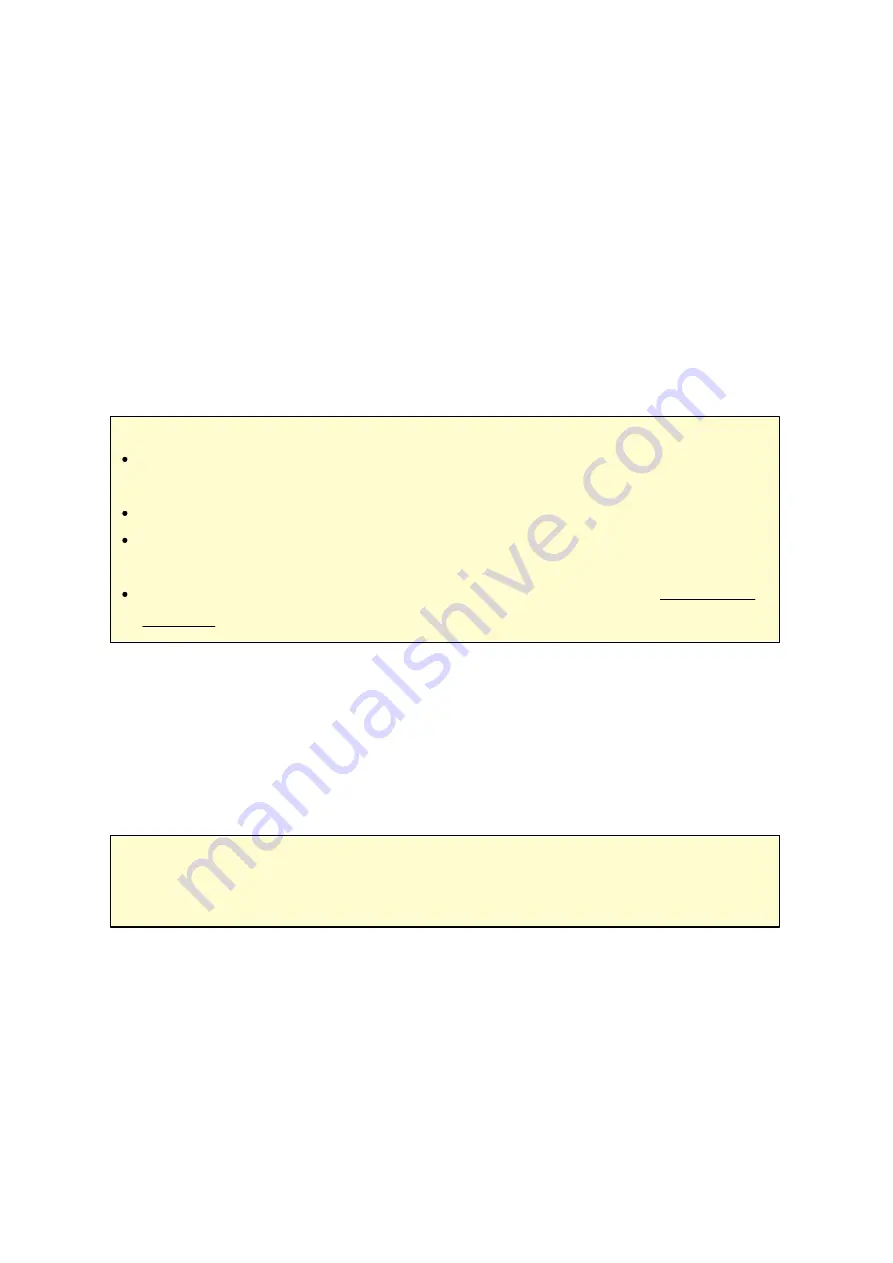
116
4.10.2 USB Printer
The NAS supports network printing sharing service over local network and the Internet in
Windows, Mac, and Linux (Ubuntu) environments. Up to 3 USB printers are supported.
To share a USB printer by NAS, connect the printer to a USB port of the NAS. The
printer will be detected automatically and the printer's information will be shown.
P rinte r Info
click a connected USB printer and then "Printer Info" to review printer details.
Note :
Please connect a USB printer to the NAS after the software configuration is
completed.
The NAS does not support multifunction printer.
The file name display on the printer job table is only available for printer jobs sent
via IPP (Internet Printing Protocol) connection.
For the information of the supported USB printer models, please visit http://www.
P rinte r Log
click a connected USB printer and then "Printer Log" to view its print job history. You can
pause or cancel ongoing or pending jobs, resume paused jobs, or delete completed or
pending jobs here. To clear the history, click "Clear".
Note :
Do NOT restart the NAS or update the system firmware when printing is in
process or there are queued jobs. Otherwise all the queued jobs will be cancelled and
removed.
C le a n U p Spool Spa ce
Click "Clean Up Spool Space to clean up the data saved in the printer spool.
Settings
click "Settings" to configure basic settings of the printer.
Summary of Contents for TS-1079 Pro
Page 187: ...187 Delete Delete the selected Time Machine backup ...
Page 221: ...221 server For detail please refer to the chapter on DHCP Server 91 ...
Page 253: ...253 ...
Page 321: ...321 ...
















































