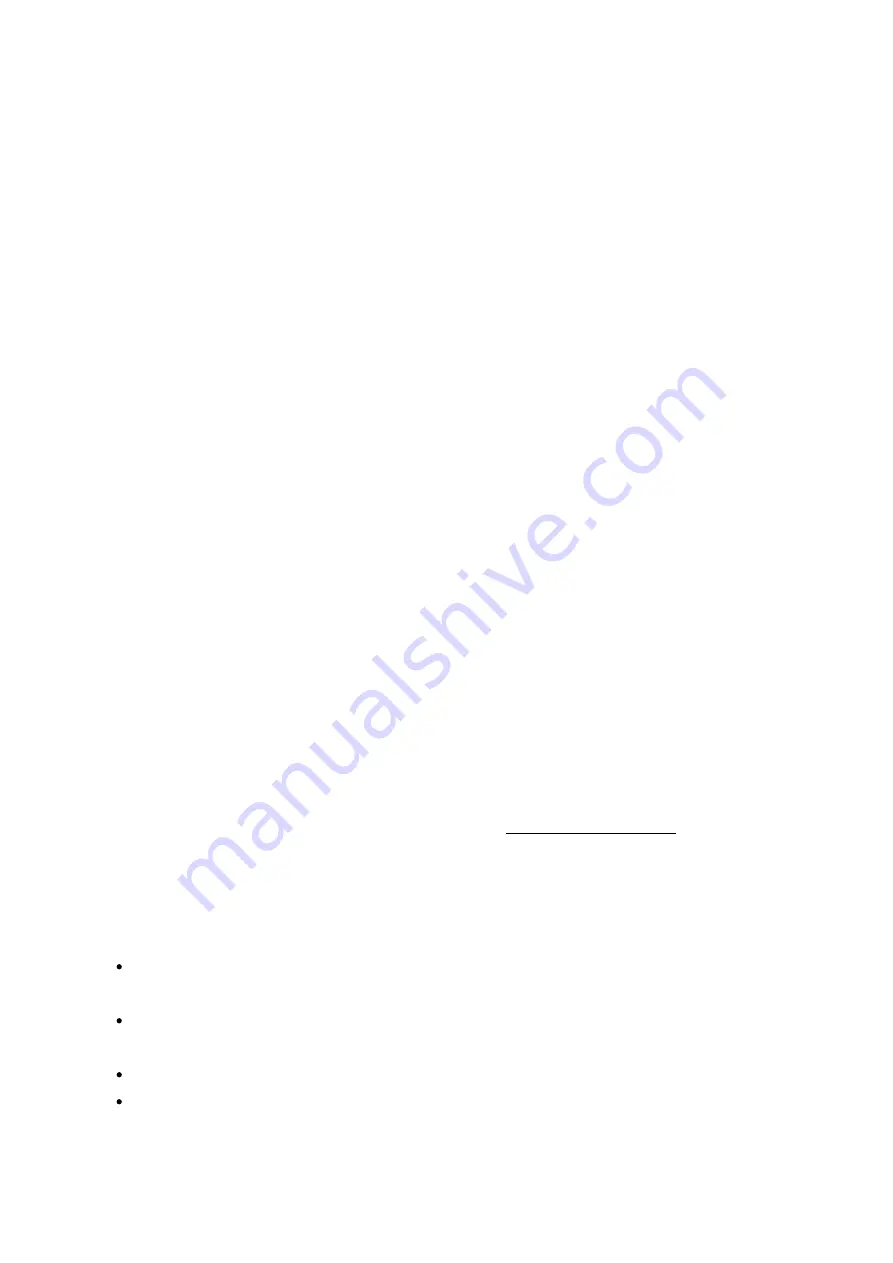
186
T ime M a chine
You can enable Time Machine support to use the NAS as a backup destination of
multiple Mac by the Time Machine feature on OS X. To use this function, follow the
steps below.
Configure the settings on the NAS:
1. Enable Time Machine support.
2. Enter the Time Machine password. The password is empty by default.
3. Select a volume on the NAS as the backup destination.
4. Enter the storage capacity that Time Machine backup is allowed to use. The
maximum value is 4095GB. To specify a larger capacity, please enter 0 (unlimited).
5. Click "Apply" to save the settings.
All the Time Machine users share the same shared folder for this function. Configure the
backup settings on Mac:
1. Open Time Machine on your Mac and click "Select Backup Disk".
2. Select the TMBackup on your NAS from the list and click "Use for Backup".
3. Enter the username and password to login the QNAP NAS. Then click "Connect".
o
Registered username: TimeMachine
o
Password: The password you have configured on the NAS. It is empty by
default.
4. Upon successful connection, the Time Machine is switched "ON". The available
space for backup is shown and the backup will start in 120 seconds.
The first time backup may take more time according to the data size on Mac. To
recover the data to the Mac OS, see the tutorial on http://www.apple.com.
M a na ging Ba ckup
You can manage the existing backup on this page.
Volume (drop down menu on top right side of the screen): Display Time Machine
backup tasks stored in the volume.
Name: The name of the Time Machine backup (the sparse bundle disk image which
was created by Time Machine).
Size: Size of this Time Machine backup.
Date Modified: Last modified date of this Time Machine backup.
Summary of Contents for TS-1079 Pro
Page 187: ...187 Delete Delete the selected Time Machine backup ...
Page 221: ...221 server For detail please refer to the chapter on DHCP Server 91 ...
Page 253: ...253 ...
Page 321: ...321 ...






























