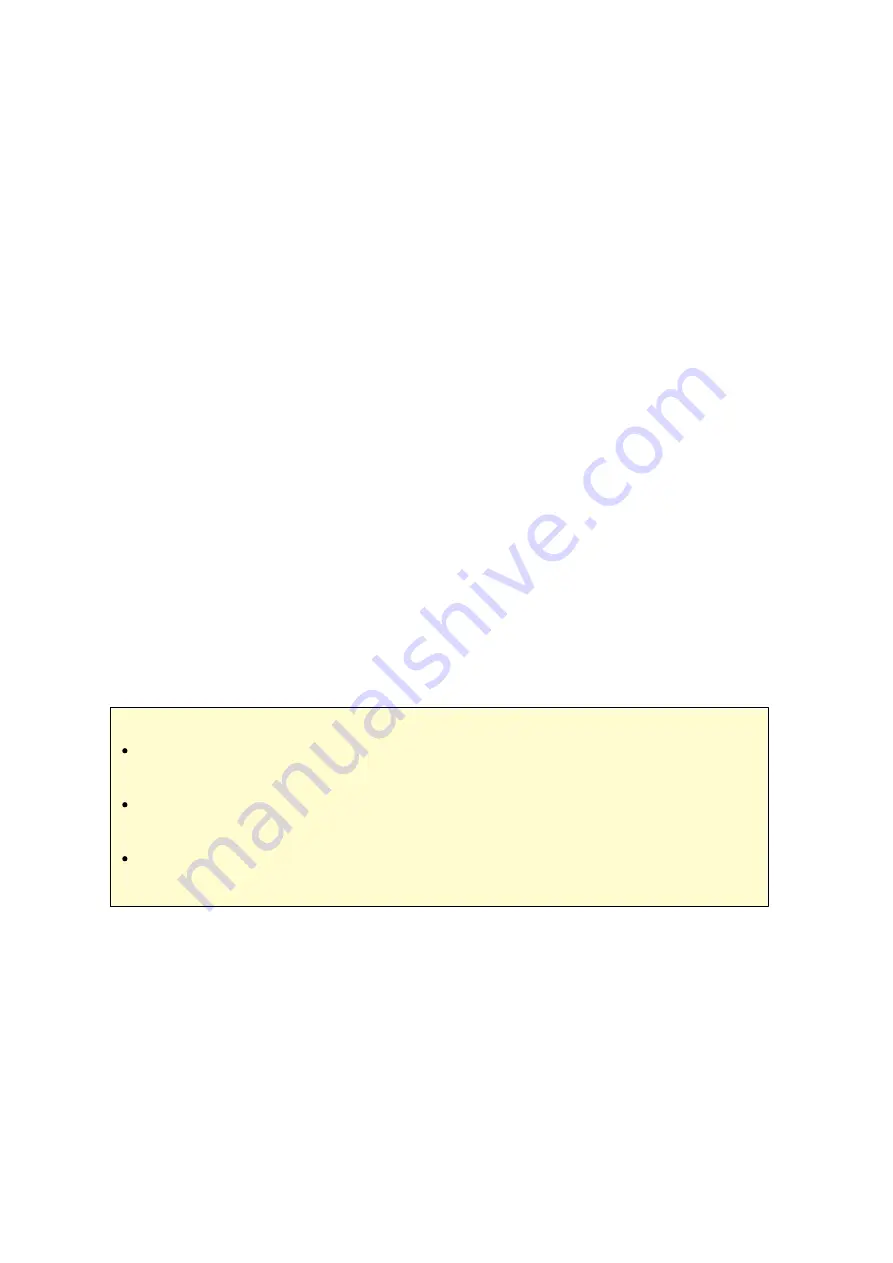
245
You can save the login information of maximum 64 HTTP and FTP accounts. To add
login information, click "Add Account". Enter the host name or IP, username and
password. To allow the login information to appear for account selection when
configuring HTTP or FTP download, select "Enabled" next to the newly added account.
Click "Apply" to confirm or "Cancel" to cancel. To edit the settings of an account,
select an entry on the list and click "Edit Account". To delete an account, select an
entry on the list and click "Delete Account".
RSS
Update: Enable RSS download and specify the time interval to for the NAS to update
the RSS feeds and check if any new contents that match the filters are available.
U sing Dow nloa d Sta tion
Adding downloa d ta s k(s )
There are three approaches you can add download tasks:
1. Drag and drop BT/PT files from the local PC to Download Station or click "+" button
to add BT/PT files or multiple URLs (HTTP/FTP/Magnet link).
2. You can search BT files through BT search function to add download tasks.
3. In "RSS" on the left panel, you can add RSS feeds. The Download Station will load
all feeds in RSS feeds for you to download.
Note :
The maximum number of concurrent downloads for an Intel-based NAS is 60 (30
BT/PT downloads, 30 HTTP+FTP downloads)
The maximum number of concurrent downloads for an ARM-based NAS is 20 (10
BT/PT downloads, 10 HTTP+FTP downloads)
Drag and drop BT files from PC to the Download Station is supported on Chrome
and Firefox browsers.
Adding HTTP, FTP, Magnet download tasks
To add an HTTP, FTP, or Magnet download task, click "Start" on the Menu Bar. Enter
the URL of the download task (one entry per line). Then select the download type:
HTTP/FTP, or Magnet Link. If a username and password is required to access the file,
select "Use credentials" and select a pre-configured account (Settings > Account List)
or enter a username and password. Then click "OK". The NAS will download the files
automatically.
Summary of Contents for TS-1079 Pro
Page 187: ...187 Delete Delete the selected Time Machine backup ...
Page 221: ...221 server For detail please refer to the chapter on DHCP Server 91 ...
Page 253: ...253 ...
Page 321: ...321 ...






























