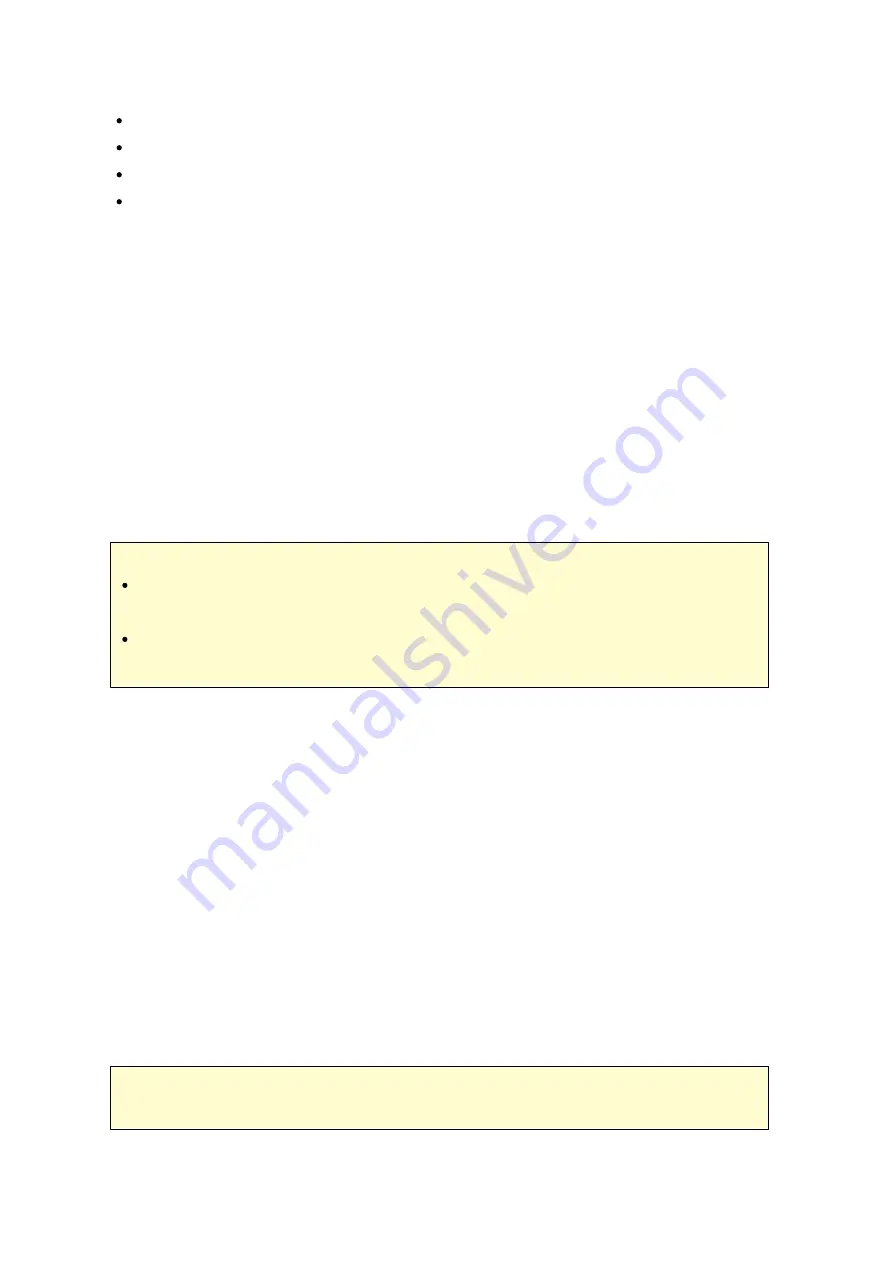
288
Router IP: 192.168.1.100
Camera 1 IP: 192.168.1.10 (fixed IP)
Camera 2 IP: 192.168.1.20 (fixed IP)
NAS IP: 192.168.1.60 (fixed IP)
Se tting up IP C a m e ra s
Follow the steps below to set up IP cameras:
1. Download an IP camera finder from the camera vendor's official website.
Connect the IP camera to the local area network with a network cable and run the
IP camera finder. Set the IP address of the cameras (192.168.1.100 in our example)
so that they are on the same LAN as the computer.
2. Enter the web configuration page of the IP camera. You will then be able to view
the monitoring image.
3. Configure the IP settings of the camera on the web configuration page.
4. Repeat the above steps to set up the second camera.
Note :
For details on relevant IP camera setup steps, please refer to the user manual of
the IP camera.
The default IP and administrator login ID/password may differ based on what
camera model is used.
C onfiguring the Surv e illa nc e Sta tion Pro on the Q NAP NAS
1. Go to "Control Panel" > "System Settings" >"Network" > "TCP/IP" and press the
"Edit" button to specify a fixed IP to the NAS: 192.168.1.60. The default gateway
should be the same as the LAN IP of your router, which is 192.168.1.100 in our
example.
2. Go to "Control Panel" > "Applications" > "Station Manager" > "Surveillance Station
Pro", check "Enable Surveillance Station" and click "Apply" button to save the
settings. Then, click on the link below the "Enable Surveillance Station" and go to
its page.
3. In the Surveillance Station Pro, please go to "Settings", select "Camera 1" then click
"+" to add the camera configuration, e.g. name, model, IP address, recording
setting and recording schedule.
Note :
Before applying the settings, you may click "Test" on the right to ensure the
connection to the IP camera is successful.
Summary of Contents for TS-1079 Pro
Page 187: ...187 Delete Delete the selected Time Machine backup ...
Page 221: ...221 server For detail please refer to the chapter on DHCP Server 91 ...
Page 253: ...253 ...
Page 321: ...321 ...






























