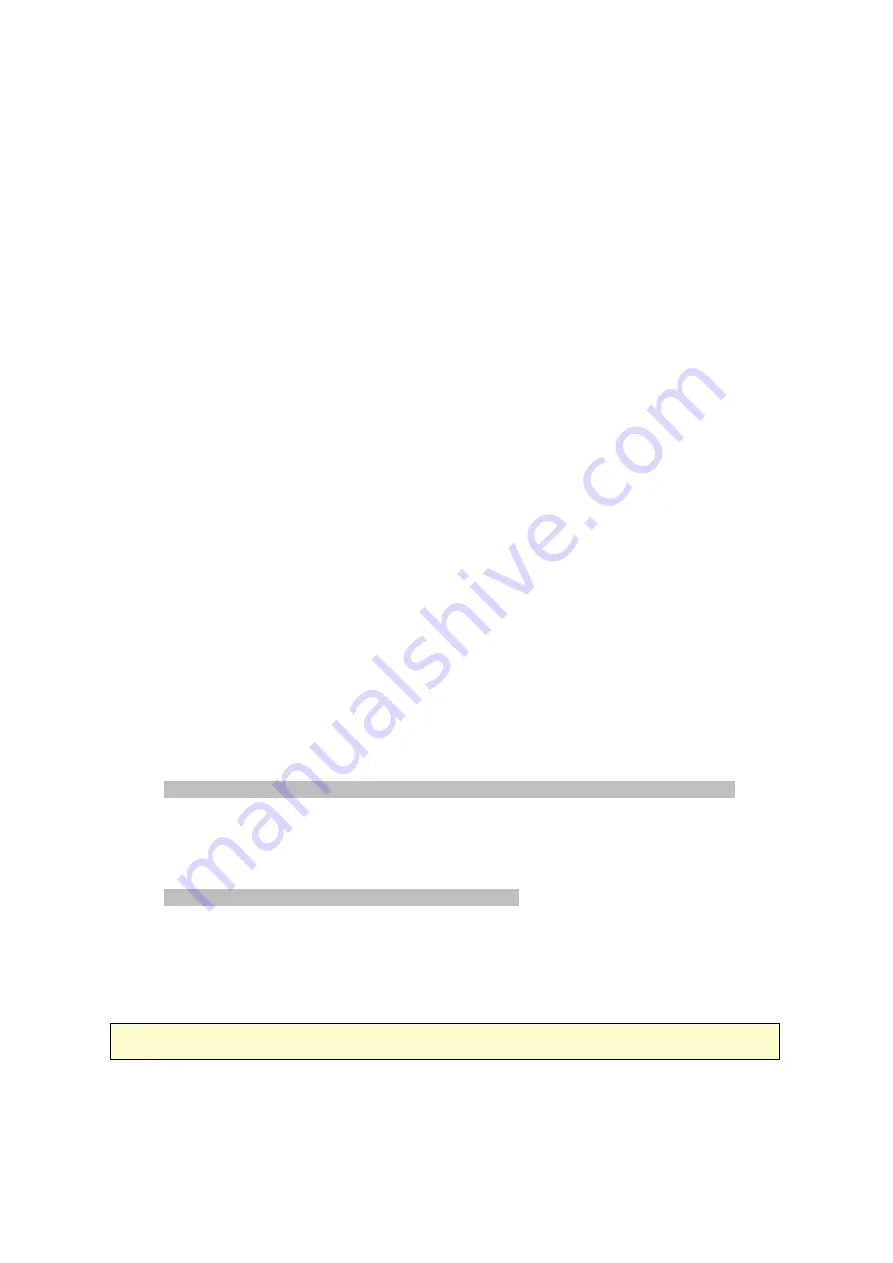
27
2.4.2 Connecting to NAS shared folders in Mac or Linux
M a c U se rs
There are two methods to connect shared folders on a NAS:
Method 1: Using QNAP Qfinder
1. Launch the QNAP Qfinder, select the NAS you would like to connect to, and go to
"Connect" > "Open in File Explorer".
2. Enter your login ID and password.
3. Select the folder you want to mount and click "OK".
4. The folder is mounted.
Method 2: Connecting to Server
1. Choose "Go" > "Connect to Server".
2. Enter the NAS IP address.
3. Enter your login ID and password.
4. Select the folder you want to mount and click "OK".
5. The folder is mounted.
Linux U se rs
On Linux, run the following command:
m ount - t nfs <NAS IP>:/<Sha re d F olde r Na m e > <Dire c tory to M ount>
For example, if the IP address of the NAS is 192.168.0.1, to connect to the shared folder
"public" under the /mnt/pub directory, use the following command:
m ount - t nfs 192.168.0.1:/public /m nt/pub
Log into the NAS with the specified user ID, use the mounted directory to connect to
the shared folders.
Note :
You must login as the "root" user to initiate the above command.
Summary of Contents for TS-1079 Pro
Page 187: ...187 Delete Delete the selected Time Machine backup ...
Page 221: ...221 server For detail please refer to the chapter on DHCP Server 91 ...
Page 253: ...253 ...
Page 321: ...321 ...















































