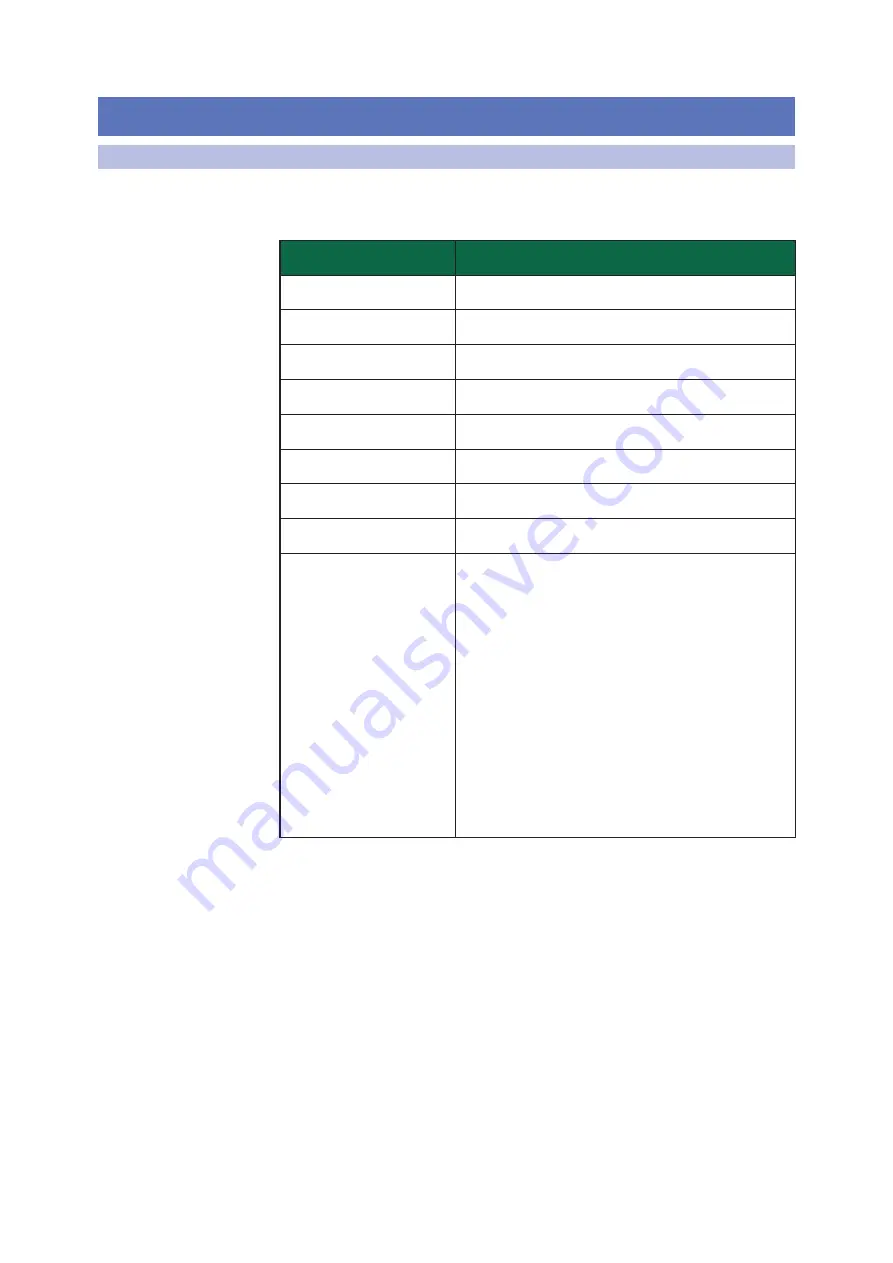
78
11 Appendix
11.1 Troubleshooting
FaderPort™ Multichannel Production Controllers
Owner’s Manual
11
Appendix
11.1
Troubleshooting
Session Navigator and Scribble Strips not responsive.
Make sure
you are in the correct mode for your DAW application and that the
FaderPort is configured as the correct device type in your DAW:
DAW
Recommended Mode
Ableton Live
MCU (Ableton)
Apple Logic
MCU (Logic)
Avid Pro Tools
HUI
Cakewalk Sonar
MCU (Sonar)
MOTU Digital Performer
MCU (Logic)
PreSonus Studio One
Studio One
Steinberg Cubase
MCU (Cubase)
Steinberg Nuendo
MCU (Cubase)
Others
MCU (Logic): If “FaderPort 16” or “FaderPort 8” is not listed as
a supported device in your DAW, you will need to configure it
as follows:
FaderPort 16:
Either as (2) Mackie Control devices or
(1) Mackie Control and (1) Mackie Control Extender
depending on the application.
FaderPort 8:
(1) Mackie Control device.
OR
Studio One: If “FaderPort 16” or “FaderPort 8” is listed as a
supported device by your DAW, it has been integrated into
your application using the Studio One native protocol.
Track Names Not Updating.
If you connect your FaderPort while
a session is already open, the track names on the scribble strips
may not update immediately. To update, bank left or right.
FaderPort 16: First Eight Faders Mirrors Second Eight Faders.
If your FaderPort
16 fader back splits into two identical banks of eight, it has not been configured
properly. In general, the first FaderPort 16 MIDI port should be used for the first
Mackie Control or HUI device and the second FaderPort 16 MIDI port should be
used for the Mackie Control Extender or second Mackie Control / HUI device.
The exception is Cubase. Please review the instructions in this manual.










































