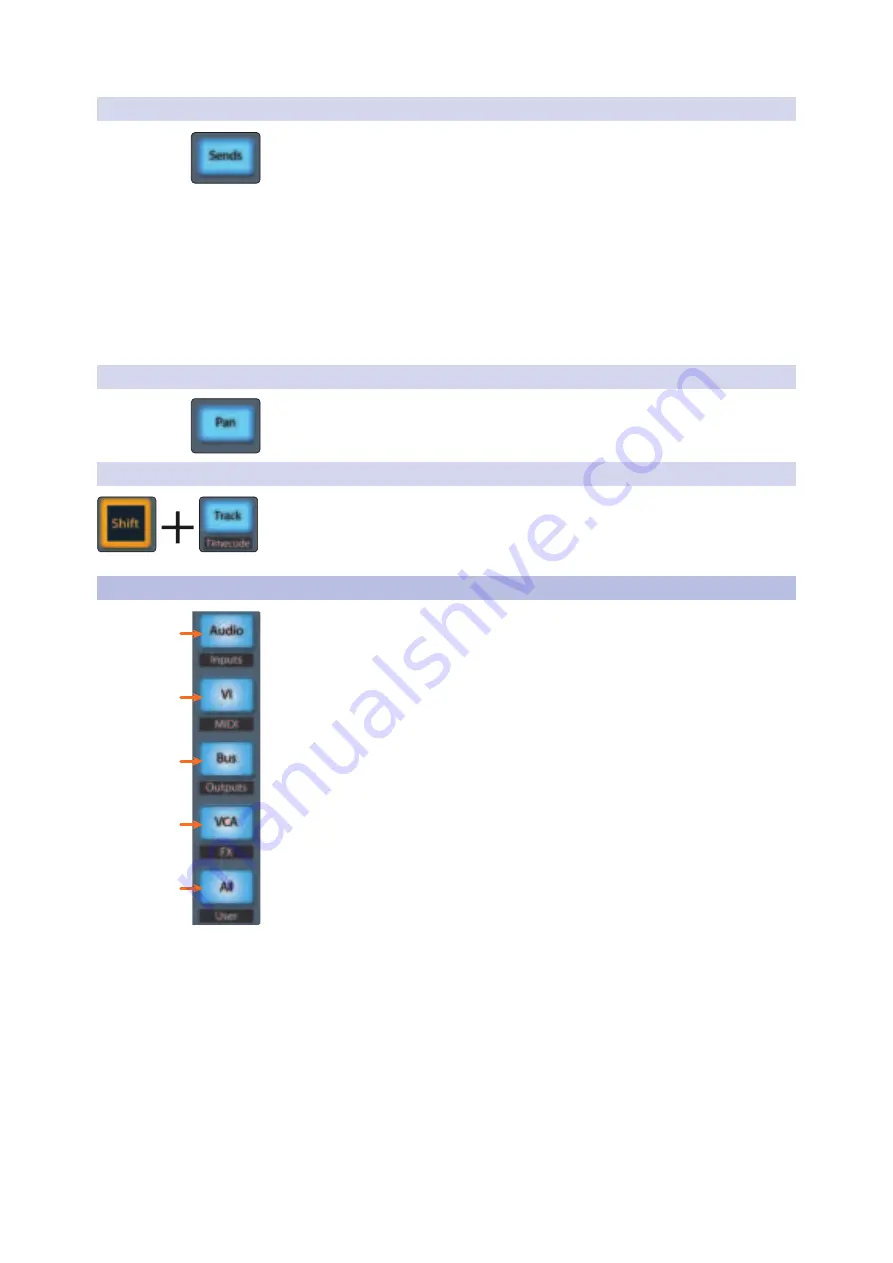
23
3
Pro Tools (HUI)
3.7
Session Management
FaderPort™ Multichannel Production Controllers
Owner’s Manual
3.6.2
Sends Mode
Engaging Sends mode will allow Faders and Select buttons control channel sends
within Pro Tools. The scribble strip above each fader will display the send that the
fader and Select button are controlling. Press the mute button below the desired
send to mute it.
1. Press “Sends” button to enter Sends mode. Sends slots
A - E will be listed in the Scribble strips.
2. Press the Select button below the of the lettered Send slot you want to
adjust and use the faders to adjust the send level of each channel.
3. Press the Sends button again to return to the send slot selection view.
4. Press the Select button below the Exit screen (Channel 8 or
16, depending on model) to return to Track mode.
3.6.3
Pan Mode
Pressing the Pan button will allow you to adjust pan for every track using the faders.
For stereo channels, the left pan is active by default. To switch to the right pan
control, press Pan/Param knob.
3.6.4
Timecode
Press the Shift and Track buttons simultaneously to view the Timecode on the
scribble strips. This follows the Timecode type you have selected from within Pro
Tools. While Timecode is active, the faders continue to control level.
3.7
Session Management
1.
Audio / Inputs.
Press to view Mixer window.
2.
VI / MIDI.
Press to view Arranger window.
3.
Bus / Outputs.
Press to view Transport window.
4.
VCA / FX.
Press to view the Plug-in window.
5.
All / User.
Press to view the Session Setup window.
1
2
3
4
5






























