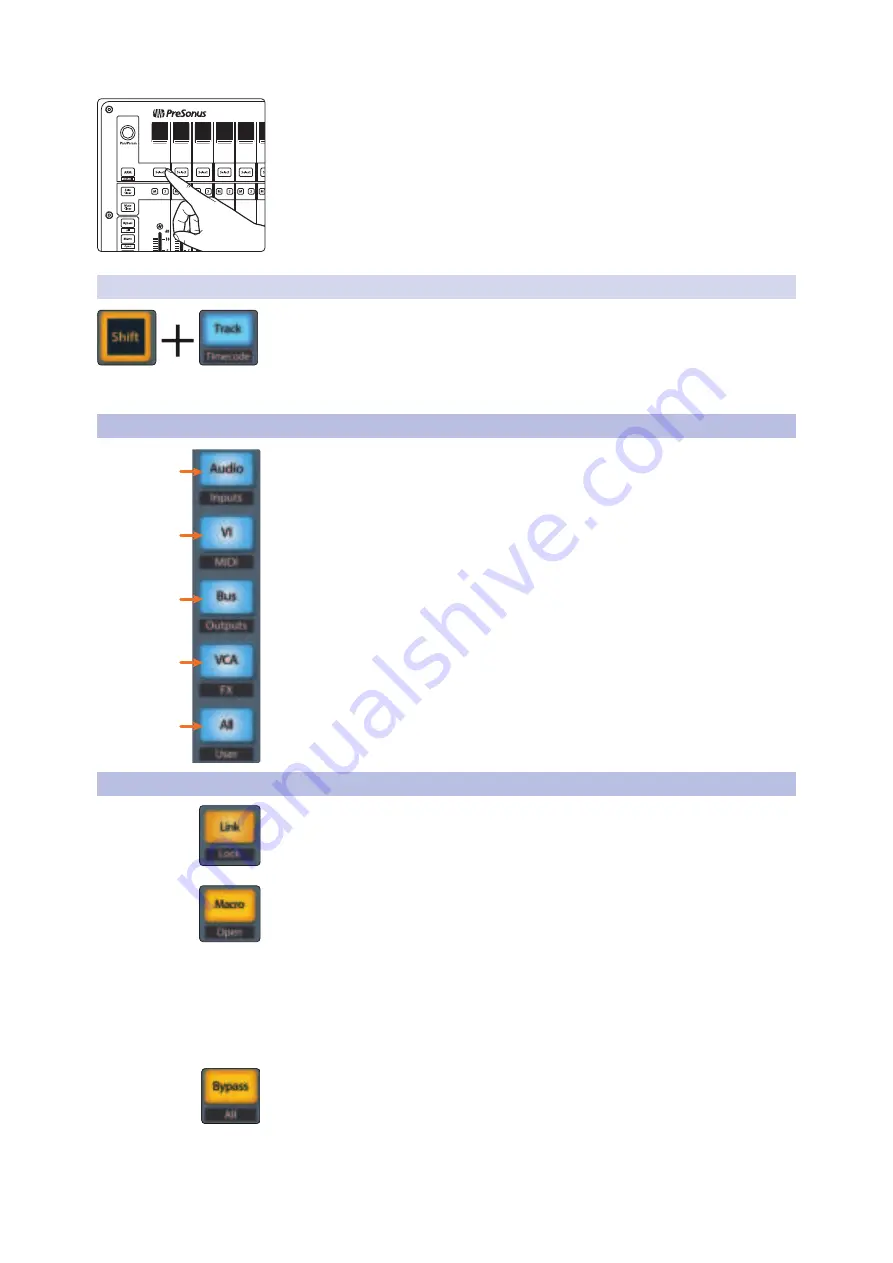
57
7
Ableton Live (MCU)
7.7
Mix Management
FaderPort™ Multichannel Production Controllers
Owner’s Manual
2. Press the Select button below any of the insert slots to edit that plug-in’s
parameters. Use the Pan/Param knob to access additional parameters.
Press the Edit Plugins button again to return to device selection.
7.6.2
Timecode
Press the Shift and Track buttons simultaneously to view the Timecode on the
scribble strips. This follows the type of Timecode you have selected from within
Live. While Timecode is active, the faders will continue to control level.
Press the Shift and All buttons simultaneously to toggle the
time code display between beats instead of time.
7.7
Mix Management
1.
Audio / Inputs.
Press to toggle between Session and Arrangment view.
When the Session view is active, this button will illuminate blue.
2.
VI / MIDI.
Press to toggle between Clip and FX view. When
the Clip view is active, this button will illuminate blue..
3.
Bus / Outputs.
Press to toggle the Browser view on and off. When
the Browser view is active, this button will illuminate blue.
4.
VCA / FX.
Press to toggle Detail view on and off. When the
Detail view is active, this button will illuminate blue..
5.
All / User.
At the time of publication, this button has no function in Live.
7.8
Custom Live Controls
Link.
Back to Arrangement. The Link button will be blue if there is a clip currently
playing in Session view.
Macro.
View In/Out routing. With each Pan/Param encoder press, the display will
change as follows:
1. Default, Input Type
2. Input Channel
3. Output Type
4. Output Channel (if applicable)
After reaching Output Channel, the display will loop
back to Input Type on the next press.
Bypass.
Switch faders to control Return tracks.
Ins1Pl
SmplDl
PL
Ins2Pl
Mcrphs
Ins3Pl
Pdlbrd
Ins4Pl
--
Ins5Pl
--
Ins6P
--
1
2
3
4
5






























