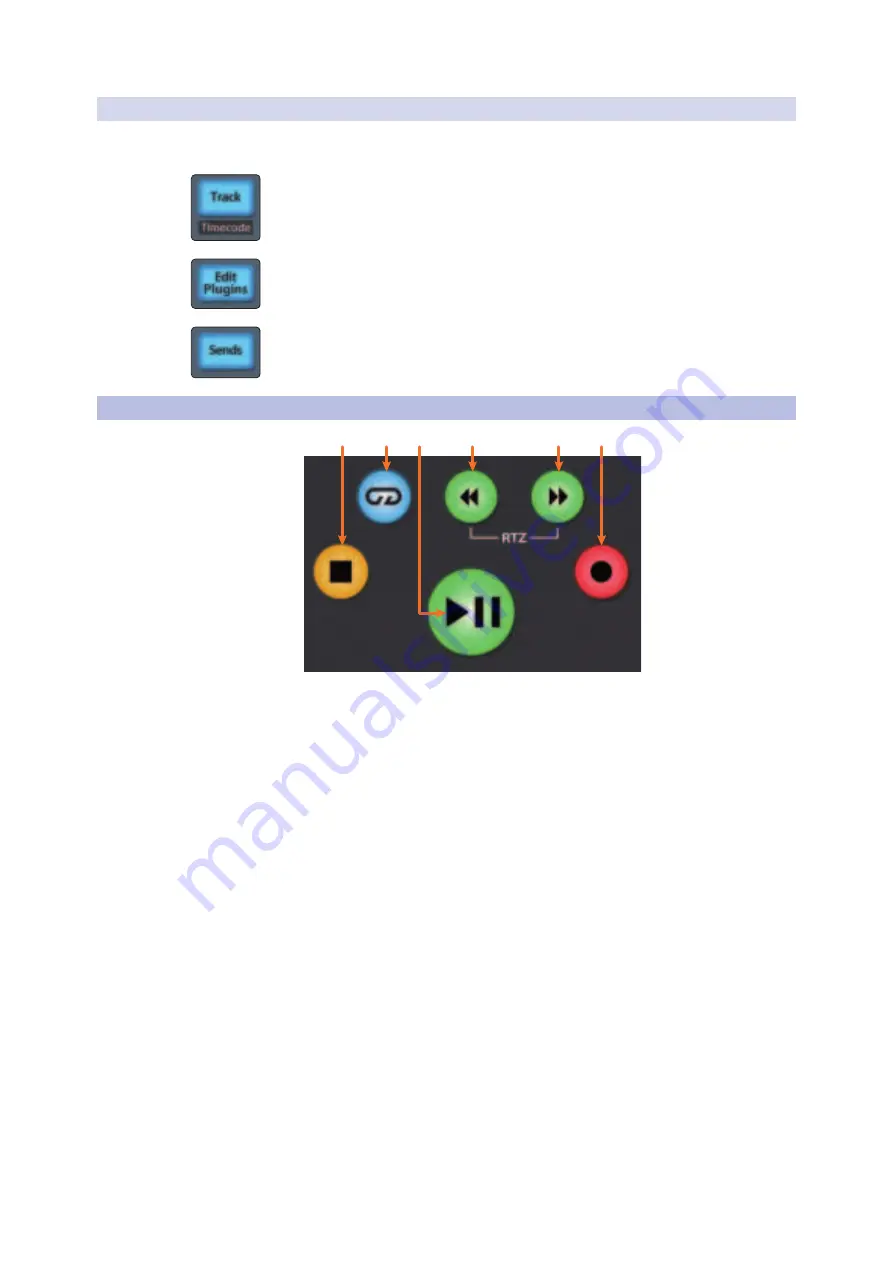
54
7
Ableton Live (MCU)
7.3
Transport Controls
FaderPort™ Multichannel Production Controllers
Owner’s Manual
7.2.2
Select Button Editing Functions
Selecting a track will provide several powerful editing functions.
Each function is dependent on which Fader Mode is active.
Track Mode
•
Pan.
While Track Mode is active, the Pan/Parameter encoder will control the pan
position for that track.
Edit Plug-ins
•
Device.
When Edit Plug-ins mode is active, the device(s) for the Selected
channel will be displayed.
See Section 7.6.1 for more information
.
Sends
•
Sends.
When Sends mode is active, the aux sends for
the Selected channel will be displayed.
7.3
Transport Controls
2
1
4
3
5
6
1.
Stop.
Stops playback. Press twice to Return to Zero.
2.
Loop.
Engages / disengages Looping.
3.
Play / Pause.
Starts playback at the current playback-cursor position.
Press again to restart playback at the previous play position.
4.
Rewind.
Press and hold to move the cursor backward through the timeline.
Press the Rewind and Fast Forward buttons simultaneously to Return to Zero.
5.
Fast Forward.
Press and hold to move the cursor forwards through the timeline.
6.
Record.
Starts recording at the current playback-
cursor position for record-enabled tracks.






























