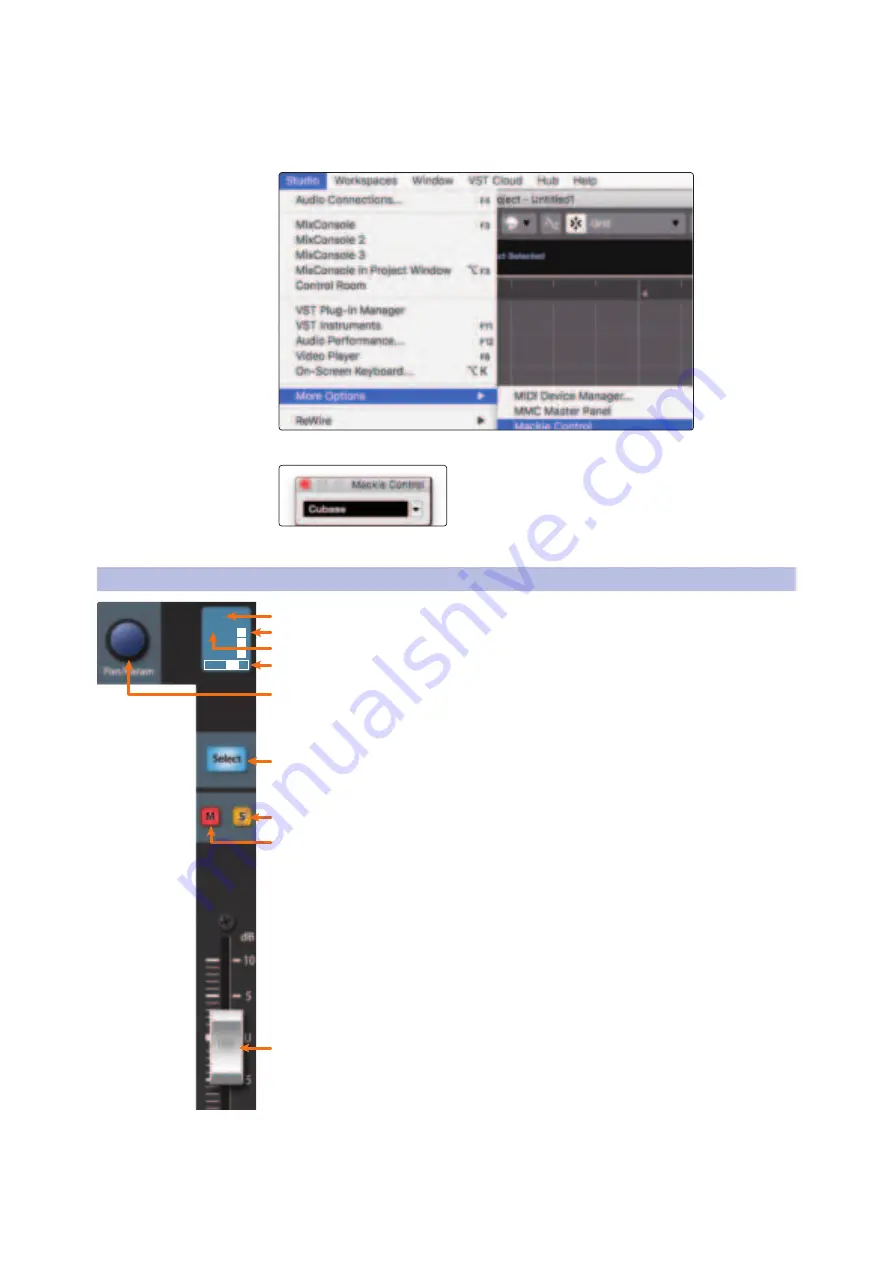
39
5
Cubase / Nuendo (MCU)
5.2
Channel Strip
FaderPort™ Multichannel Production Controllers
Owner’s Manual
Whether you’re using the FaderPort 16 or the FaderPort 8, you will
need to switch the Mackie Control device(s) to Compatibility mode.
To do this, select both the Mackie Control and the Mackie Control
2 (FaderPort 16 only) from the Studio | More Options menu.
From the pop-up windows, select Cubase from the menu.
Your FaderPort is now ready to use. Enjoy!
5.2
Channel Strip
1.
Pan Value.
Displays Pan Value while panning is actively being adjusted.
2.
Metering.
Displays the channel metering. This can be turned on or off by
pressing SHIFT plus the push button encoder in the Session Navigator.
3.
Channel Name.
Displays the Channel name.
4.
Pan Display.
Displays the Channel’s current pan position.
5.
Pan/Param.
Controls panning for the currently selected channel.
6.
Select Button.
This button selects the corresponding channel in
Cubase.
See Section 5.2.1 for alternate functions and modes
.
7.
Solo.
Isolates the corresponding channel’s output signal in the mix.
8.
Mute.
Mutes the corresponding channel’s output signal.
9.
Touch-Sensitive Fader.
This 100 mm motorized fader can be used to
control volume levels, aux send levels, panning, or plug-in parameters,
depending on mode.
See Section 5.6 for more information
.
R44
Kick
1
2
3
4
5
6
7
8
9






























