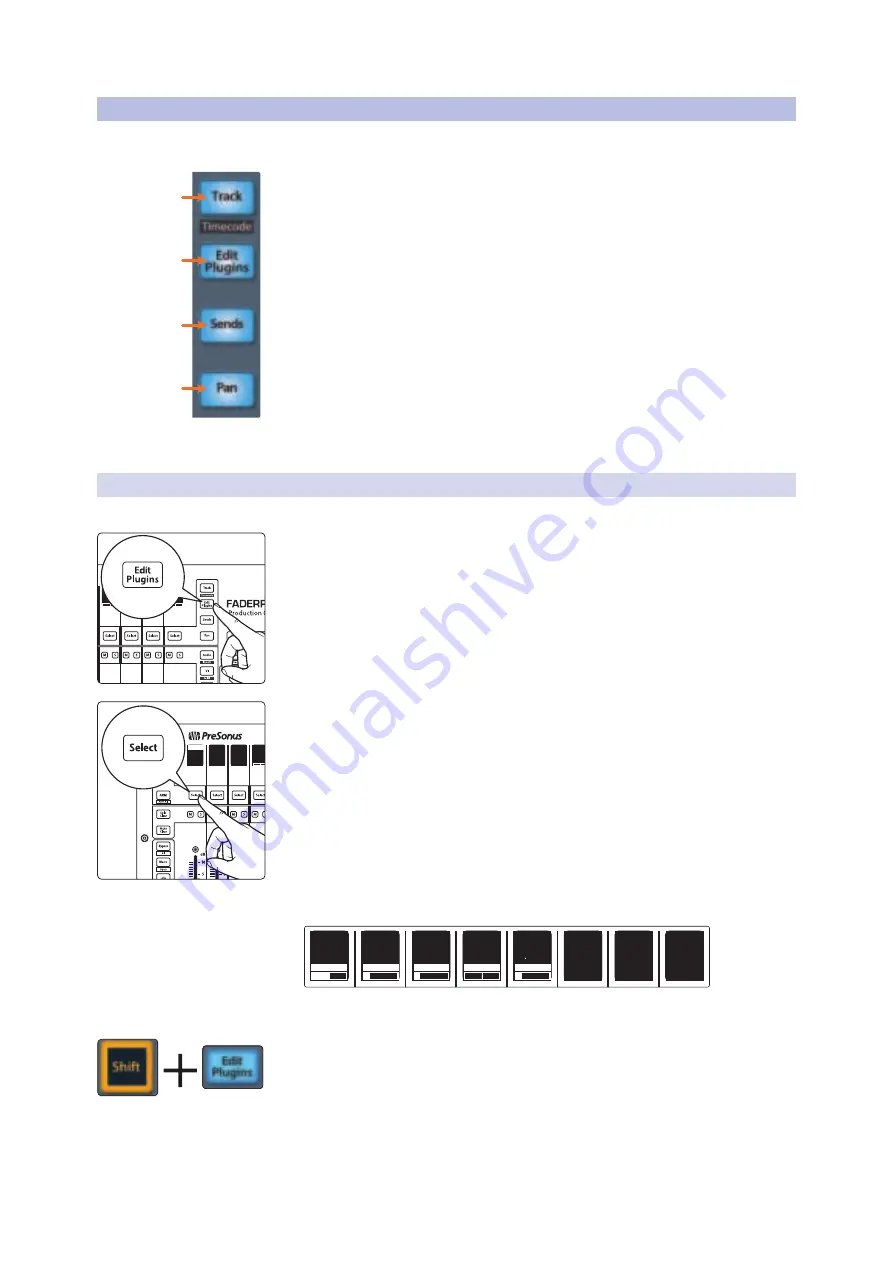
12
2
Studio One
2.7
Fader Modes
FaderPort™ Multichannel Production Controllers
Owner’s Manual
2.7
Fader Modes
The faders on the FaderPort can be used to set levels, control plug-
in parameters, set send levels, and panning for every track.
1.
Track.
When Track mode is active, the motorized faders will display and control
channel levels. Pressing the Track button toggles metering on the scribble strip
displays on and off. Press Shift and Track simultaneously to display Timecode on
the scribble strips. While Timecode is active, the faders still control level.
2.
Edit Plug-ins.
When Edit Plug-ins mode is active, the motorized faders
will control the parameter settings. The scribble strip will display the
parameter each fader controls.
See Section 2.6.1 for more information
.
3.
Sends.
When Sends mode is active, the motorized faders will control the
send levels for the selected channel.
See Section 2.6.2 for more information
.
4.
Pan.
When Pan mode is active, the motorized faders will display
and control channel pan. When not active, the Pan/Param knob to
the left of the scribble strips controls the panning for the currently
selected channel. Pressing the Pan button also toggles metering
on and off in the scribble strip displays. Pressing Shift with Pan will
enable Input Gain Mode.
See Section 2.6.4 for more information
.
2.7.1
Edit Plug-ins
To control plug-ins in Studio One:
1. Press the Edit Plug-ins button to view the inserts for the selected channel.
2. Press the Select button under the scribble strip displaying the name of the plug-
in you’d like to edit.
3. The faders and Select buttons will control the
parameters displayed in the scribble strips.
LC-Active
LF-Active
LC-Frqncy
708 Hz
LC-Slope
12dB/Oct
LF-Freqncy
12dB/Oct
LF-Gain
0.00
LF-Q
1.00
Autofill Mode
Your FaderPort offers an alternate mode for spilling plug-in parameters
across the FaderPort faders and Select buttons. Autofill mode assigns
every available parameter for the currently selected plug-in to a FaderPort
control assignment across multiple fader banks, if required. To engage
Autofill mode, press Shift + Edit Plugins on your FaderPort. This can also be
toggled from the Control Link window in Studio One (
see Section 2.8.2
).
1
2
3
4
kick
1
<C>
kick
1
<C>
kick
1
<C>
Vox 1
16
<C>
drum bus
Pro EQ
Tricomp
Limiter
kick
1
<C>






























