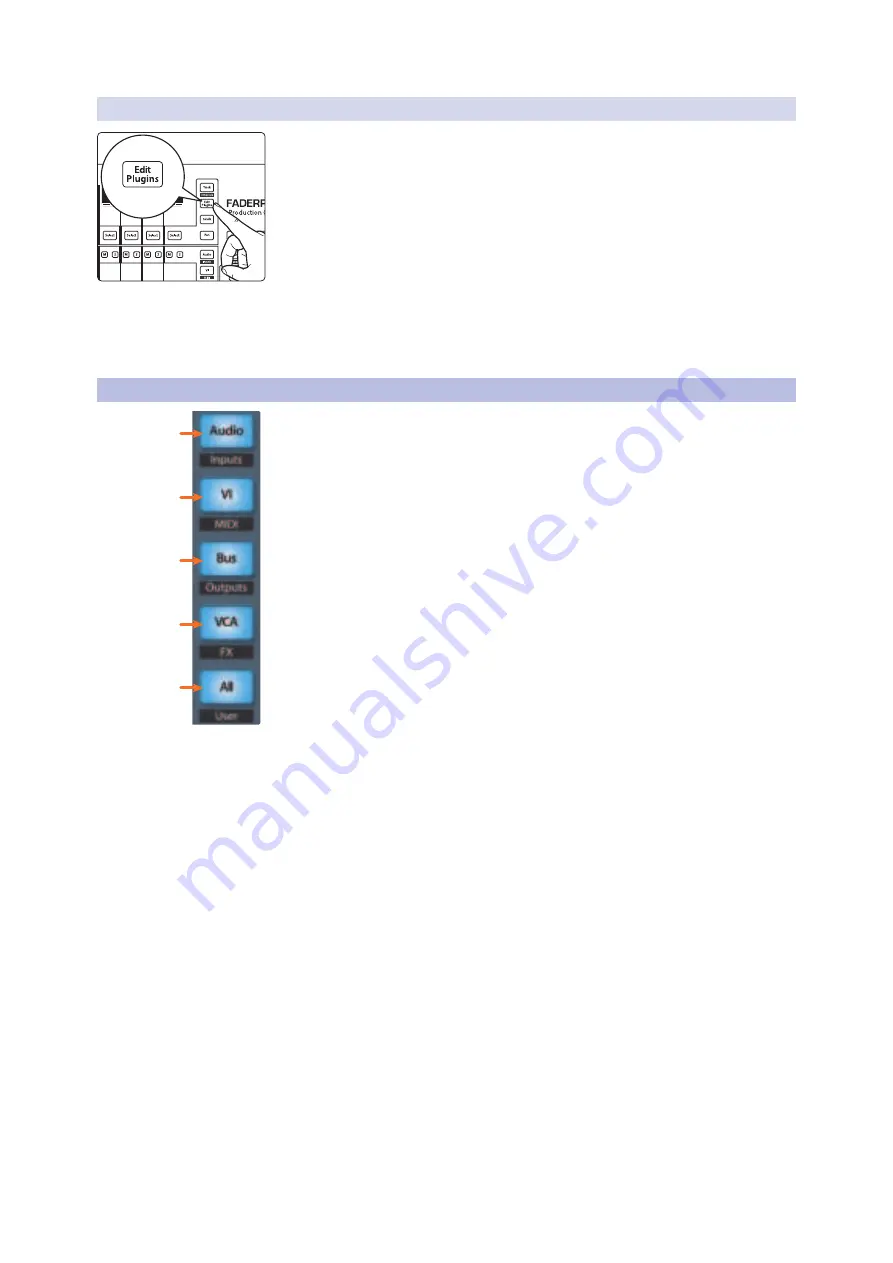
43
5
Cubase / Nuendo (MCU)
5.7
Mix Management
FaderPort™ Multichannel Production Controllers
Owner’s Manual
5.6.1
Edit Plug-ins
Pressing Edit Plugins will allow you to view and edit the insert
slots for the currently selected channel. While active:
•
Fader 1 (FaderPort 8) / Fader 9 (FaderPort 16).
Selects Insert Slot.
•
Fader 2 (FaderPort 8) / Fader 10 (FaderPort 16).
Turns selected Insert on / off.
•
Fader 3 (FaderPort 8) / Fader 11 (FaderPort 16).
Scrolls through available
plug-ins.
Power User Tip
: For the best experience, instantiate the plug-in you wish to edit before
engaging Edit Plug-ins mode.
Press Edit Plugins twice to access the EQ section of the built-in channel strip.
Press Edit Plugins a third time to access the Dynamics
section of the built-in channel strip.
5.7
Mix Management
1.
Audio / Inputs.
This displays the Master Channel Inserts and functions
the same as the Edit Plugins.
See Section 5.6.1 for details.
2.
VI / MIDI.
At the time of publication, this button has no functionality in Cubase.
3.
Bus / Outputs.
Press to show the FX Bus inserts.
4.
VCA / FX.
Press to open/close the Mixer window in Cubase.
5.
All / User.
Press to open/close the Edit Channel Settings window in Cubase.
kick
1
<C>
kick
1
<C>
kick
1
<C>
Vox 1
16
<C>
1
2
3
4
5






























