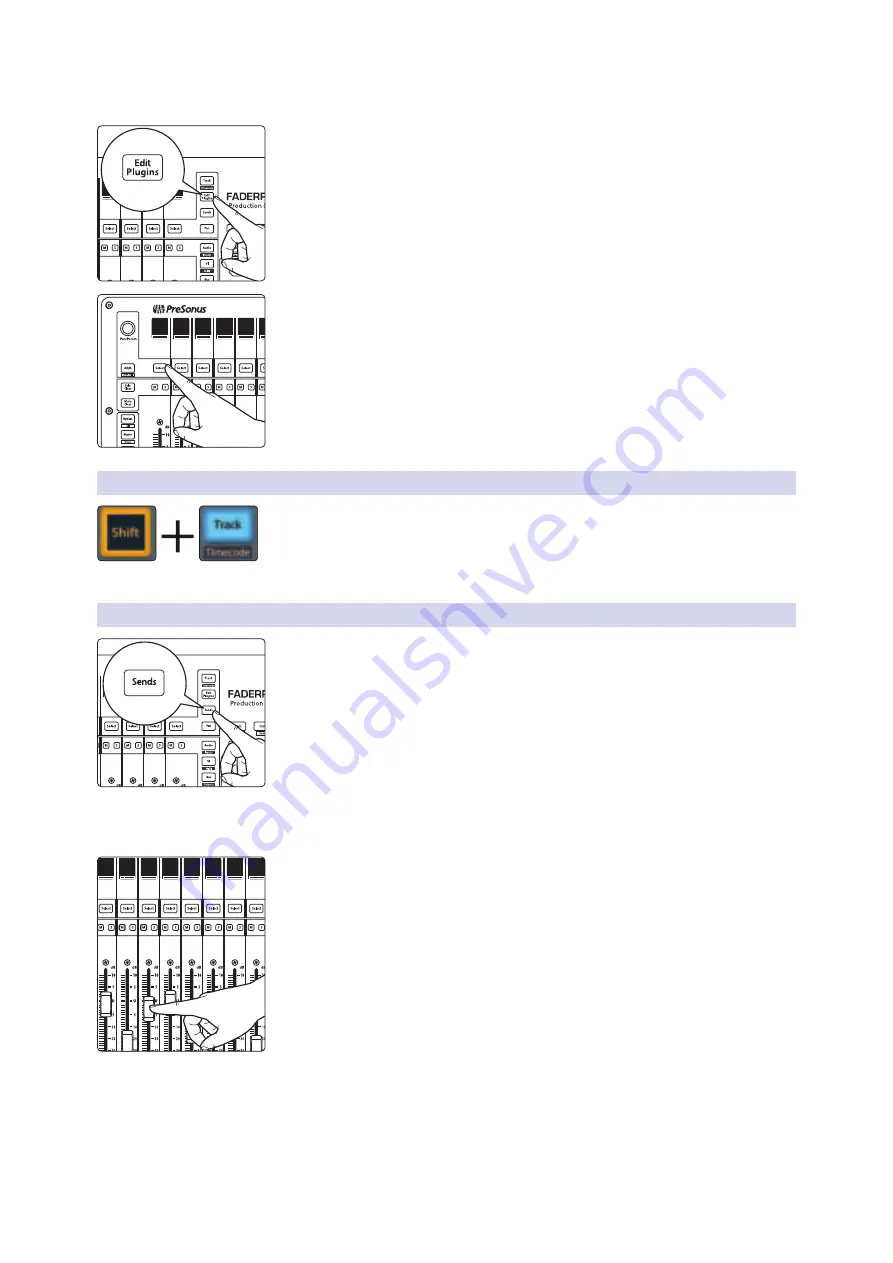
34
4
Logic (MCU)
4.6
Fader Modes
FaderPort™ Multichannel Production Controllers
Owner’s Manual
To engage Plug-in Channel View mode:
1. Press Edit Plugins twice. “PL” will be displayed in Screen 1. This will display every
insert slot for the currently selected channel in the scribble strips.
2. Press the Select button below any of the insert slots to edit that plug-in’s
parameters. Use the Navigation buttons to access additional parameters.
Power User Tip:
While in Edit Plugin mode, you can press and hold the left Shift
button, then press the Mute button for the corresponding plugin slot to bypass a
plugin.
4.6.2
Timecode
Press the Shift and Track buttons simultaneously to view the Timecode on the
scribble strips. The default display is Bars and Beats. Press and hold the right Shift
button, then press the All button to toggle between Bars and Beats and Time. While
Timecode is active, the faders will continue to control level.
4.6.3
Sends
Press the Sends button to toggle between Send Mixer View, which
allows you to edit one send parameter for all channel strips: Destination,
Level, Position, or Mute, and Send Channel View which allows you
to edit send parameters for the selected channel strip.
In Send Mixer View, you can select what is displayed by pressing the
Pan/Param encoder. S1 will highlight and you can choose to display
Send Destination, Send Level, Send Pre/Post, or Send Mute status.
Press the Pan/Param encoder again to return to normal Send Mixer
View. For most applications, you will want to select Send Level.
While in Send Mixer View, pressing a channel’s mute button
will mute that corresponding channel send.
In this Send Channel View, the following four parameters are available for
all send slots. Additional Send slots may be accessed by first pressing the
Pan/Param encoder which will highlight SE in the first screen. When SE is
highlighted, you can then turn the Pan/Param knob to access additional slots.
•
Send Destination.
Displays the current destination.
•
Send Level.
Use the Fader to control the Send level.
•
Send Pre/Post selection.
Use the Fader to switch
between pre- and post-fader send positions.
•
Send Active/Mute.
Use the Fader to mute / unmute the send.
kick
1
<C>
kick
1
<C>
kick
1
<C>
Vox 1
16
<C>
x2
Ins1Pl
SmplDl
PL
Ins2Pl
Mcrphs
Ins3Pl
Pdlbrd
Ins4Pl
--
Ins5Pl
--
Ins6P
--
kick
1
<C>
kick
1
<C>
kick
1
<C>
Vox 1
16
<C>
Snd1D
Bus 1
Send 1
-12.9dB
Snd1Ps
Pre
Snd1Mt
active
Send2D
Bus 3
Send 2
+1.7dB
Send2Ps
Post
Snd2Mt
muted






























