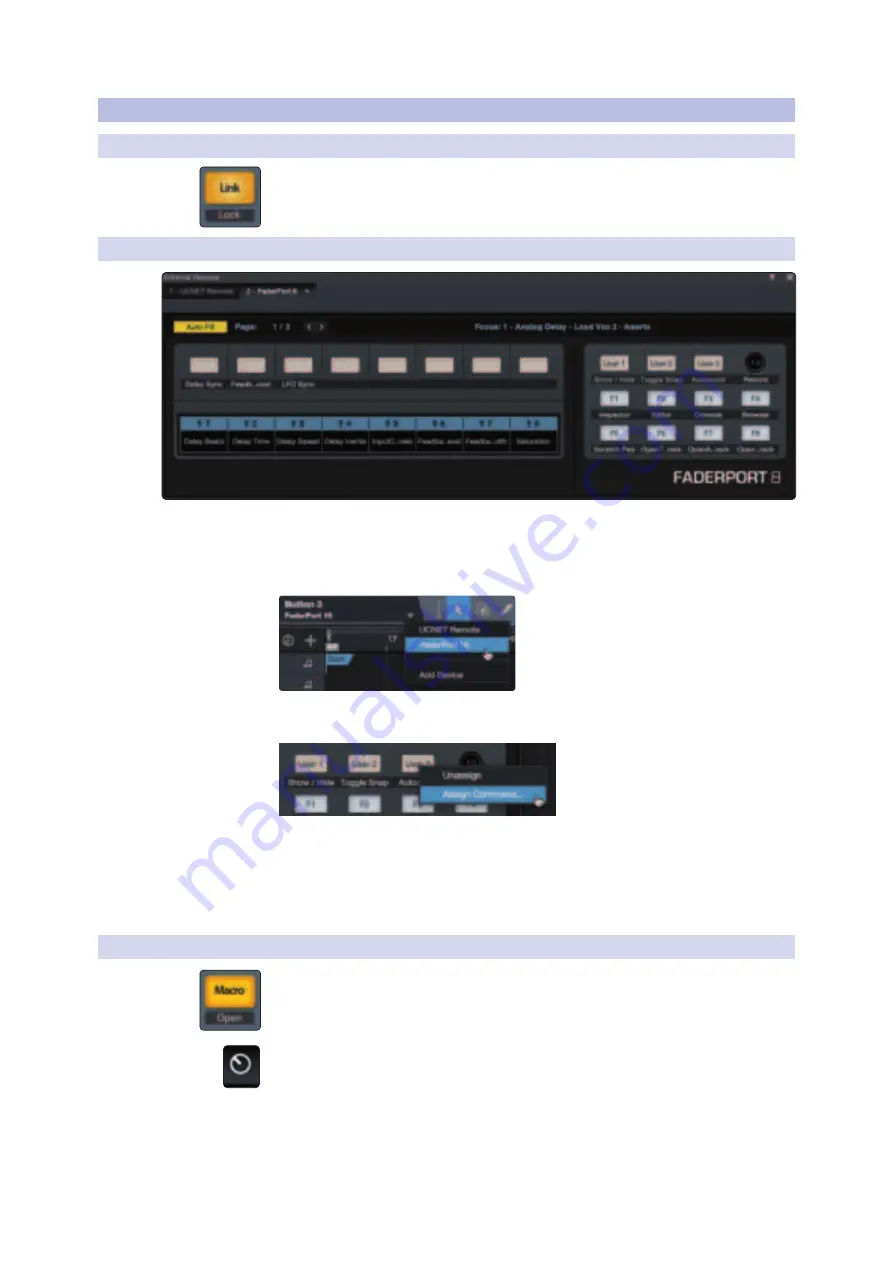
16
2
Studio One
2.9
Advanced Studio One Controls
FaderPort™ Multichannel Production Controllers
Owner’s Manual
2.9
Advanced Studio One Controls
2.9.1
Link Mode
Link.
When Link is enabled, the Pan / Param encoder will control any parameter
beneath your mouse. To lock a parameter to this encoder, press SHIFT + Link.
2.9.2
Control Link
Studio One provides a custom device editor for your FaderPort. The Control
Link Editor allows you to create and edit custom parameter mappings.
To edit the default parameter map, click on the pull-down menu in
the Control Link display to launch the FaderPort editor window.
Right-click on any FaderPort control and select “Assign
Command” to customize your FaderPort.
In Control Link mode, you can customize the parameters shown in the plug-in
mode for each plug-in. This can also be done by dragging parameters to the
FaderPort device editor from the top left of the toolbar or the plug-in editor.
More information about using Control Link can be
found in the Studio One Reference Manual.
2.9.3
Macro Controls (Channel Editor)
Macro.
Press to display the Channel Editor macro controls for the Selected channel
on your FaderPort (Studio One Pro only).
Power User Tip:
The Channel Editor is a powerful feature in Studio One Pro that allows
you to map multiple parameters to the same control, with independent range/polarity/
curve controls. Additional XY vector pads can be assigned with individual parameters;
and much more.






























