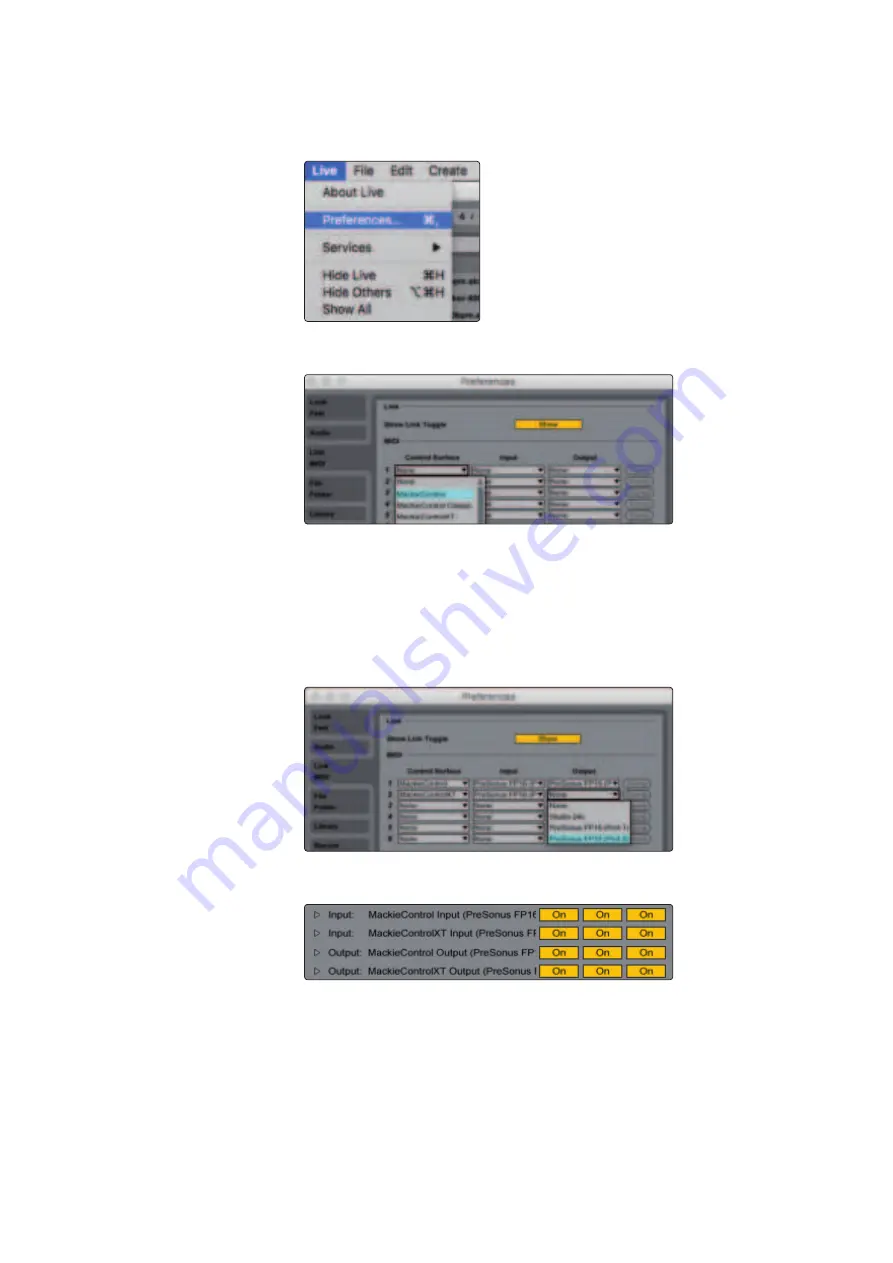
52
7
Ableton Live (MCU)
7.1
Getting Started
FaderPort™ Multichannel Production Controllers
Owner’s Manual
FaderPort 16 Users:
Because Mackie Control Universal is an 8-channel protocol, you
will need to create two devices: one Mackie Control and one Mackie ControlXT.
1. Go to Live | Preferences
2. Choose the Link MIDI tab and set Control Surface 1 to Mackie Control and
the Input and Output to “PreSonus FP16 (Port 1)” or “PreSonus FP8.”
3. Make sure that Track, Sync, and Remote are all enabled for
both the Input and the Output of “MackieControl.”
FaderPort 8 Users:
Your FaderPort 8 is now ready to use.
FaderPort 16 Users:
Please continue through the
remaining steps to complete set-up.
4. Set Control Surface 2 to Mackie ControlXT and the
Input and Output to “PreSonus FP16 (Port 2).”
5. Make sure that Track, Sync, and Remote are all enabled for
both the Input and the Output for both devices.
6. Close the Preferences window.
Your FaderPort 16 is now set up and ready to use. Enjoy!






























