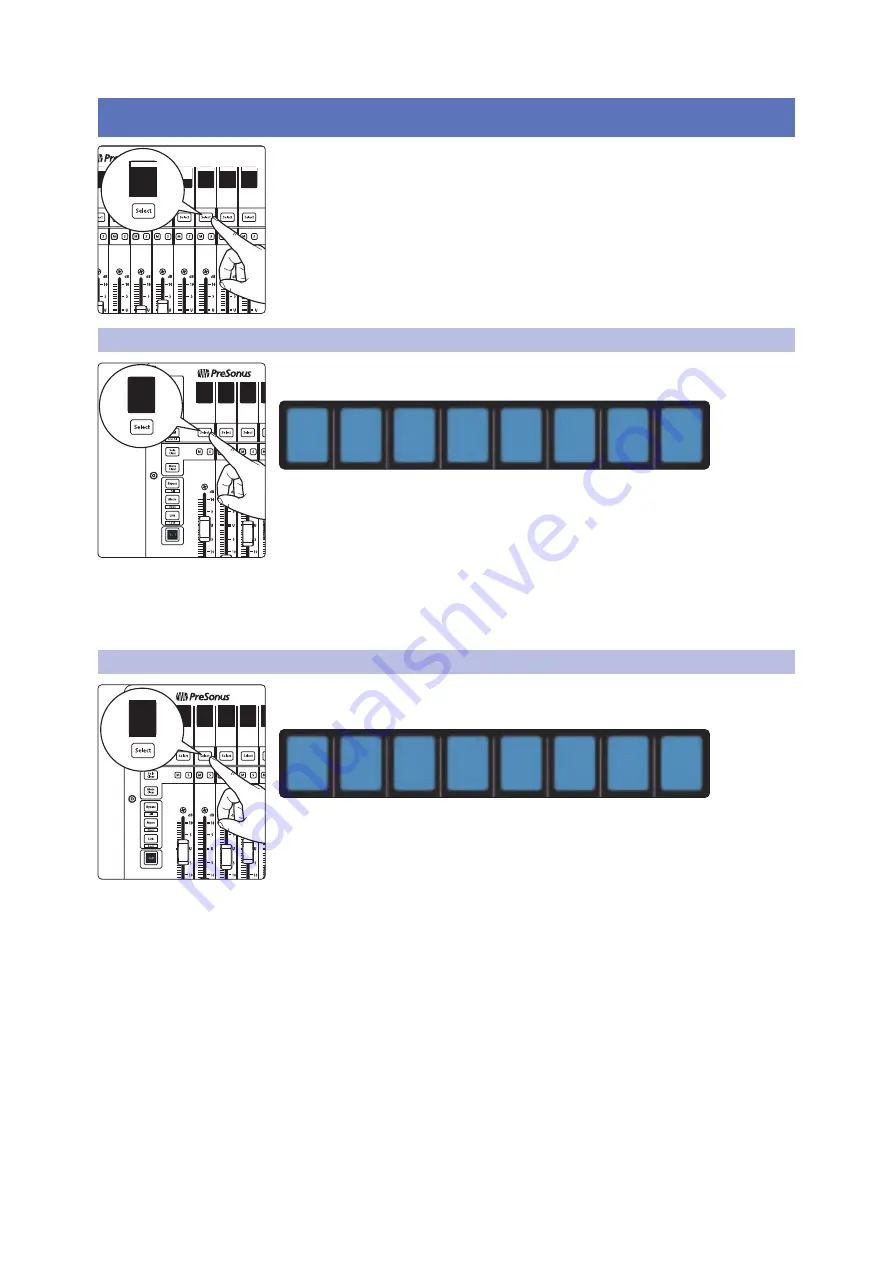
75
10
Customizing Your FaderPort
10.1 Tune Faders
FaderPort™ Multichannel Production Controllers
Owner’s Manual
10
Customizing Your FaderPort
Several useful customization features available for your FaderPort. This
allows you adjust fader sensitivity, adjust contrast, and more.
In general, the default settings will work well for more users. If
you would like to adjust these settings, press and hold the first
two Select buttons while powering on your FaderPort.
Once your FaderPort powers on, press the Select button beneath the “Setup” scribble
strip.
10.1
Tune Faders
To adjust your fader speed, press the Select button beneath the
Tune Faders screen. This will open the Tune Faders menu.
Fader Speed
1
Fader Speed
2
Fader Speed
3
Fader Speed
4
Fader Speed
5
Fader Speed
6
Fader Speed
7
Back
You can adjust the speed at which your faders will follow automation
moves from 1 to 7, where 1 is the slowest and 7 is the fastest. By
default, this is set to ‘5.’ Slower speeds will provide smoother fader
movements. Faster speeds will provide snappier fader recall.
When you are done, press the Select button beneath the
Back screen. This will return you to the Setup menu.
Note:
Fader Calibration may be necessary before the speed can be adjusted. If this is the
case, you must allow the calibration process finish completely.
10.2
Tune Fader Sensitivity
To adjust the touch sensitivity of your faders, press the Select button beneath
the Tune Fader Sensitivity screen. This will open the Fader Sensitivity menu.
Fader
Sensitivity
1
Fader
Sensitivity
2
Fader
Sensitivity
3
Fader
Sensitivity
4
Fader
Sensitivity
5
Fader
Sensitivity
6
Fader
Sensitivity
7
Back
You can adjust how sensitive the touch capacitors in your faders will respond. The
sensitivity can be adjusted from 1 to 7, where 1 is the least sensitive and 7 is the most.
By default, this is set to ‘3.’ If you find that the faders do not immediately react to your
touch, increase the sensitivity. If you find the faders to be too sensitive, lower it.
Please note:
in some environments, increasing the sensitive too high may result in false
touches, so it is recommended to make incremental adjustments.
When you are done, press the Select button beneath the
Back screen. This will return you to the Setup menu.
MCU
(Logic)
udio
One
MCU
(Cubase)
MCU
(Sonar)
HUI
SETUP
EXIT
Restart
FaderPort
lect
Control
Mode
SETUP
Tune
Faders
Tune
Touch
Sensitivity
Factory
Default
Tes
Tune
Faders
Tune
Faders
Tune
Touch
Sensitivity
Factory
Default
Tests
Dis
Cont
Tune
Touch
Sensitivity



























