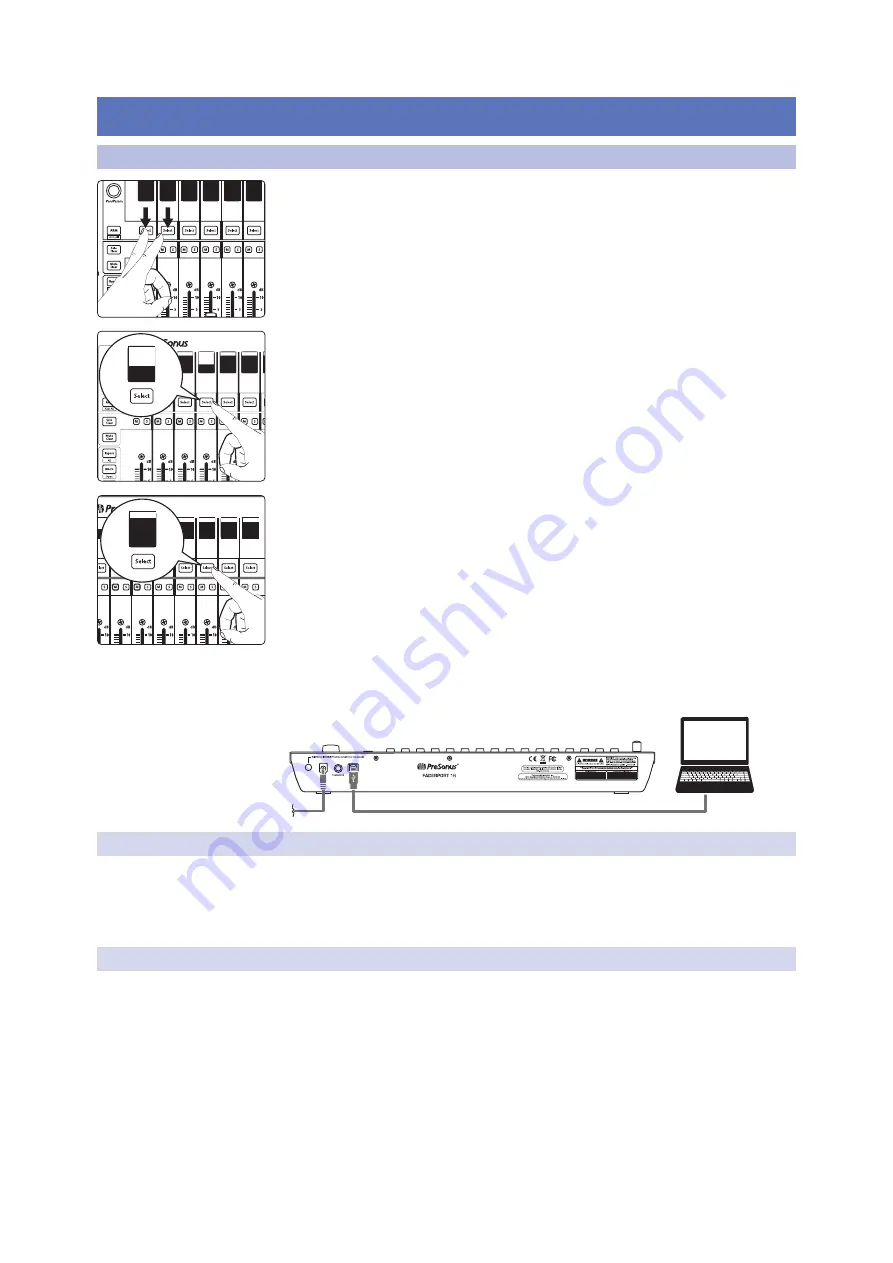
58
8
MIDI Mode
8.1
Getting Started
FaderPort™ Multichannel Production Controllers
Owner’s Manual
8
MIDI Mode
8.1
Getting Started
By default, the operation mode on the FaderPort is set Studio One. To switch to MIDI
control, power on the unit while pressing the first two select buttons.
This will open the boot mode screen, and you will be given the opportunity to
select which mode of operation you’d like to use. Press the Select button below
MIDI mode to enable default MIDI mappings for every function on your FaderPort.
This will allow you to create a custom map within your desired application.
Once you have selected your mode, press the Select button below
the “Exit” screen to reboot your FaderPort. This mode will be
selected automatically every time you boot your FaderPort.
If you would like to change the mode at any point, power on the
unit while holding down the first two Select buttons.
Power User Tip:
From this menu, you can also adjust the fader sensitivity and speed to
fine tune your FaderPort to work the way you want it.
Please see Section 10 for more
information on the customized setup modes
.
The FaderPort is a class-compliant device in both macOS® and
Windows®. Simply connect your FaderPort to a free USB port
on your computer. No further installation is necessary.
8.1.1
Using MIDI Mode with DAW Mode
FaderPort 8 and 16 also offer a way to switch to MIDI Mode “on-
the-fly” from any of the DAW control modes. This allows a user to
switch between a DAW control mode and MIDI control mode at any
point without having to power cycle the FaderPort 8 / 16.
8.1.2
Implementation
The MIDI Mode of the FaderPort 8 / 16 was intended to allow users a set of controls
(faders, buttons, encoders) that are pre-assigned to common MIDI CC messages
that many composers and producers utilize. In addition, most DAW’s, or instrument
softwares can also utilize the MIDI CC controllers for MIDI learn functionality in
that software. This implementation is intended to be a one-way communication
from the controller to the software. It is not necessary that the controller
receives feedback from the software for Fader placement or LED button sync.
Studio
One
MCU
HUI
MIDI
Mode
SETUP
Restart
FaderPort
Select
Control
EXIT
MIDI
Mode
tudio
One
MCU
HUI
MIDI
Mode
SETUP
Restart
FaderPort
lect
Control
EXIT
EXIT
Restart
FaderPort






























