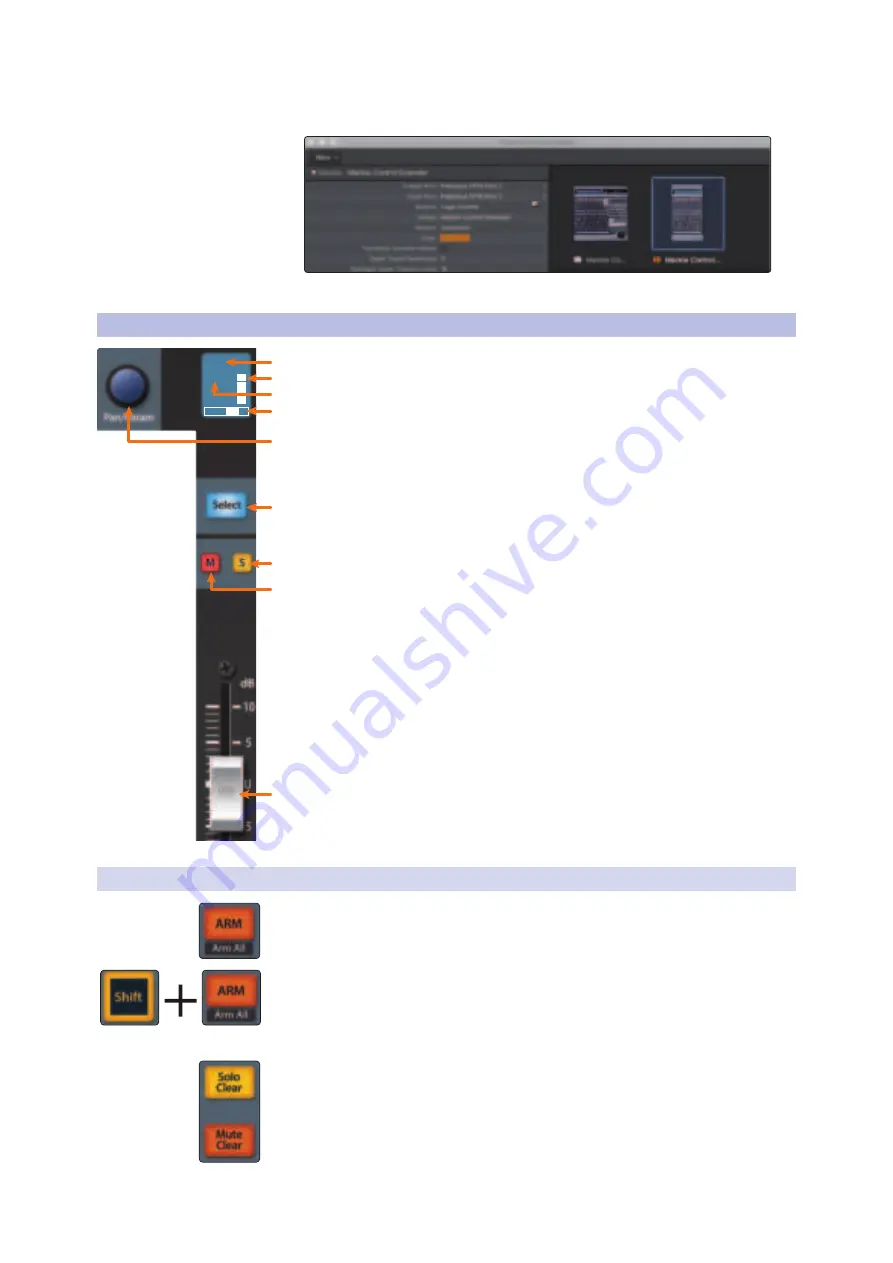
27
4
Logic (MCU)
4.2
Channel Strip
FaderPort™ Multichannel Production Controllers
Owner’s Manual
12. Select the Mackie Control Extender device and set the Input and
Output ports to “PreSonus FP16 Port 2” in the Inspector.
Your FaderPort 16 is now ready to use. Enjoy!
4.2
Channel Strip
1.
Channel Name.
Displays the Channel name.
2.
Metering.
Displays the channel metering. This can be turned
on or off by pressing the right Shift button and the push
button encoder in the Session Navigator simultaneously.
3.
Value.
Displays the Channel’s current pan position value. While the
fader is being adjusted, this value will display the current fader level.
4.
Pan Display.
Displays the Channel’s current pan position.
5.
Pan/Param.
Controls panning for the currently selected channel.
6.
Select Button.
This button selects the corresponding channel
in Logic.
See Section 4.2.1 for alternate functions and modes
.
7.
Solo.
Isolates the corresponding channel’s output signal in the mix.
8.
Mute.
Mutes the corresponding channel’s output signal.
9.
Touch-Sensitive Fader.
This 100 mm motorized fader can be used to
control volume levels, aux send levels, panning, or plug-in parameters,
depending on mode.
See Section 4.6 for more information
.
Power User Tip:
You can quickly reset the level on any channel to 0 dB by
pressing the left Shift button and the desired channel’s Select button
simultaneously.
4.2.1
Modifier Buttons
Arm.
Pressing the Arm button will allow you to arm track for recording by pressing
the corresponding track’s Select button.
Arm All.
Press Shift (right) + Arm to arm the currently focused bank of tracks for
recording.
Power User Tip:
The right Shift button can be momentary or latching. Press for latching,
press and hold for 2 seconds for momentary.
Solo and Mute Clear.
These buttons will clear all solos or mutes in the currently
focused bank of channels.
kick
+19
5
6
7
8
9
1
2
3
4






























