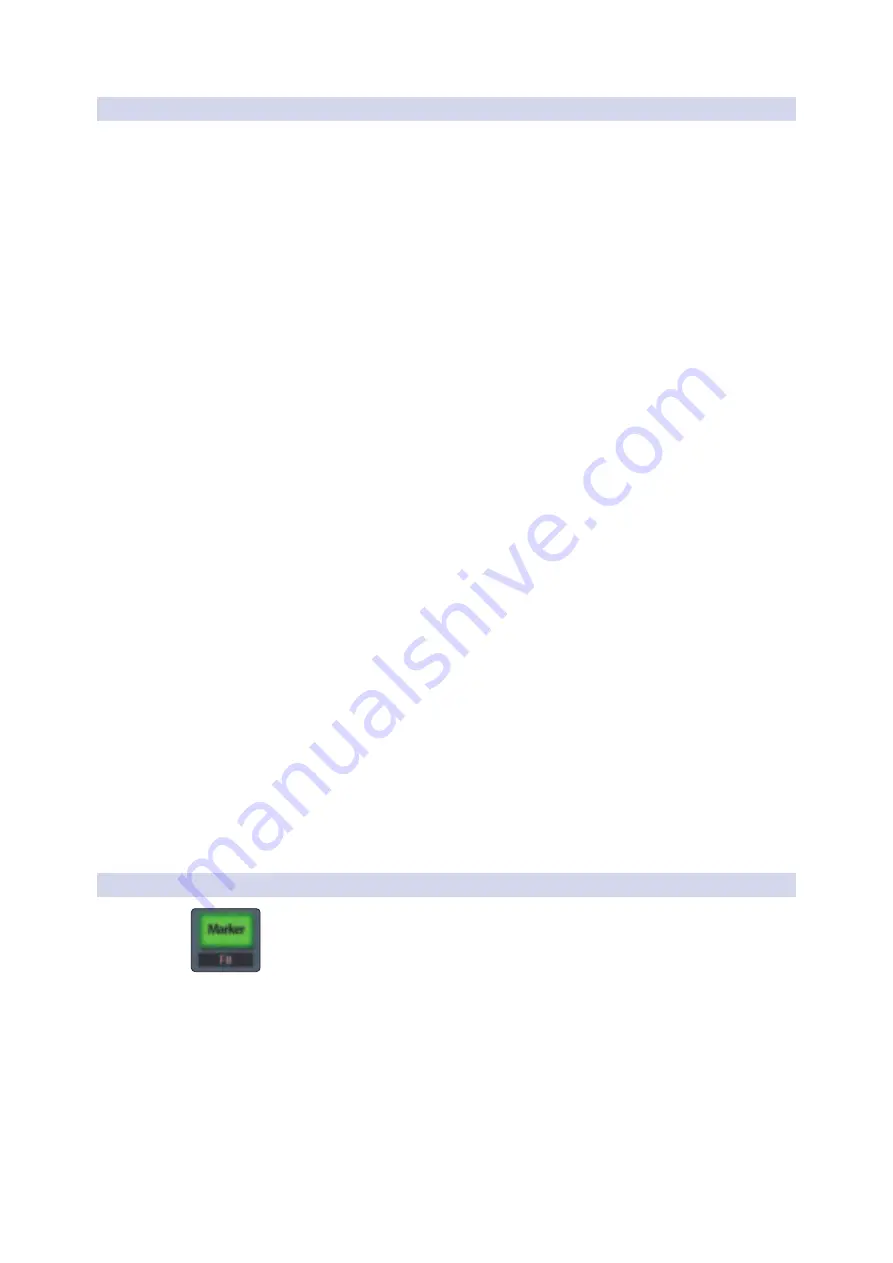
30
4
Logic (MCU)
4.4
The Session Navigator
FaderPort™ Multichannel Production Controllers
Owner’s Manual
4.4.1
F1-F8 Functions
Pressing the right Shift button with any of the Session Navigator
buttons will access your first eight Screensets. These buttons
can be reassigned using Logic’s Key Commands Editor:
•
F1.
Screenset 1
•
F2.
Screenset 2
•
F3.
Screenset 3
•
F4.
Screenset 4
•
F5.
Screenset 5
•
F6.
Screenset 6
•
F7.
Screenset 7
•
F8.
Screenset 8
Latch the right Shift button by pressing for 2 seconds and releasing,
then use the left Shift button to access these alternate functions:
•
F1 + Left Shift.
Open / Close Arrange Window
•
F2 + Left Shift.
Open / Close Mixer
•
F3 + Left Shift.
Open / Close Event List
•
F4 + Left Shift.
Open / Close Score Editor
•
F5 + Left Shift.
Open / Close Hyper Editor
•
F6 + Left Shift.
Open / Close Piano Roll Editor
•
F7 + Left Shift.
Open / Close Transport Window
•
F8 + Left Shift.
Open / Close Audio Bin
Latch the right Shift button by pressing for 2 seconds and releasing,
then use the Bypass button to access these alternate functions:
•
F1 + Bypass.
Cut
•
F2 + Bypass.
Copy
•
F3 + Bypass.
Paste
•
F4 + Bypass.
Clear
•
F5 + Bypass.
Select All
•
F6 + Bypass.
Select All Following
•
F7 + Bypass.
Select Similar Regions/Events
•
F8 + Bypass.
Select Inside Locators
4.4.2
Large/Temporary Marker Mode
As previously mentioned, pressing and holding the Marker button
will engage Temporary Marker mode in Logic. Pressing and releasing
the Marker button will engage Large Marker mode.






























