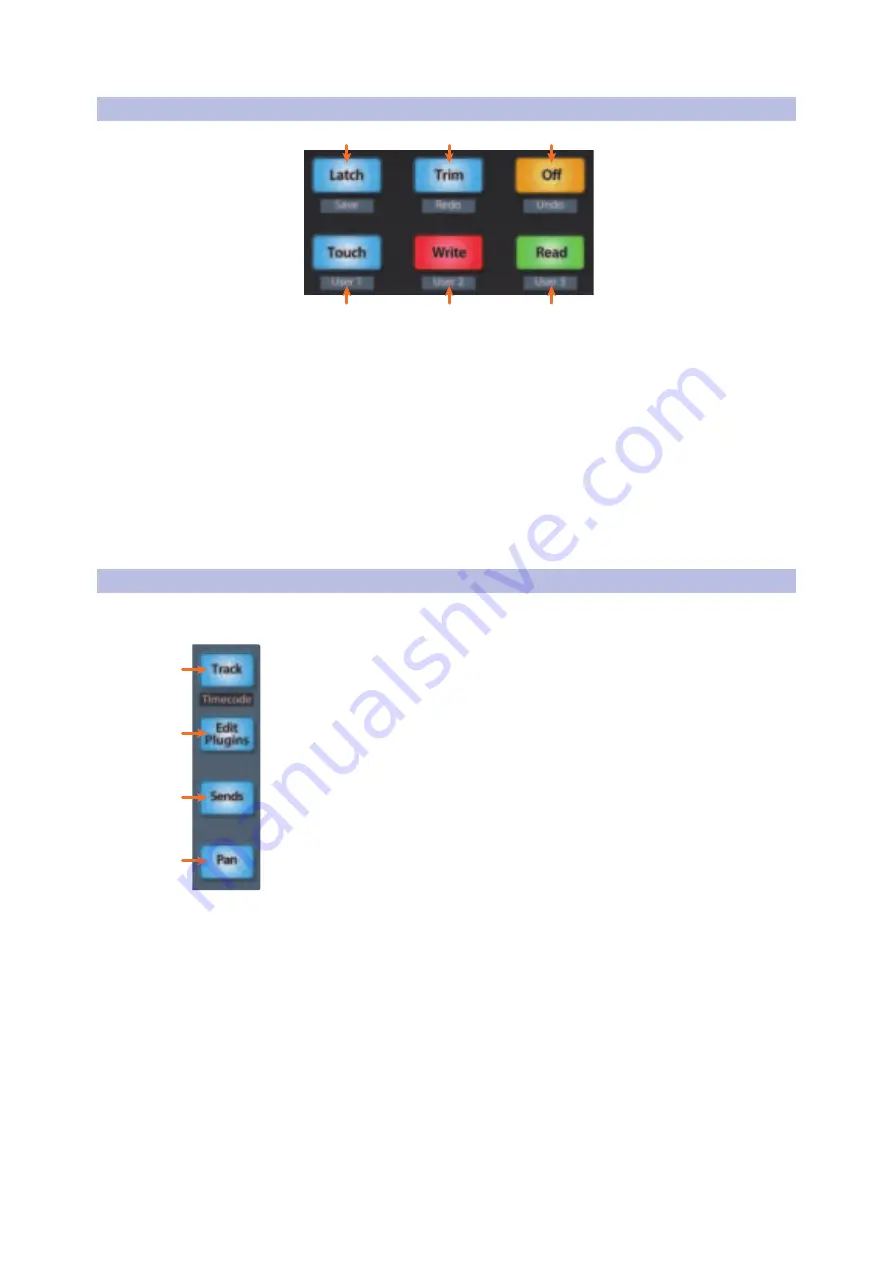
21
3
Pro Tools (HUI)
3.5
Automation Controls
FaderPort™ Multichannel Production Controllers
Owner’s Manual
3.5
Automation Controls
3
4
2
5
1
6
1.
Latch / Save.
Engages Latch Automation on currently selected track. Press
the SHIFT and Latch buttons twice simultaneously to save your session.
2.
Trim / Redo.
Toggles Trim Automation mode on or off for
Latch, Write, and Touch automation modes. At the time of
publication, Redo is not a supported HUI function.
3.
Off / Undo.
Turns Automation off on currently selected track. Press
the SHIFT and Off buttons simultaneously to undo the last action.
4.
Read / User 3.
Engages Read Automation on currently selected track.
5.
Write / User 2.
Engages Write Automation on currently selected track.
6.
Touch / User 1.
Engages Touch Automation on currently selected track.
Note:
At the time of publication, the User functions are not available in Pro Tools.
3.6
Fader Modes
The faders on the FaderPort can be used to set levels, control plug-
in parameters, set send levels, and panning for every track.
1.
Track.
When Track mode is active, the motorized faders will display and
control channel levels. Press Shift and Track simultaneously to display
Timecode on the scribble strips.
See Section 3.6.4 for more information
.
2.
Edit Plug-ins.
When Edit Plug-ins mode is active, the motorized faders
will control the parameter settings. The scribble strip will display the
parameter each fader controls.
See Section 3.6.1 for more information
.
3.
Sends.
When Sends mode is active, the motorized faders will
control send levels.
See Section 3.6.2 for more information
.
4.
Pan.
When Pan mode is active, the motorized faders will display and control
channel pan. When not active, the Pan/Param knob to the left of the scribble
strips controls the panning for the currently selected channel.
See Section 3.6.3
for more information
.
1
2
3
4






























