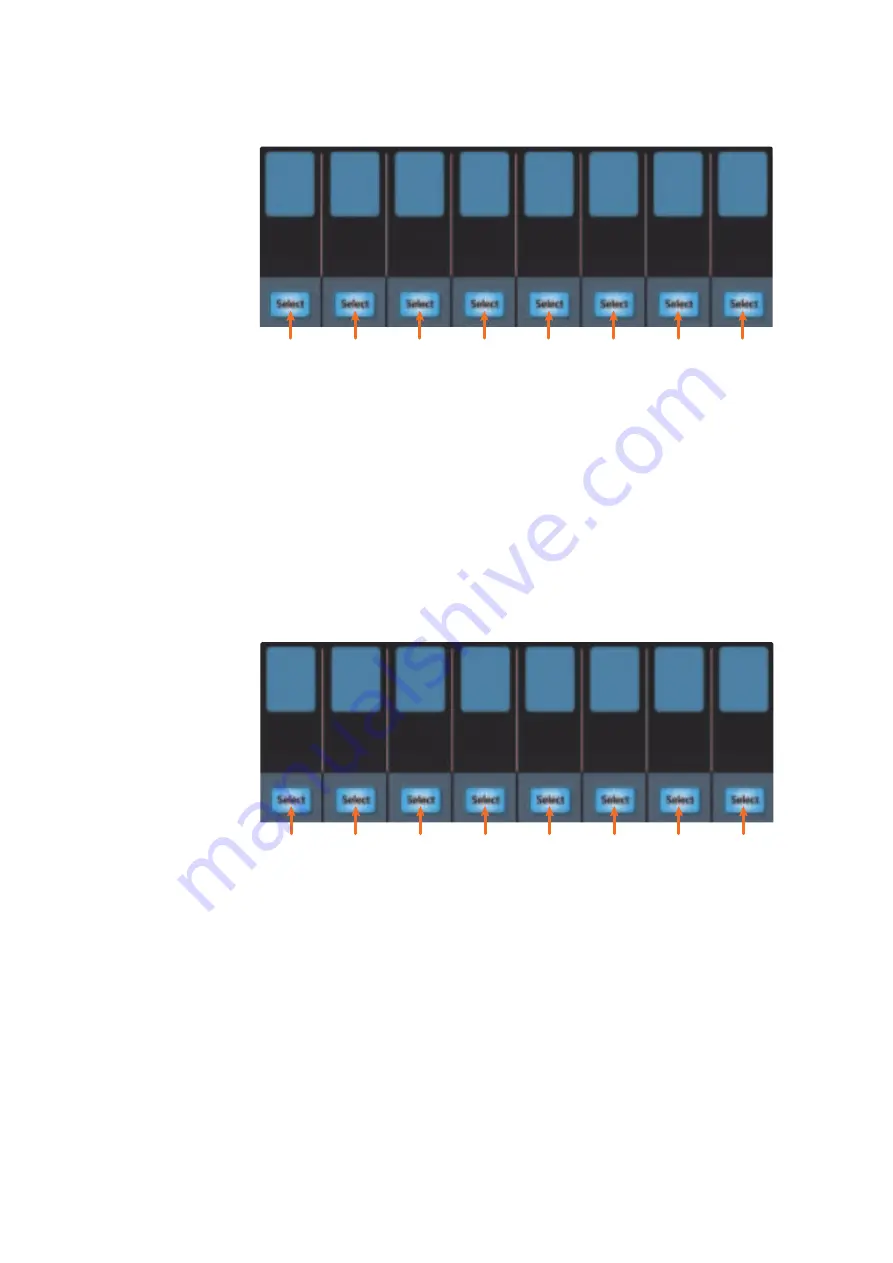
31
4
Logic (MCU)
4.4
The Session Navigator
FaderPort™ Multichannel Production Controllers
Owner’s Manual
Large Marker Mode
While in Large Marker Mode, the Select buttons will control the following functions:
1.
Select 1.
Marker 1
2.
Select 2.
Marker 2
3.
Select 3.
Marker 3
4.
Select 4.
Marker 4
5.
Select 5.
Marker 5
6.
Select 6.
Create new marker at current playback position
7.
Select 7.
Create new marker at nearest bar
8.
Select 8.
Delete nearest marker
Temporary Marker Mode
While in Temporary Marker Mode, the Select buttons
will control the following functions:
1.
Nudge.
Press the Select button below Nudge then
use the Pan/Param knob to change setting.
2.
Pickup.
Press the Select button below Pickup to move the
selected region to the current playhead position.
3.
Bar.
Press the Select button below Bar then use the Pan/
Param knob to nudge the selected region by bars.
4.
Beat.
Press the Select button below Beat then use the Pan/
Param knob to nudge the selected region by beat
.
5.
Division.
Press the Select button below Divisn then use the Pan/
Param knob to nudge the selected region by project division value.
6.
Ticks.
Press the Select button below Ticks then use the Pan/
Param knob to nudge the selected region by single ticks.
7.
Frames.
Press the Select button below Frames then use the Pan/
Param knob to nudge the selected region by one SMPTE frame.
8.
Fram/2.
Press the Select button below Fram/2 then use the Pan/
Param knob to nudge the selected region by half a SMPTE frame.
Delete
8
Create
7
Cr w/o
6
Marker5
5
Marker4
4
Marker3
3
Marker2
2
Marker1
1
Fram/2
8
Frames
7
Ticks
6
Division
5
Beat
4
Bar
3
Pickup
2
Nudge
1






























