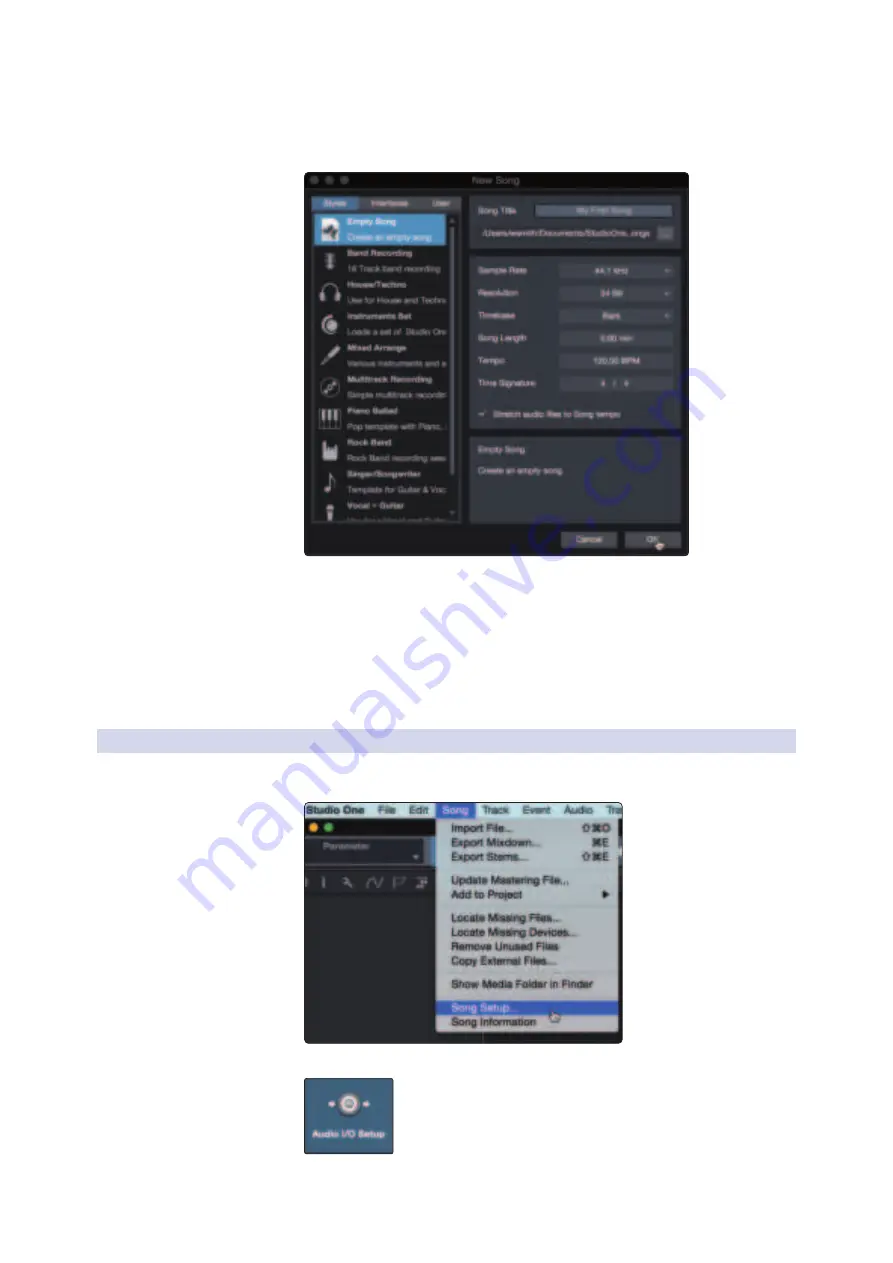
70
9
Studio One Artist Quick Start
9.3
Creating a New Song
FaderPort™ Multichannel Production Controllers
Owner’s Manual
2. In the New Song window, name your Song and choose the directory in
which you’d like it saved. You’ll notice a list of templates on the left. These
templates provide quick setups for a variety of devices and recording
situations. The section will describe creating a Song from an empty session.
3. Select “Empty Song” from the Templates list. At this point, you should give
your Song a name and select your preferred sample rate and bit depth for
recording and playback. You can also set the length of your Song and the
type of time format you would like the timeline to follow (notation bars,
seconds, samples, or frames). Click the OK button when you are finished.
Power User Tip:
If you plan to import loops into your Song, make sure that the
Stretch Audio Files to Song Tempo option is selected. This will automatically import
loops at the correct tempo.
9.3.1
Configuring Your Audio I/O
1. Click on Song | Song Setup to set your sample rate and
resolution and configure your audio I/O.
2. Click on the Audio I/O Setup tab.






























