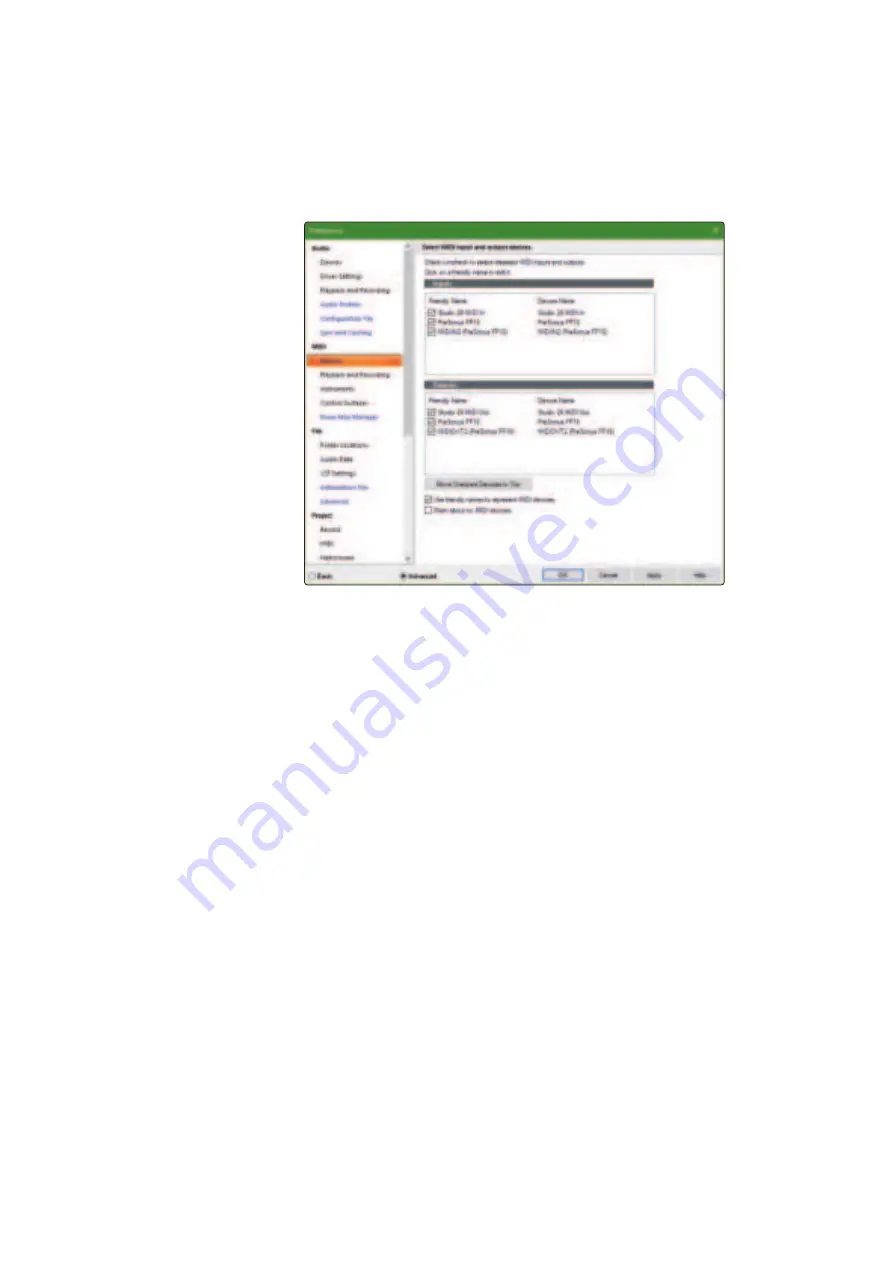
45
6
Sonar (MCU)
6.1
Getting Started
FaderPort™ Multichannel Production Controllers
Owner’s Manual
FaderPort 16 Users:
Because Mackie Control Universal is an 8-channel protocol, you
will need to create two devices: one Mackie Control and one Mackie ControlXT.
1. In Sonar, go to Edit | Preferences | MIDI | Devices and check PreSonus FP16 or
PreSonus FP8.
FaderPort 16 Users
must also check MIDIIN2 (PreSonus FP16) as
MIDI Inputs and PreSonus FP16 and MIDIOUT2 (PreSonus FP16) as MIDI Outputs.
Click Apply when finished.
2. Next, go to the Control Surfaces section and click the
yellow star to Add a New Control Surface.
3. Select Mackie Control as Controller/Surface.
4. Select “MIDIIN1 (PreSonus FP16)” or “MIDIIN (PreSonus
FP8)” for the Input Port and “MIDIOUT1 (PreSonus FP16)” or
“MIDIOUT (PreSonus FP8)” for the Output Port.
FaderPort 8 Users:
Click “Apply” and then “OK” to close the
window. Your FaderPort 8 is now ready to use.
FaderPort 16 Users:
Please continue through the
remaining steps to complete set-up.
5. Next, go to the Control Surfaces section and click the
yellow star to Add a New Control Surface.
6. Select Mackie ControlXT as Controller/Surface.






























