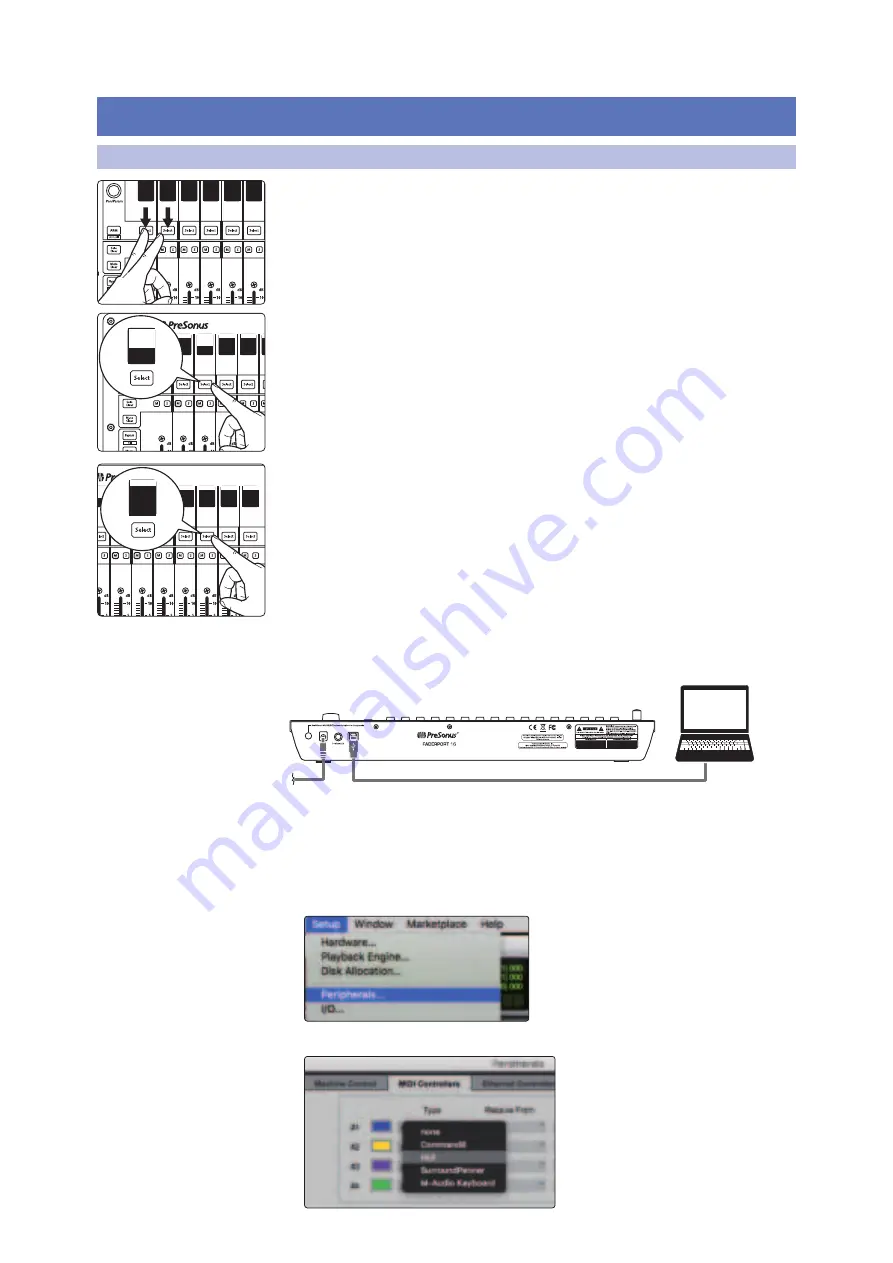
17
3
Pro Tools (HUI)
3.1
Getting Started
FaderPort™ Multichannel Production Controllers
Owner’s Manual
3
Pro Tools (HUI)
3.1
Getting Started
By default, the FaderPort is in Studio One operation mode. To switch to Pro Tools
operation, power on the unit while pressing the first two select buttons.
This will open the boot mode screen, and you will be given the opportunity to select
which mode of operation you’d like to use. When using the FaderPort with Pro Tools,
select HUI by pressing the Select button below its scribble strip.
Once you have selected your mode, press the Select button below the “Exit” screen
to reboot your FaderPort. This mode will be selected automatically every time you
boot your FaderPort.
If you would like to change the mode at any point, power on the unit while holding
down the first two Select buttons.
Power User Tip:
From this menu, you can also adjust the fader sensitivity and speed to
fine tune your FaderPort to work the way you want it.
Please see Section 10 for more
information on the customized setup modes
.
The FaderPort is a class-compliant device in both macOS® and Windows®. Simply
connect your FaderPort to a free USB port on your computer. No further installation
is necessary.
Once you have connected your FaderPort to your computer and the power supply,
power it on and and the power supply, power it on and, launch Pro Tools to set up
the FaderPort as a HUI device. The FaderPort 16 requires that you configure it as two
HUI devices, while the FaderPort 8 only requires you to configure it as a single HUI
device.
1. Go to Setups | Peripherals.
2. Create one HUI device under MIDI Controllers.
Studio
One
MCU
HUI
MIDI
Mode
SETUP
Re
FaderP
Select
Control
EX
HUI
tudio
One
MCU
HUI
MIDI
Mode
SETUP
Restart
FaderPort
lect
Control
EXIT
EXIT
Restart
FaderPort






























