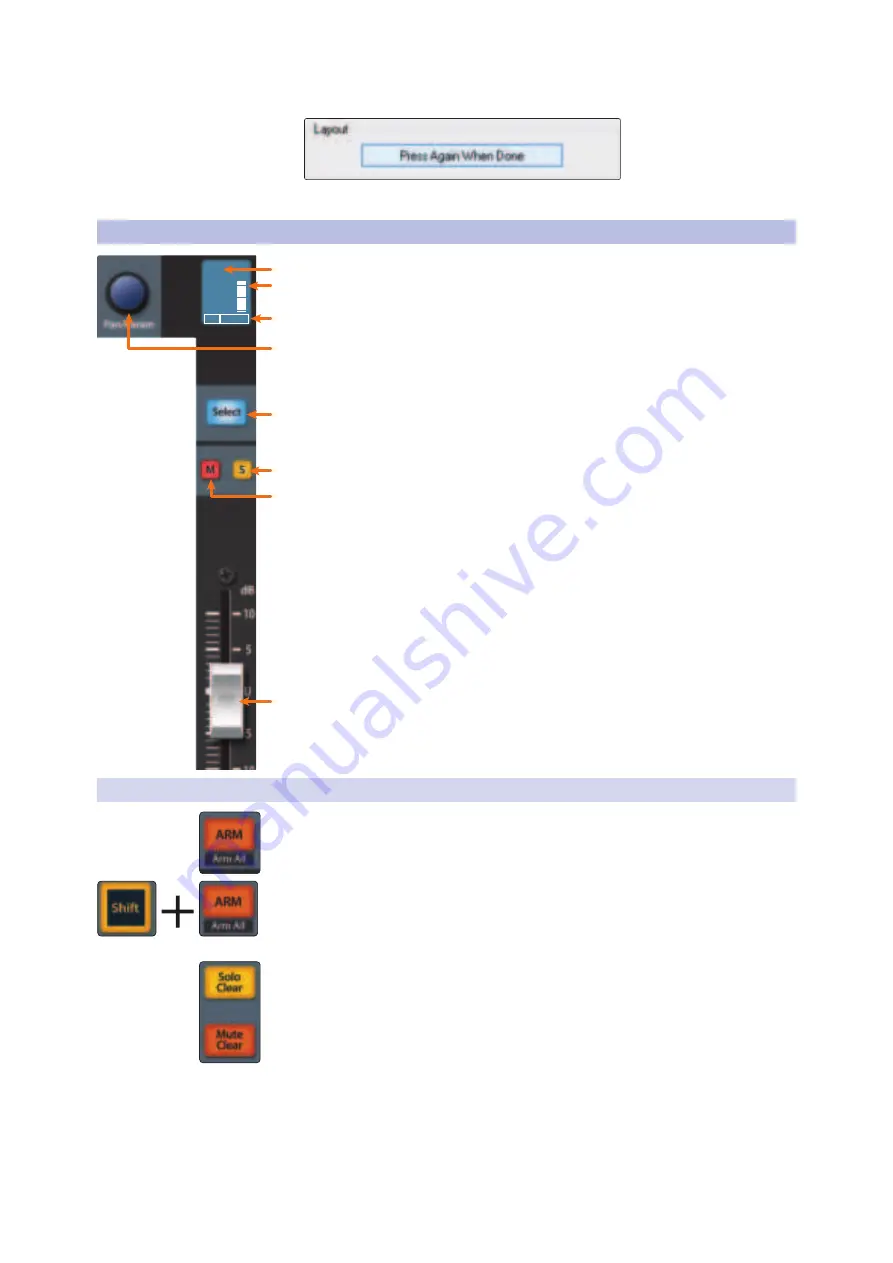
47
6
Sonar (MCU)
6.2
Channel Strip
FaderPort™ Multichannel Production Controllers
Owner’s Manual
14. In Sonar, click on the “Press Again When Done” button and close the window.
Your FaderPort 16 is now ready to use. Enjoy!
6.2
Channel Strip
1.
Channel Name.
Displays the Channel name.
2.
Metering.
Displays the channel metering. This can be turned on or off by
pressing SHIFT plus the push button encoder in the Session Navigator.
3.
Pan Position.
Displays the Channel’s current pan position.
4.
Pan/Param.
This push-button encoder controls the pan of
the currently selected channel while in Track mode.
5.
Select Button.
This button selects the corresponding channel
in Sonar.
See Section 6.2.1 for alternate functions
.
6.
Solo.
Isolates the corresponding channel’s output signal in the mix.
7.
Mute.
Mutes the corresponding channel’s output signal.
8.
Touch-Sensitive Fader.
This 100 mm motorized fader can be used to
control volume levels, aux send levels, panning, or plug-in parameters,
depending on mode.
6.2.1
Select Button Modifiers
Arm.
Pressing the Arm button will allow you to arm track for recording by pressing
the corresponding track’s Select button.
Arm All.
Press right Shift + Arm to arm the currently focused bank of tracks for
recording.
Solo and Mute Clear.
These buttons will clear all solos or mutes in the currently
focused bank of channels.
kick
Pan
1
2
3
4
5
6
7
8
(right)






























