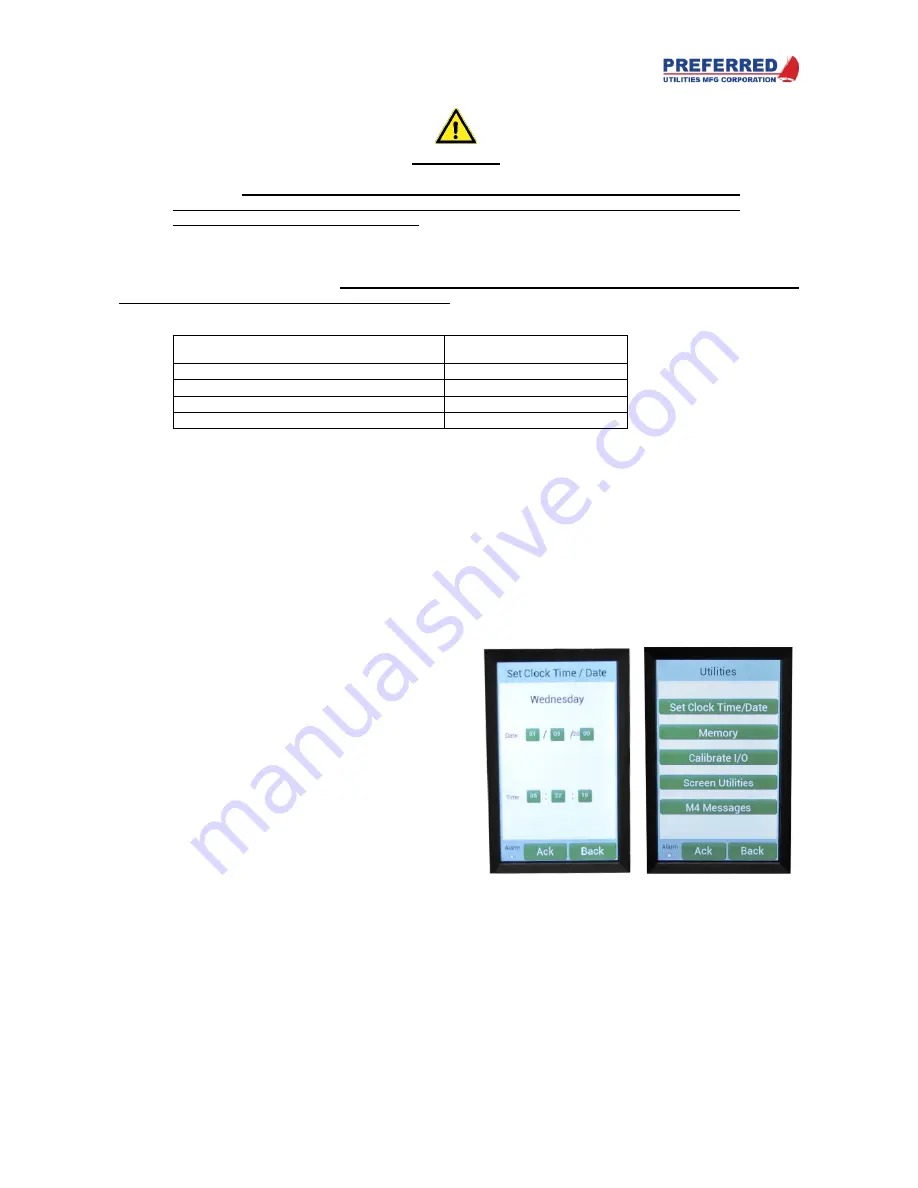
PCC-IV Instruction Manual (rev. 0.1)
Page 4-10
Section 4
–
Menu Operations
WARNING
The PCC-IV is commonly used to control potentially dangerous combustion and chemical
processes.
Block outputs should only be FORCED on a short term, temporary basis under
the direct, continuous supervision of a qualified technician who is familiar with the
operation of the entire control system.
FAILURE TO DO SO CAN RESULT IN EQUIPMENT
DAMAGE, INJURY, OR DEATH.
The FORCE data …i.e., FORCED block number(s) and the output value(s)… is stored in RAM, it is not stored in
the Blockware EEPROM memories.
Therefore, after every power interruption, or any other PCC-IV CPU re-
start, all FORCED blocks will revert to UN-FORCED.
The RUN light indicates Normal, Forced, or S/M Mode
Green RUN Light ON / OFF Cycle
Operating Mode
ON Continuous
Normal
Flashing
– Blinks OFF once every second
Forced Block(s)
Flashing
– Blinks ON twice every second
Service Manual
OFF Continuous
Not Operating
Note: S/M Mode RUN light indication takes priority over FORCED Mode
indication when both S/M and FORCED Modes are active.
To force a block output, navigate to the desired block as described above and press the soft-button beneath the
output you wish to change.
The next submenu displays the selected block’s output next to a soft-button that has
the status of the block (forced or unforced). Press this button to toggle between forced and unforced. Multiple blocks
may be forced simultaneously. The
Unforce All
soft-button will unforce all blocks in the PCC-IV. If any block is
forced, the RUN light will blink on the operator display page.
Once forced, press the value button to bring up a keypad that allows to user to enter any valid value
– assuming
the correct password level is active. Pressing ENTER makes the change. Press ESC to erase what is displayed
and press Back to return to the previous screen without making any changes.
Utilities Menu
The Utilities Menu simply displays the names of the other
submenus contained in the PCC-IV. The Utilities Menu
provides the means to access the other submenus. Press
the desired submenu soft-button to access that submenu.
Set Clock Time/Date Menu
The current time and date is displayed in this sub-menu. If
incorrect, press any soft-button to change to the correct
date (MM/DD/20YY) and time (HH:MM:SS) (24-hour
format). The real-time clock continues to keep time for 8+
days after being powered down.
















































