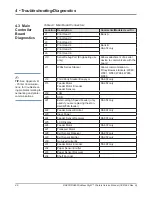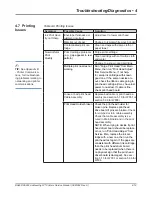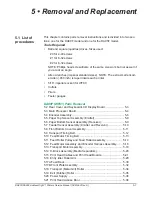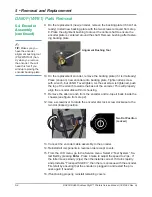DA80F/DA95F AddressRight™ Printers Service Manual (SV61962 Rev. A)
4-19
Troubleshooting/Diagnostics • 4
Symptom
Possible Cause
Solution
Ink Print Qual-
ity not Sharp
Envelope thickness ad-
justment incorrect
Adjust lever to lower print head
Material out of spec
Change to typical white wove bonded
Contaminated print car-
tridge
Clean and wipe with damp cloth or
paper towel
Non-Uniform
Print
Quality
Print Cartridge problems
(e.g.,
gap appears in test
pattern)
Purge print cartridge
Clean cartridge with soft cotton cloth
and water
Change to a known good cartridge
Multiple print nozzles not
working
Run “Purge Print Head“ from Main
Menu, then run “Print Head Adjust”
from Service Menu . If not help-
ful, swap ink cartridge with known
good one. If the same nozzles are
out, check the ribbon cable going to
print head cartridge (it may have lost
power to nozzles). If cable is fine,
check print head board.
Loose or bad print head
Cable Assembly
Replace bad cable or print head as-
sembly (see section 5.15 for WF81 or
section 5.36 for WF96)
Print Head Holder broken Check the print head holder for
broken pins. Replace print head
drive board if pins are broken.
Check
for crimped or torn cable assembly.
Check that cable assembly is se-
cured in Main Board and in the print
head assembly.
NOTE: When trying to decide if print
head driver board should be replace
or not, run “Print Head Adjust” from
Service Men, replace the ink car-
tridge with a new one, then run the
print head test again. If the gaps are
consistent with different ink cartridge,
then the print head driver board
needs to be replaced (when there is
no physical sign that the print head
driver board is damaged).
See sec-
tion 5.15 for WF81 or section 5.36 for
WF96.
4.7 Printing
Issues
✍
TIP:
See
Appendix B
- Printer Communica-
tions
, for troubleshoot-
ing problems relating to
networking and printer
communications.
Table 4-9 Printing Issues