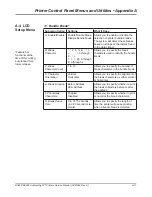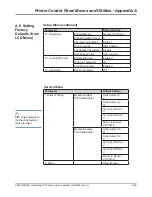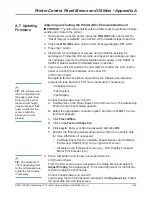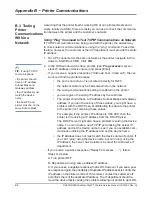A-30
DA80F/DA95F AddressRight™ Printers Service Manual (SV61962 Rev. A)
Appendix A • Printer Control Panel Menus and Utilities
Downloading Firmware Using Control Panel Application
(Preferred Method)
Firmware updates are normally initiated from the control panel software on the
host computer. The connection to the printer is established by the control panel
application, and the control panel application places the printer in a mode to
receive the firmware update.
A.7 Updating
Firmware
✍
TIP:
The printer must
be in offline mode to
update its firmware.
✍
TIP:
The printer’s
keypad can be dis-
abled so that the user
cannot interrupt the
download process.
✍
TIP:
This procedure
assumes you have
established commu-
nications between the
printer and host PC.
1. Double-click on the Pitney Bowes Control Panel icon. The Addressing
Printer Control Panel dialog appears.
2. Select the appropriate connection option, and then click
OK
. The Control
Panel appears.
3. Click
Place Offline
.
4. Click on the
Configuration
tab.
5. Click
Log In
. Enter your Service password and click
OK
.
NOTE:
You can use the Supervisor password to log in, but it will not give
you access to the Service tab.
6. The buttons in the Supervisor Commands pane become active. Go to that
appropriate section below.
To Update Firmware
A. Click
Update Printer Firmware
.
B. Insert the media (CD, USB stick, or floppy drive) containing the printer
firmware into the host computer.
C. Click the
Browse
button.
D. Navigate to the proper firmware directory and open the NK.bin file.
IMPORTANT:
You can only open the
NK.bin
file once.
To Update Bootloader
A. Click
Update Bootloader
.
B. Insert the media (CD, USB stick, or floppy drive) containing the boot-
loader firmware into the host computer.
C. Click the
Browse
button.
D. Navigate to the proper bootloader directory, and open the
xxxx.bin
file.
IMPORTANT:
You can only open the
xxxx.bin
file once.
7. The Software Update dialog box appears. A series of progress bars indi-
cate the progress of the installation until it is complete.
8. Follow
Adjusting and Testing the Printer After Updating Firmware Down-
load
later in this section.
✍
TIP:
Firmware can be
obtained (downloaded)
from the Customer
Service website. See
downloads link from
main page.