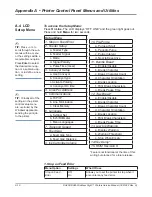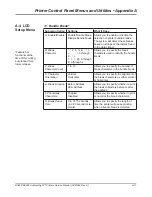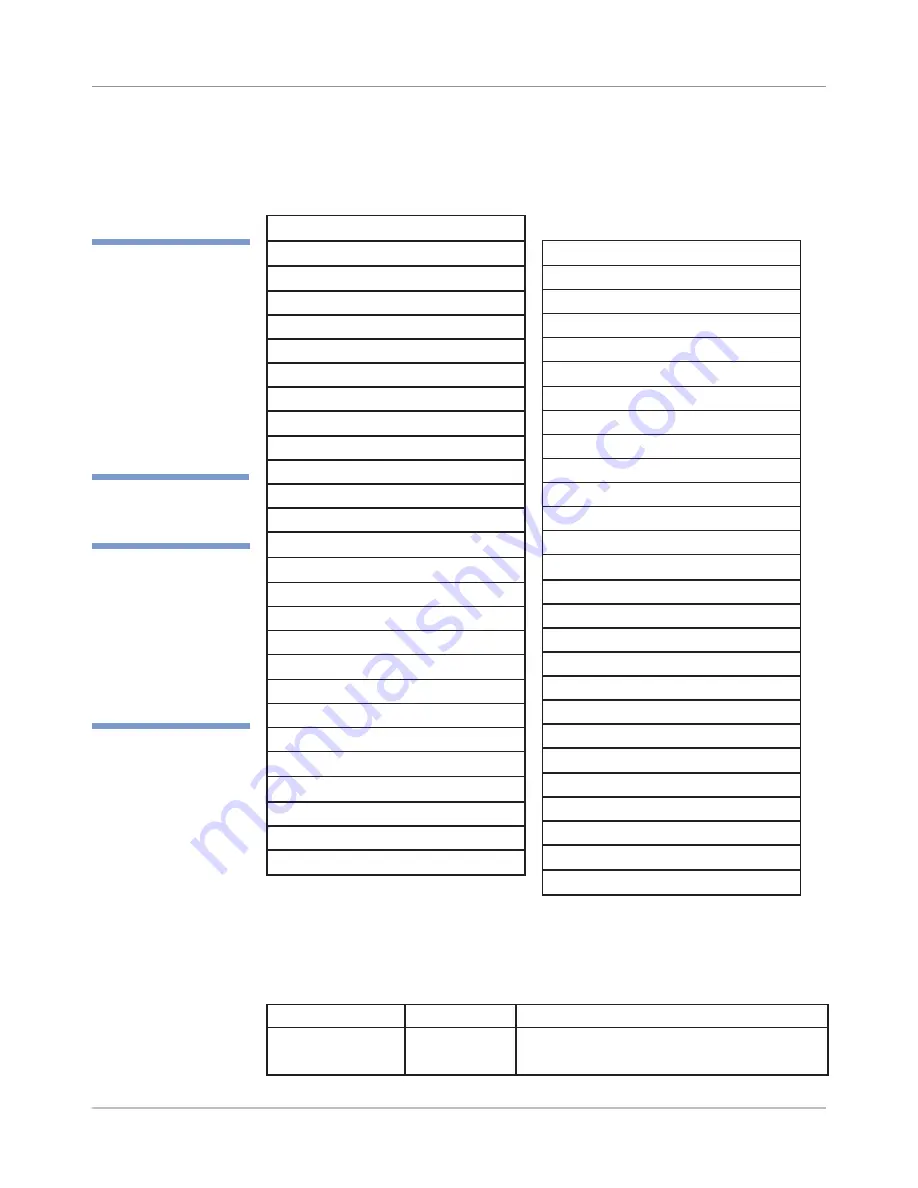
A-10
DA80F/DA95F AddressRight™ Printers Service Manual (SV61962 Rev. A)
Appendix A • Printer Control Panel Menus and Utilities
Setup Menu
1. Stop on Feed Error
2. Feeder Setup
a. Feeder Type
b. Feeder Signal
c. Mode
d. Signal Polarity
e. Pulse Time (msec)
3. Conveyor Setup
a. Use Conveyor
b. Conveyor type
c. Activate Polarity
d. Conveyor On time
4. Lines Per Address
5. Communications
a. TCP/IP
b. Line Termination
c. Clear Memory
6. Language
a. Symbol Set
b. Inch/Millimeter
c. Menu Languages
7. Transport Speed
8. Feed Gap
a. Feed Gap Type
b. Feed Gap Distance
9. Ink Cartridge Volume
A.4 LCD
Setup Menu
To access the Setup Menu:
Press
On Line.
The LCD displays “OFF LINE” and the green light goes out.
Press and hold
Menu
for
two
seconds
.
✍
TIP:
Virtually all of the
settings in the printer
control setup menu
are overruled by the
Windows application
sending the print job
to the printer.
✍
TIP:
Press
-
or
+
to
scroll through the sub-
menus within a menu
or the settings within a
menu/submenu option.
Press
Enter
to select
the desired menu op-
tion or a submenu op-
tion, or to define a new
setting.
10. Pre-Purge
a. Purge at Start
b. Periodic Purge
c. Purge Interval
d. Nozzle Keep Alive
11. Bundle Break*
a. Enable/Disable
b. Break Character
c. Break Character Count
d. Character Orientation
e. Break Location
f. Print Break Characters
g. Break Pause Time
12. Tray Break*
a. Enable/Disable
b. Break Character
c. Break Character Count
d. Character Orientation
e. Break Location
f. Print Break Characters
g. Break Pause Time
13. Low Ink Warning
a. Display Warning
b. Warning Threshold
c. Stop When Empty
14.Hex Dump*
15. ROM Revision #
Menu Option
Settings
What It Does
Stop on Feed
Error
Off,
On
Allows you to set the printer to stop when it
encounters any feed error.
1. Stop on Feed Error
*Feature not functional at the time of this
writing but planned for a future release.