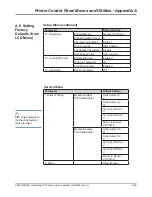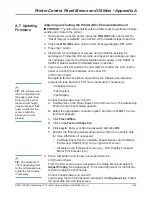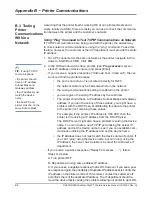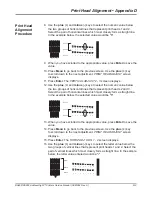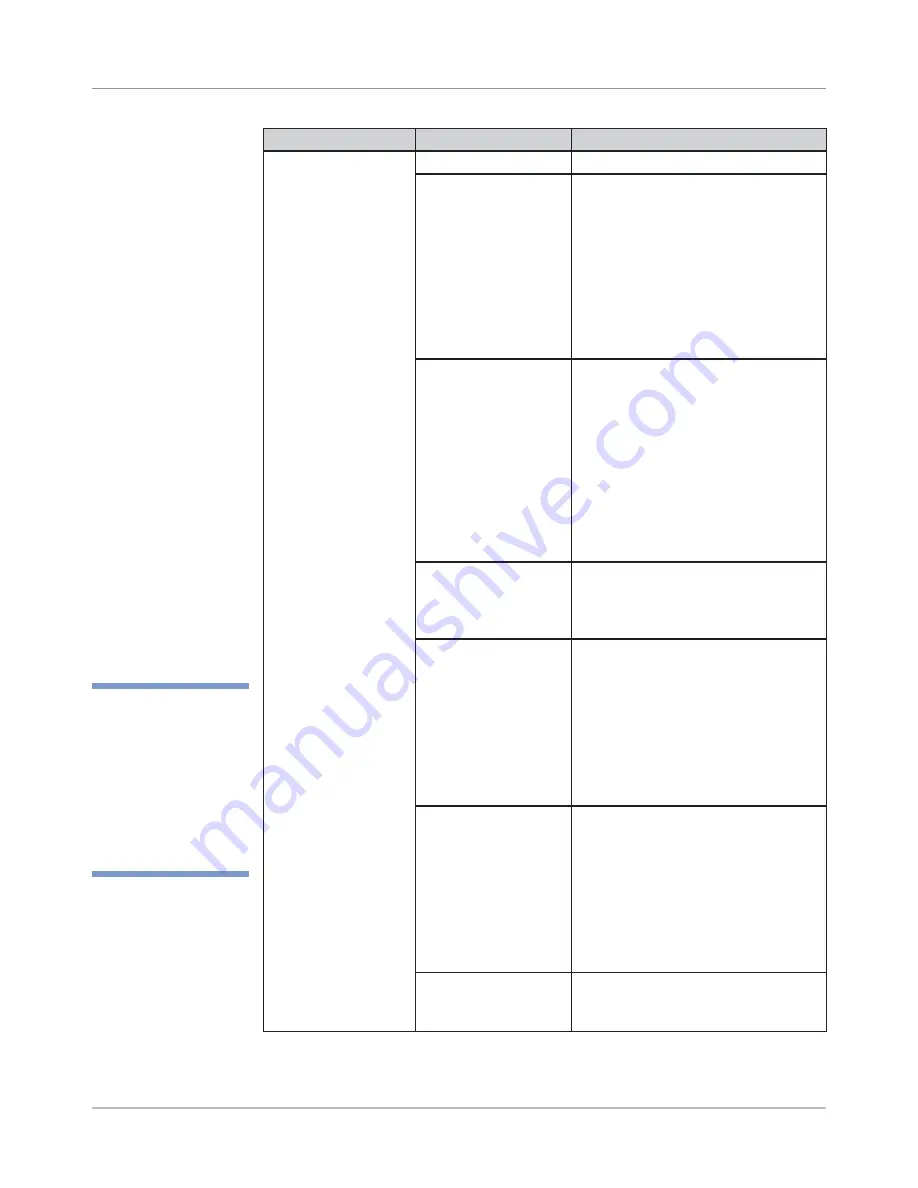
DA80F/DA95F AddressRight™ Printers Service Manual (SV61962 Rev. A)
B-5
Printer Communications • Appendix B
Symptom Possible
Cause
Solution
Printer on but not
printing
Printer offline
Put printer online
Incorrect TCP/IP port
setting for the printer
Wrong device name or IP Ad-
dress specified in the TCP/IP port.
At the host PC in Windows, go to
Settings>Printers (or Printers and
Faxes) and right-click on our printer.
Select Printer Properties>Ports and
verify proper communications set-
tings, such as the correct port is se-
lected and/or the correct IP address
is listed.
Printer was moved
from the original
USB port (the one
on which it was in-
stalled) to another
USB port on the
same PC
Move printer back to original USB
port on PC. Unlike other USB de-
vices, unplugging the printer USB
cable and plugging it in to another
USB port on the same PC may cre-
ate a new print device in the print-
ers folder and another USB port
number. Depending on the software
configuration and/or default printer
selection, this may cause the printer
to stop printing.
Ethernet port con-
nected to printer not
activated
Have customer’s IT department
check to make sure port is activate.
If it is, check TCP/IP settings at host
PC (see cell above).
Communication set-
tings not set correctly
within LCD menu
Verify proper settings on printer in
Setup Menu> 5. Communications
(see section A.3) against customer’s
requirements. Under TCP/IP setting
or DHCP, confirm correct printer/
device name or that IP address
matches the items in the port name
of the printer. Also see section B.3
for other tests.
Cable connections
Check USB or network Ethernet
cable. Make sure cable is connected
securely at both ends. Does USB
cable exceed maximum 15’ for USB
connection? Replace cable with
known good cable. Is a non-pow-
ered hub used to extend these dis-
tances? Remove from hub. Replace
cable with known good cable.
Bad Main Board
Troubleshoot main board (see sec-
tion 4.2) to determine if it is bad;
replace if necessary
B.2
Troubleshooting
Tables
✍
TIP:
Device name
is unique to each
printer’s main board.
Therefore, replacing
an existing main board
in the printer gives that
printer a new device
name.