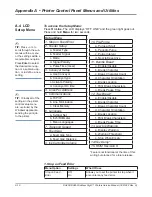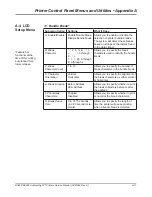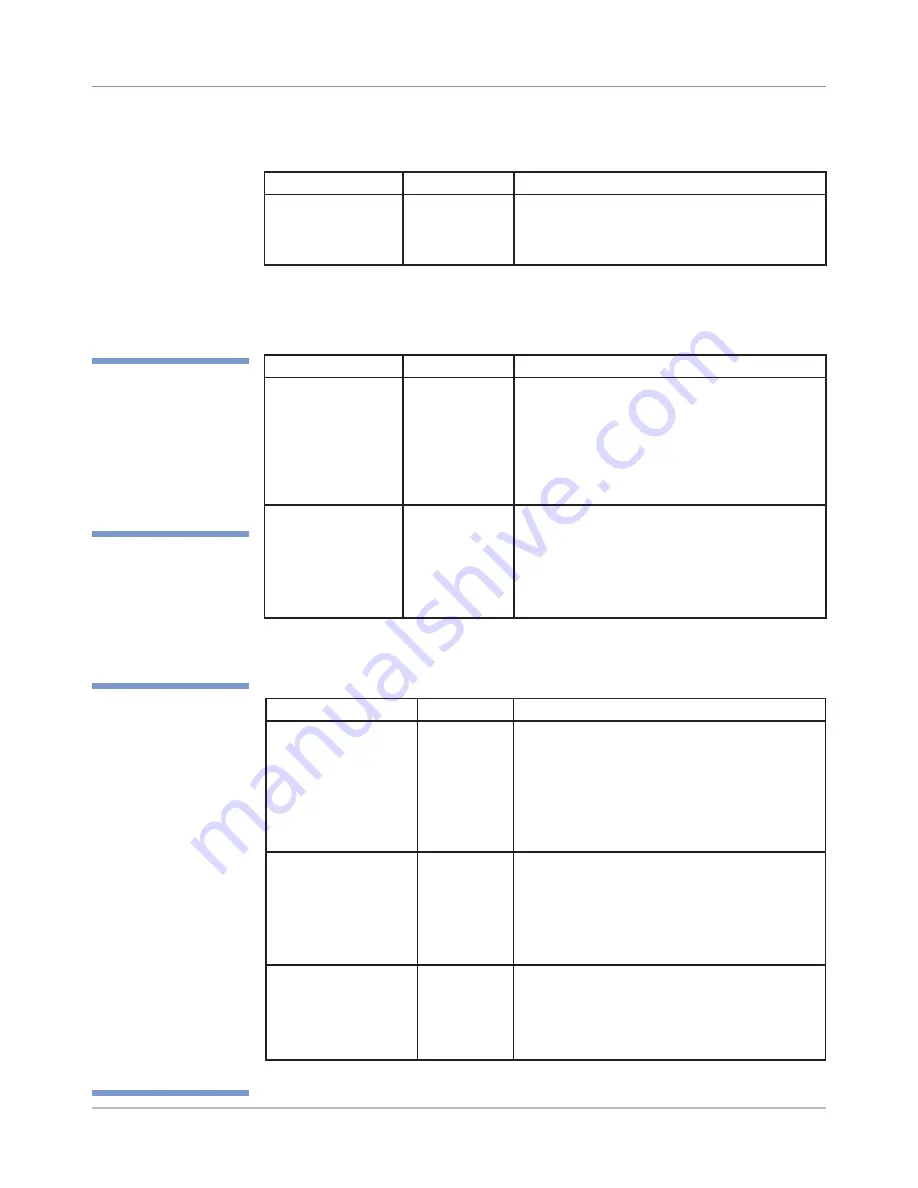
A-8
DA80F/DA95F AddressRight™ Printers Service Manual (SV61962 Rev. A)
Appendix A • Printer Control Panel Menus and Utilities
A.3 LCD
Main Menu
Submenu Option
Settings
What It Does
Clear address
(pcs) counter?
(yes/no)
Yes,
No
Allows you to clear the address piece count
accumulating in the printer’s memory.
6. Clear Counter
7. Job Settings
Submenu Option
Settings
What It Does
A. Load
Entry of job
number (from
1 - 20)
Allows you to retrieve (by a number) a previ-
ously saved job setup.
NOTE: The first 14 characters of the job
name are displayed below the job number.
The job name is optional and is entered via
the control panel application.
B. Save
Entry of job
number (from
1 - 20)
Allows you to save the current setup configu-
ration (printer settings) as a job number (1
through 20). Keep a record of these configu-
rations and the assigned number for each
configuration by pressing
Test
to get a print-
out after the job number is saved.
✍
TIP:
The printers have
the ability to hold 20
job presets in memory.
This eliminates the
need for changing
printer setup when
changing print jobs.
Submenu Option
Settings
What It Does
A. Capture Overlay
Yes,
No
When YES is selected, the printer is set to
use the next page received from the host
computer as an overlay. The “Next page will
be used as overlay” message is displayed for
two seconds, and you return to Image Over-
lay sub-menu. If NO is selected, you return
to Image Overlay sub-menu.
B. Clear Overlay
Yes,
No
When YES is selected, the printer clears the
overlay memory buffer. The “Overlay has
been cleared.” message is displayed for two
seconds, and you return to Image Overlay
sub-menu. If NO is selected, you return to
the Image Overlay sub-menu.
C. Print Overlay
Enabled,
Disabled
Enabled
- Prints the captured overlay first
and uses it for the succeeding print jobs.
Disabled
- Does not print the captured
overlay first, but uses the overlay for the suc-
ceeding print jobs
8. Image Overlay
✍
TIP:
The image over-
lay feature allows you
to “capture” an im-
age from another job
or print file, save it to
memory, and then print
it (“overlay”) the image
on the envelope with
your print job that may
contain, say, addresses
only. This way, you can
add (print) that image
on every envelope in
a job without having
to set up the graphic
in an envelope design
program (such as En-
velope Designer Plus).
Mostly used in a non-
Windows environment.