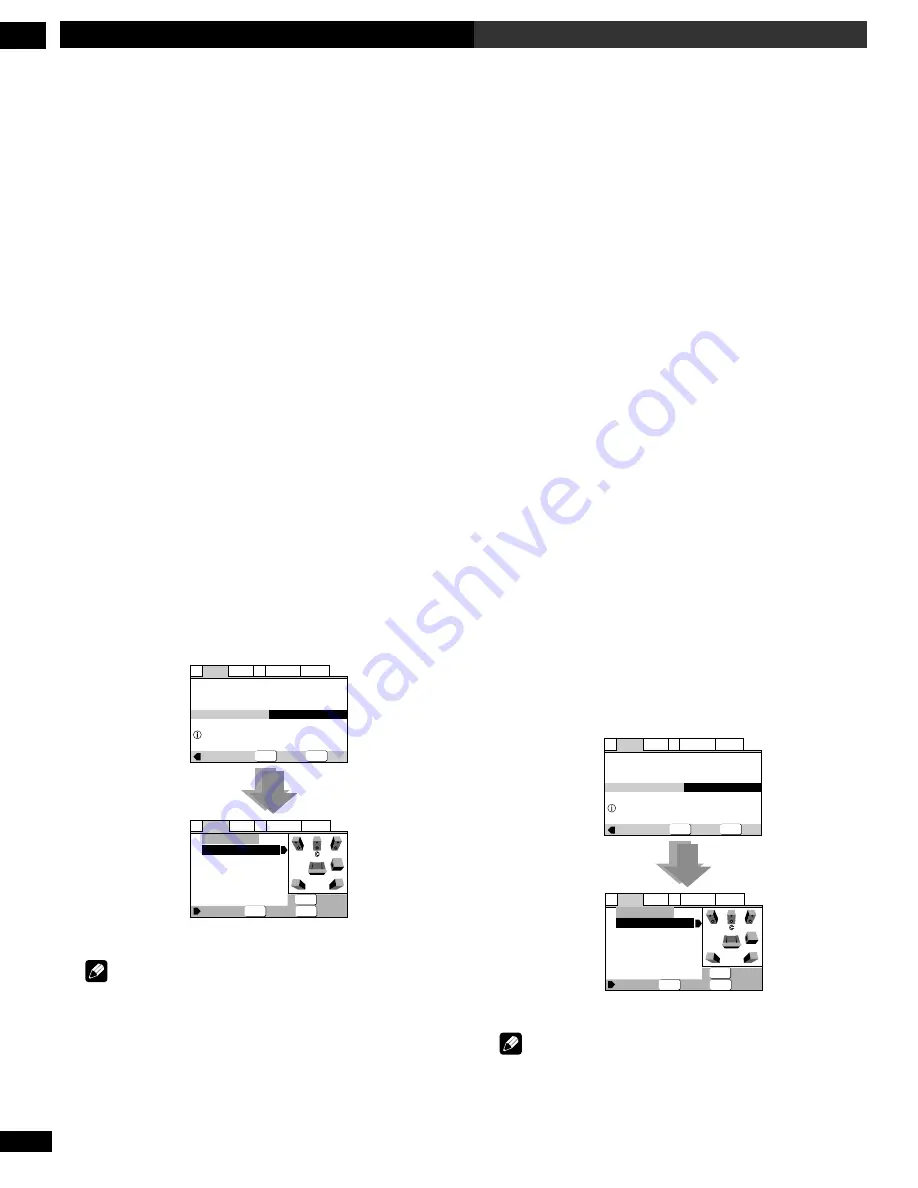
116
En/Fr
DVD Setup Menu
7
Menu d’installation DVD
Réglage des haut-parleurs
•
Réglés dans le navigateur d’installation
(réglage par défaut :
Center : Large
|
Sub: On
|
Surround : Large
|
Sub : all 3,0m
)
Vous ne devez effectuer ce réglage que si vous avez raccordé ce lecteur à
votre amplificateur via les sorties analogiques à 5.1 canaux.
Suivez les instructions des menus pour décrire les haut-parleurs
qui composent votre installation ainsi que leur taille et leur
position.
Réglez la taille de vos haut-parleurs dans l’écran Size. Les haut-
parleurs gauche/droit avant (
L/R
) ont un réglage fixe sur
Large
.
Les haut-parleurs central (
C
), spatial gauche (
LS
) et spatial droit
(
RS
) peuvent chacun être réglés sur
Large
,
Small
ou
Off
. Réglez
un haut-parleur sur
Large
si le cône principal du haut-parleur est
de 12 cm ou plus ; réglez-le sur
Small
s’il fait moins de 12 cm. Il
est à remarquer que les haut-parleurs
LS
et
RS
ne peuvent être
réglés indépendamment l’un de l’autre.
Le haut-parleur d’extrêmes-graves (
SW
) peut uniquement être
réglé sur
On
ou
Off
.
Le graphique à droite de l’écran représente la configuration de vos
haut-parleurs, le nom du haut-parleur sélectionné étant mis en
évidence en bleu, et les haut-parleurs réglés sur
On
en jaune.
Réglez la distance entre votre position d’écoute principale et
chacun des haut-parleurs dans l’écran Distance. Le réglage de la
distance pour les haut-parleurs réglés sur
Off
dans l’écran Size
apparaît en grisé. Pour les autres haut-parleurs, entrez la distance
avec une précision de l’ordre de 0,1 m (10 cm). Vous pouvez
régler la distance pour les haut-parleurs
L/R
entre 0,3 m et 9 m. Il
est à préciser que vous devez régler les haut-parleurs
C
et
SW
à
moins de 2 m du réglage
L/R
. Les haut-parleurs
LS
et
RS
doivent
être réglés entre –6 m et +2 m du réglage
L/R
.
Le graphique à droite de l’écran représente la configuration de vos
haut-parleurs, le nom du haut-parleur sélectionné étant mis en
évidence en bleu, et les haut-parleurs réglés sur
On
en jaune.
—
—
—
Audio2
Video1
Language General
A1
V2
Exit
Move
Virtual Surround
Legato PRO
Audio Out
Speaker Setting
Off
Standard
2 Channel
Start
Setting the speaker
system configuration
SETUP
Select
ENTER
Exit
Select
Distance
Return
Audio2
Video1
Language General
A1
V2
Speaker Setting
L/R
C
LS
RS
SW
Size
—
Large
—
Large
—
Large
—
Large
—
On
L
R
SW
LS RS
SETUP
ENTER
RETURN
Remarque
Si votre haut-parleur d’extrêmes-graves est placé au-delà de la
plage de réglage (L/R
±
2 m), réglez-le sur la position la plus
proche possible. La cohésion du son spatial ne devrait pas en être
trop affectée.
Speaker Setting
•
Set in Setup Navigator
(default:
Center: Large
|
Sub: On
|
Surround: Large
|
Distance: all 3.0m
)
You only need to make this setting if you connected this player to your
amplifier using the 5.1 channel analog outputs.
Follow the on-screen displays to describe which speakers are in
your system and their sizes and positions.
Set the size of your speakers in the Size screen. The front left/
right (
L/R
) speakers have a fixed setting of
Large
. The center (
C
),
left surround (
LS
) and right surround (
RS
) speakers can each be
set to
Large
,
Small
or
Off
. Set a speaker to
Large
if the main
speaker cone is 12cm or more; set to
Small
if the it’s less than
12cm. Note that the
LS
and
RS
speakers cannot be set indepen-
dently.
The subwoofer (
SW
) can only be set to
On
or
Off
.
The graphic on the right of the screen represents your speaker
setup, with the currently selected speaker’s name highlighted in
blue, and the speakers set to
On
highlighted in yellow.
Set the distance from your main listening position to each speaker
in the Distance screen. The distance setting for any speaker that
was set to
Off
in the Size screen will be grayed out. For the other
speakers, enter the distance to the nearest 0.1m (10cm). You can
set the distance for the
L/R
speakers between 0.3m and 9m. Note
that you must set the
C
and
SW
speakers within 2m of the
L/R
setting. The
LS
and
RS
speakers must be set within -6m and +2m
of the
L/R
setting.
The graphic on the right of the screen represents your speaker
setup, with the currently selected speaker’s name highlighted in
blue, and the speakers set to
On
highlighted in yellow.
—
—
—
Audio2
Video1
Language General
A1
V2
Exit
Move
Virtual Surround
Legato PRO
Audio Out
Speaker Setting
Off
Standard
2 Channel
Start
Setting the speaker
system configuration
SETUP
Select
ENTER
Exit
Select
Distance
Return
Audio2
Video1
Language General
A1
V2
Speaker Setting
L/R
C
LS
RS
SW
Size
—
Large
—
Large
—
Large
—
Large
—
On
L
R
SW
LS RS
SETUP
ENTER
RETURN
Note
If your subwoofer is placed beyond the adjustment range (L/
R
±
2m), set to the nearest setting possible. Surround sound
cohesion should not be affected very much.
Press ENTER
Appuyez sur ENTER
















































