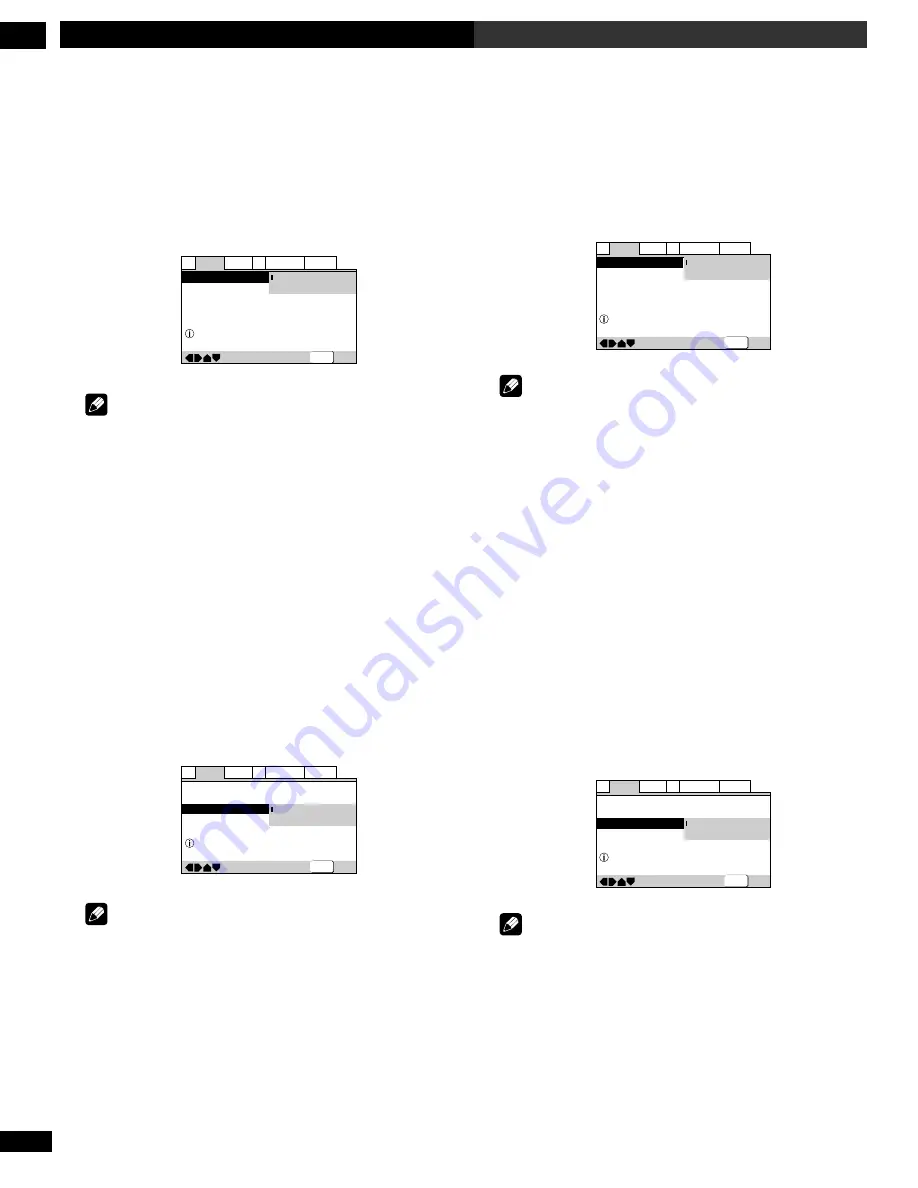
114
En/Fr
DVD Setup Menu
7
Menu d’installation DVD
Son spatial virtuel
• Réglage par défaut :
Off
Si vous avez raccordé votre lecteur de DVD uniquement via les
sorties analogiques stéréo et réglé
Audio Out
(voir
ci-dessous) sur
2 Channel
, vous pouvez simuler un son spatial en
réglant Virtual Surround sur
TruSurround
.
—
—
Audio2
Video1
Language General
A1
V2
Exit
Move
Virtual Surround
Legato PRO
Audio Out
Speaker Setting
Off
TruSurround
2Channel
Surround effect from 2 speakers
SETUP
Remarque
• Aucun effet n’est produit si la source audio est un DVD audio,
un signal DTS ou LPCM 96 kHz ni pendant la lecture d’un CD
ou d’un disque MP3.
• Le niveau de sortie audio numérique est réduit lorsque vous
reproduisez des DVD Dolby Digital à 2 canaux ou des CD vidéo
avec l’option TruSurround sélectionnée. Si vous reproduisez un
DVD Dolby Digital multicanaux avec l’option Dolby Digital réglée
sur la conversion PCM (voir
page 108
) et l’option TruSurround
sélectionnée, il n’y a pas de sortie numérique.
• La qualité de l’effet spatial varie selon le disque.
Sortie audio
•
Réglez-le dans le navigateur d’installation
(réglage par défaut :
2
Channel
)
Si vous avez raccordé ce lecteur à votre amplificateur uniquement
via les sorties analogiques à 5.1 canaux (sorties avant, spatiale,
centrale et d’extrêmes-graves), réglez-le sur
5.1 Channel
; si vous
ne l’avez connecté que via les sorties stéréo, réglez-le sur
2
Channel
.
—
—
—
Audio2
Video1
Language General
A1
V2
Exit
Move
Virtual Surround
Legato PRO
Audio Out
Speaker Setting
Off
Standard
2 Channel
5.1 Channel
Setting up audio output
SETUP
Remarque
• Même si vous avez réglé
Audio Out
sur
5.1 Channel
, les sons
ne seront diffusés via tous les haut-parleurs que pendant la
lecure de DVD audio multicanaux, ou de DVD à codage Dolby
Digital, DTS ou MPEG.
• Si vous le réglez sur
2 Channel
, les signaux audio Dolby Digital,
DTS et MPEG sont mixés en aval en deux canaux de sorte que
vous entendez toujours tous les sons enregistrés sur le disque.
• Certains DVD audio n’autorisent pas le mixage audio en aval.
Ces disques sortent toujours des signaux audio multicanaux,
quel que soit le réglage effectué à ce stade.
Virtual Surround
• Default setting:
Off
If you connected your DVD player using only the stereo analog
outputs and set
Audio Out
(see below) to
2 Channel
, you can
simulate surround sound by setting Virtual Surround to
TruSurround
.
—
—
Audio2
Video1
Language General
A1
V2
Exit
Move
Virtual Surround
Legato PRO
Audio Out
Speaker Setting
Off
TruSurround
2Channel
Surround effect from 2 speakers
SETUP
Note
• There is no effect when the audio source is DVD-Audio, DTS or
96 kHz LPCM or during CD or MP3 playback.
• The digital audio output level is reduced when playing 2
channel Dolby Digital DVDs or Video CDs with TruSurround
selected. If you play a multichannel Dolby Digital DVD with
Dolby Digital to PCM conversion (see
page 108
) and
TruSurround selected, there is no digital output.
• How good the surround effect is varies with the disc.
Audio Out
•
Set in Setup Navigator
(Default:
2 Channel
)
If you connected this player to your amplifier using the 5.1
channel analog outputs (front, surround, center and subwoofer
outs), set this to
5.1 Channel
; if you connected only the stereo
outs, set to
2 Channel
.
—
—
—
Audio2
Video1
Language General
A1
V2
Exit
Move
Virtual Surround
Legato PRO
Audio Out
Speaker Setting
Off
Standard
2 Channel
5.1 Channel
Setting up audio output
SETUP
Note
• Even if you set
Audio Out
to
5.1 Channel
, you’ll only get
sound from all speakers when playing a multi-channel DVD-
Audio disc, or Dolby Digital, DTS or MPEG encoded DVD disc.
• If you set to
2 Channel
, Dolby Digital, DTS and MPEG audio is
mixed down to two channels so you still hear all the audio
recorded on the disc.
• Some DVD-Audio discs don’t allow down-mixing of audio.
These discs always output multi-channel audio regardless of
the setting made here.
















































