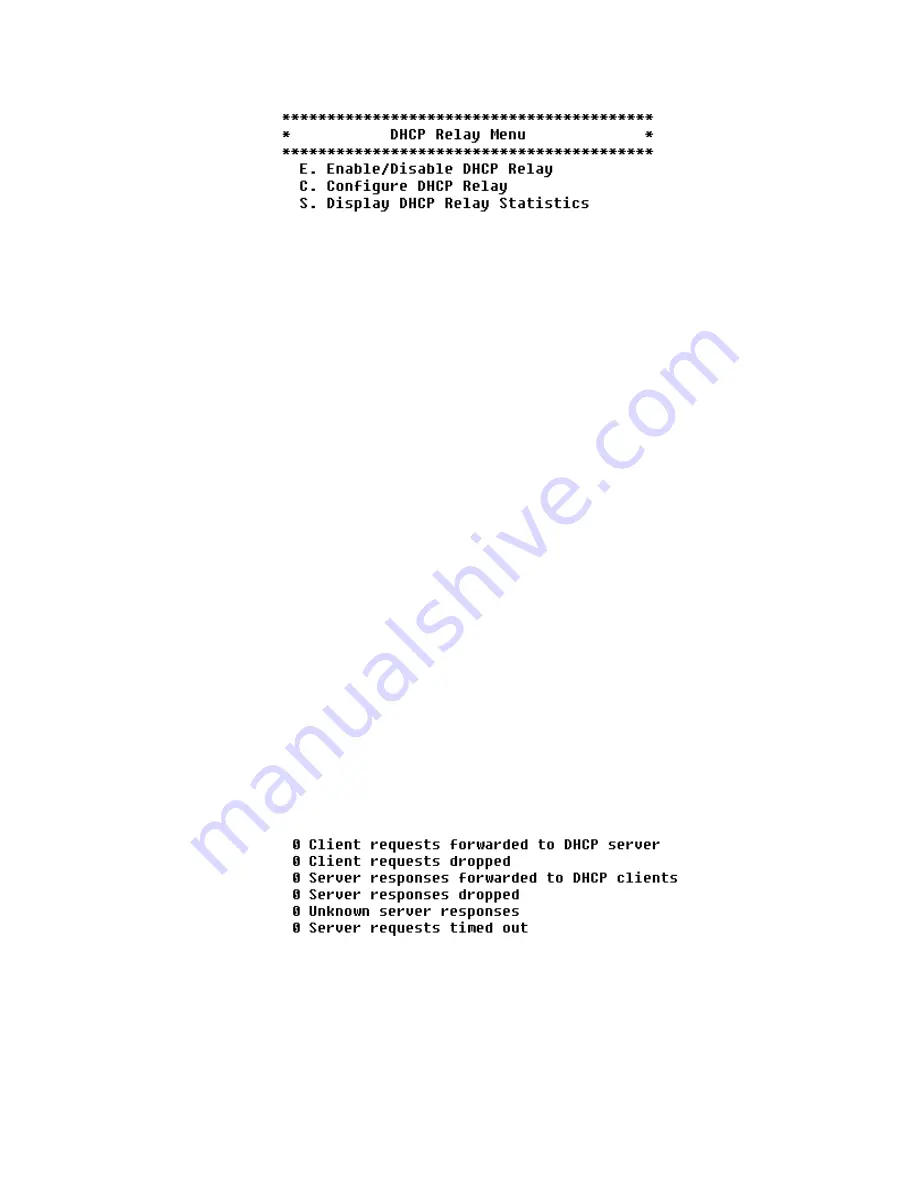
4-42
2 0 0 0 - A 2 - G B 2 1 - 1 0
Figure 4.47
DHCP Relay Menu
Each option on this menu is described in detail below.
Enable/Disable DHCP
Relay
When you enable DHCP Relay, you must provide a DHCP server IP address.
To enable or disable DHCP Relay, follow the steps below:
1
On the DHCP Relay menu, type
“E”
to select Enable/Disable DHCP Relay.
The IAD displays the current status and prompts you to change it.
2
Type
“E”
to enable DHCP Relay on this port, or
“D”
to disable it.
3
The IAD displays the current DHCP server IP address and prompts you to
enter a new address.
4
Type the new DHCP Server IP address. The IAD saves the changes and
displays the Router Configuration menu (Figure 4.43).
5
Continue with other configuration tasks, or press Escape to return to the
Main menu.
Configure DHCP
Relay
To configure the DHCP Relay, follow the steps below.
1
On the DHCP Relay menu, type
“C”
. The IAD displays the current IP
address and prompts you to enter a new address.
2
Type the new DHCP Server IP address. The IAD saves the changes and
displays the Router Configuration menu (Figure 4.43).
3
Continue with other configuration tasks, or press Escape to return to the
Router Modification menu.
Display DHCP Relay
Statistics
To display information about DHCP, follow the steps below.
1
Type
“S”
on the DHCP Relay menu (Figure 4.47). When DHCP Relay is
enabled, the IAD displays a report such as the one below.
2
Press any key to return to the DNS Client menu when you have finished
reviewing the information.
Summary of Contents for JetFusion 2208
Page 6: ...E 2 0 0 0 A 2 G B 2 1 1 0...
Page 22: ...1 6 2 0 0 0 A 2 G B 2 1 1 0...
Page 198: ...6 12 2 0 0 0 A 2 G B 2 1 1 0...
Page 206: ...7 8 2 0 0 0 A 2 G B 2 1 1 0...
Page 210: ...8 4 2 0 0 0 A 2 G B 2 1 1 0...
Page 212: ...A 2 2 0 0 0 A 2 G B 2 1 1 0...
Page 224: ...B 12 2 0 0 0 A 2 G B 2 1 1 0...






























