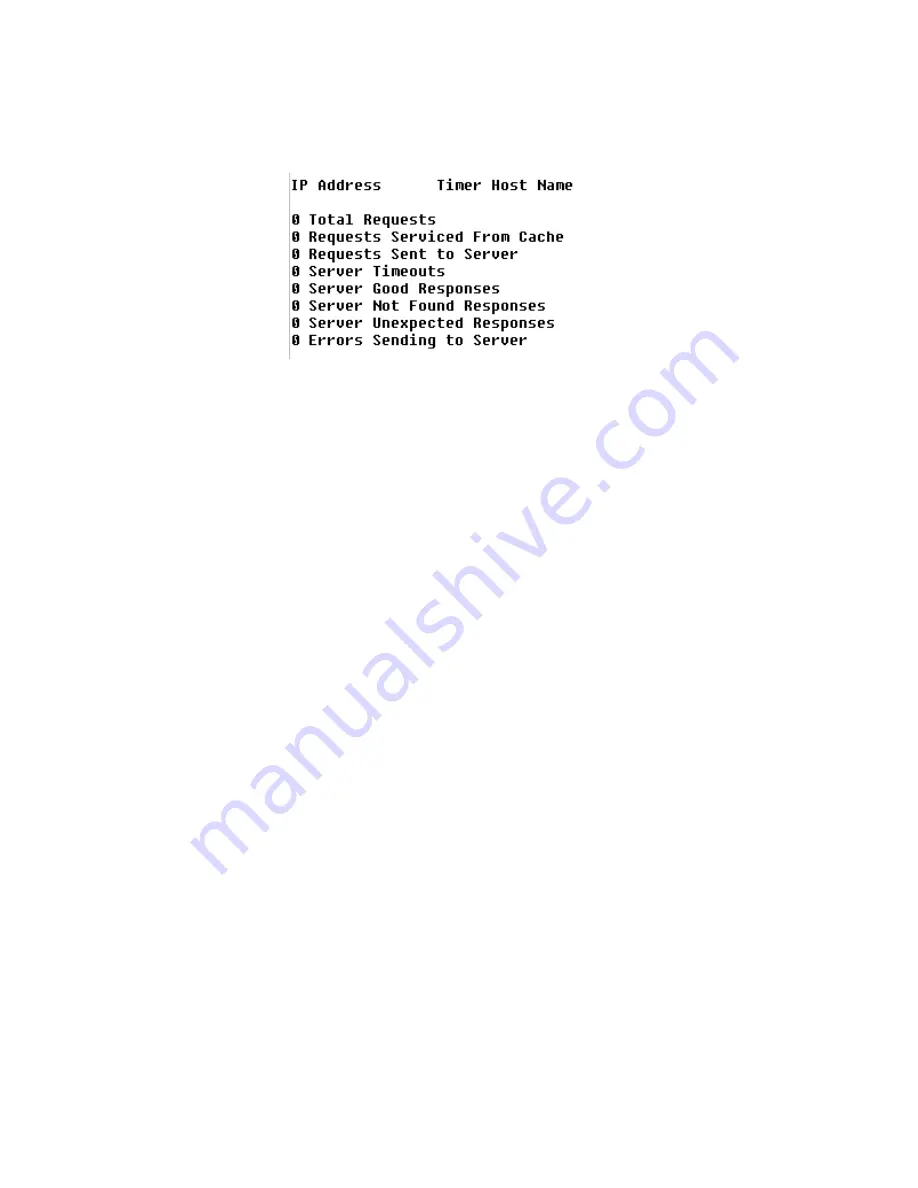
C o n f i g u r a t i o n
4-41
Display the DNS Cache
and Statistics
To display information about the data in the DNS cache, type
“S”
on the
DNS Client menu. When DNS Client is enabled, the IAD displays the
information shown below.
Press any key to return to the DNS Client menu when you have finished
reviewing the information.
Configure DHCP Client
1
Type
“H”
on the Router Configuration menu (Figure 4.43) to select
Configure DHCP Client. If more than one WAN port is installed or more
than one PVC or DLCI exists, the IAD displays the available interfaces
(sample shown in Figure 4.44):
2
Type the interface number to set. The IAD displays the port table for this
interface and prompts you for a port number.
3
Type the port to set and press Enter. The IAD displays the status of the
selected slot and port, and prompts you to change it.
4
Type
“E”
to enable DHCP Client on this port, or
“D”
to disable it. The
IAD saves the changes and displays the Router Configuration menu (Figure
4.43). Repeat these steps for each remaining port.
5
Continue with other configuration tasks, or press Escape to return to the
Main menu.
Configure DHCP Relay
DHCP Relay allows the IAD to forward DHCP requests from the LAN to a
separate DHCP Server. To configure the IAD for DHCP Relay, type
“L”
on
the Router Configuration menu (Figure 4.43). The IAD displays the DHCP
Relay menu (Figure 4.47), which contains commands to configure DHCP
Relay:
Summary of Contents for JetFusion 2208
Page 6: ...E 2 0 0 0 A 2 G B 2 1 1 0...
Page 22: ...1 6 2 0 0 0 A 2 G B 2 1 1 0...
Page 198: ...6 12 2 0 0 0 A 2 G B 2 1 1 0...
Page 206: ...7 8 2 0 0 0 A 2 G B 2 1 1 0...
Page 210: ...8 4 2 0 0 0 A 2 G B 2 1 1 0...
Page 212: ...A 2 2 0 0 0 A 2 G B 2 1 1 0...
Page 224: ...B 12 2 0 0 0 A 2 G B 2 1 1 0...






























