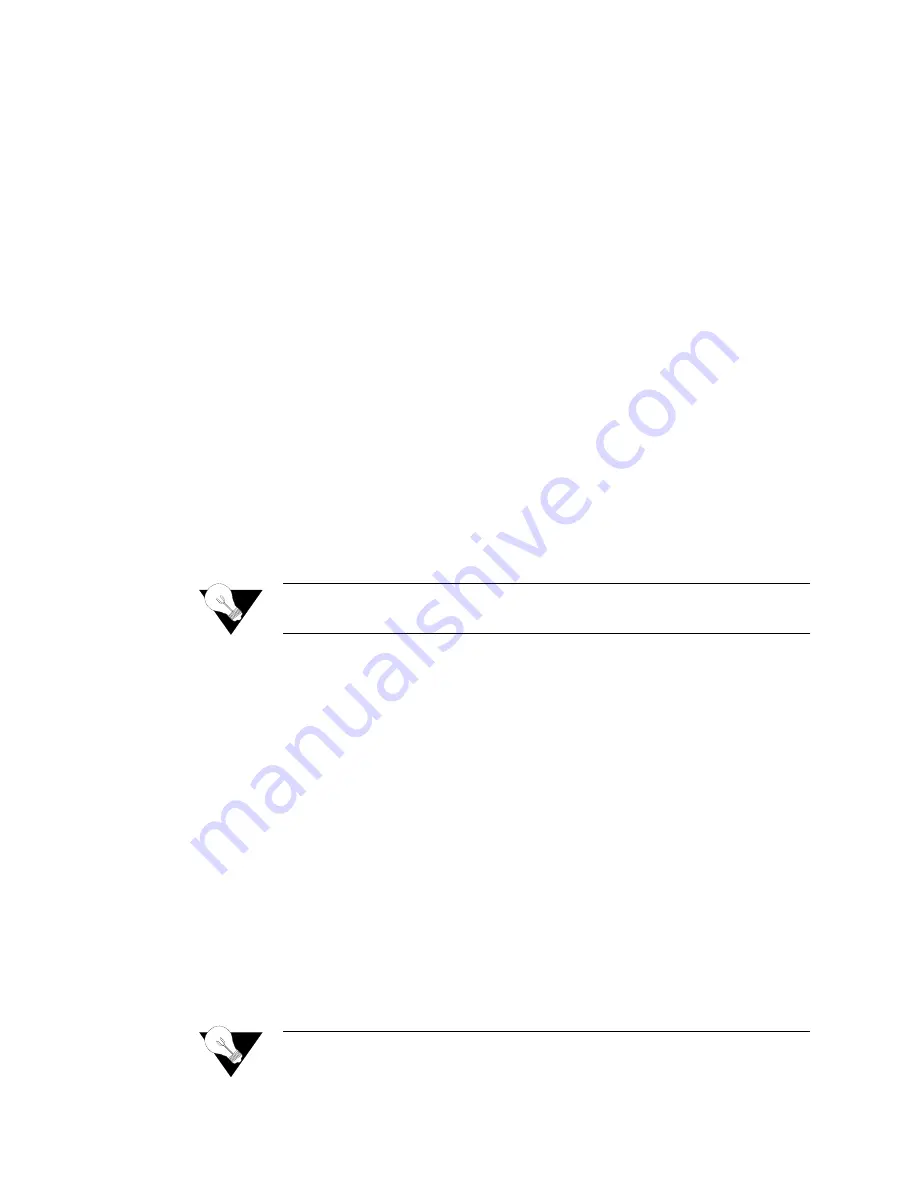
Q u i c k S t a r t G u i d e
2-11
Basic IAD Configuration
Each IAD is shipped with a default configuration set in the file
default.st
.
Once you make any changes to your IAD, a new file is created to store the
new configuration—
config.st
—to preserve the default settings.
After you have configured the IAD for correct operation in a customer’s
premises, the current system settings in the
config.st
file may be saved as the
default configuration file (
custdef.st
), and you may choose to set the IAD to
boot from this file each time it is reset. You may also copy this file to a PC or
TFTP server for downloading to other identically configured IADs. Once you
have replaced the original
custdef.st
file, you cannot retrieve it. Consider
copying the
custdef.st
file to a safe location before replacing it.
To perform basic IAD configuration, follow the steps below.
•
Configure the LAN IP address, if not already completed (page 2-6).
•
Configure each of the WAN options and the DSLAM profile (page 4-1 and
the pages following 4-1).
•
Create and configure at least one DLCI (page 4-26) or PVC (page 4-19) for
data traffic and set the WAN IP address (page 2-6).
•
Configure static or default route or enable bridging for all data traffic.
•
Create and configure a DCLI or PVC for voice where required, and select
appropriate voice gateway settings.
•
Reset the IAD to enable all configuration changes.
NOTICE:
You must reset the IAD after configuring IP addresses before you may
add routes.
Connecting LAN, WAN, and Telephones
This section details how to connect the IAD to the computer and telephone
systems the IAD is intended to support.
Before proceeding, make sure you have an appropriate serial cable for your
PC, identify the LAN switching equipment where you’ll connect the IAD,
identify the telephone cables, and verify that WAN service is installed and
configured by the service provider.
When you’ve completed this section, reset the IAD so it can synchronize
these physical connections.
Ethernet LAN Connection
The Ethernet LAN port on the rear of the IAD is an RJ45 jack for
10/100Base-T Ethernet cables. If the IAD is intended to act as an Internet
gateway for the LAN in the customer’s premises, connect the IAD to the
switch, hub, or router using an Ethernet straight-through cable.
NOTICE:
You may temporarily connect the IAD directly to a PC for Telnet
configuration (without going through a hub or router). The Ethernet
Summary of Contents for JetFusion 2208
Page 6: ...E 2 0 0 0 A 2 G B 2 1 1 0...
Page 22: ...1 6 2 0 0 0 A 2 G B 2 1 1 0...
Page 198: ...6 12 2 0 0 0 A 2 G B 2 1 1 0...
Page 206: ...7 8 2 0 0 0 A 2 G B 2 1 1 0...
Page 210: ...8 4 2 0 0 0 A 2 G B 2 1 1 0...
Page 212: ...A 2 2 0 0 0 A 2 G B 2 1 1 0...
Page 224: ...B 12 2 0 0 0 A 2 G B 2 1 1 0...
















































