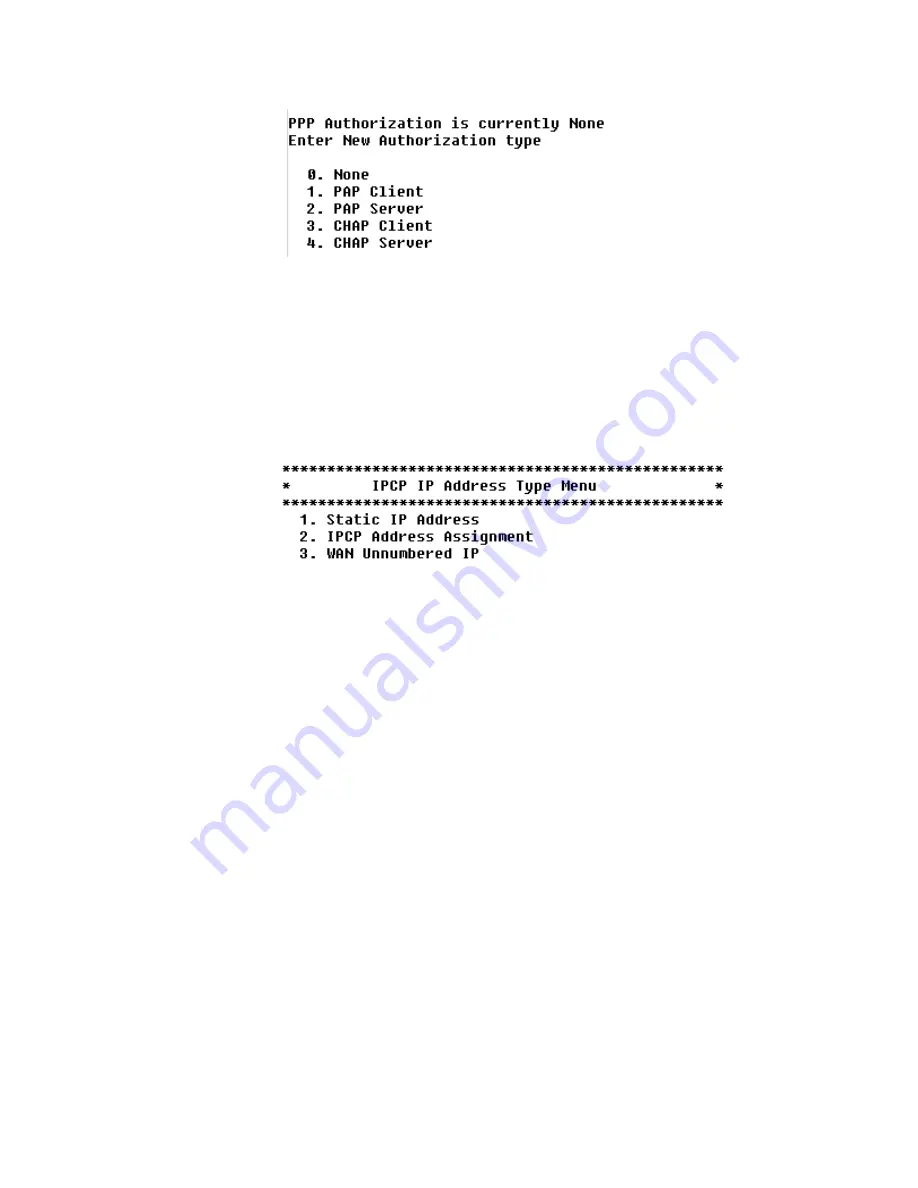
C o n f i g u r a t i o n
4-23
Figure 4.27
PPP Authorization Menu
2
The IAD displays the current PPP authorization and prompts you to change
it. If you select options 1 through 4, the IAD displays the current PPP
authorization user ID and prompts you to enter a new PPP user ID.
3
Enter the new user ID and press Enter and then type a password and press
Enter. If you select option 0 (None), the IAD displays the IPCP IP Address
Type menu.
Figure 4.28
IPCP Configuration Menu
4
Type the option corresponding to the IP address you want to use. The IAD
displays the status of the DNS server assignment for the selected port, and
prompts you to enable or disable it:
5
Type
“E”
to enable, or
“D”
to disable the DNS server assignment for T1/
E1 on this port. The IAD reports the change, displays the status of the DNS
server assignment for the port, and prompts you to enable or disable it:
6
Type
“E”
to enable, or
“D”
to disable the IP mask assignment for T1/E1 on
this port. The IAD transfers the IP address and mask assigned to a WAN
port to a LAN port and then displays the ATM Service Category
Configuration menu (Figure 4.25).
7
Type
“1”
to select CBR for high priority data
−
or
−
Type
“2”
to select UBR for low priority data. The IAD displays the Peak
Cell Rate Configuration menu (Figure 4.26).
8
Type the PCR value or press Enter to set the PCR to the maximum rate for
the current line speed. The IAD saves the configuration and displays the
ATM PVC Configuration menu.
AAL1/CES
Type
“8”
on the ATM Encapsulation Configuration menu Figure 4.24) to
select AAL1/LES encapsulation. The IAD displays the Peak Cell Rate
Configuration menu (Figure 4.26). Type the PCR value or press Enter to set
Summary of Contents for JetFusion 2208
Page 6: ...E 2 0 0 0 A 2 G B 2 1 1 0...
Page 22: ...1 6 2 0 0 0 A 2 G B 2 1 1 0...
Page 198: ...6 12 2 0 0 0 A 2 G B 2 1 1 0...
Page 206: ...7 8 2 0 0 0 A 2 G B 2 1 1 0...
Page 210: ...8 4 2 0 0 0 A 2 G B 2 1 1 0...
Page 212: ...A 2 2 0 0 0 A 2 G B 2 1 1 0...
Page 224: ...B 12 2 0 0 0 A 2 G B 2 1 1 0...






























