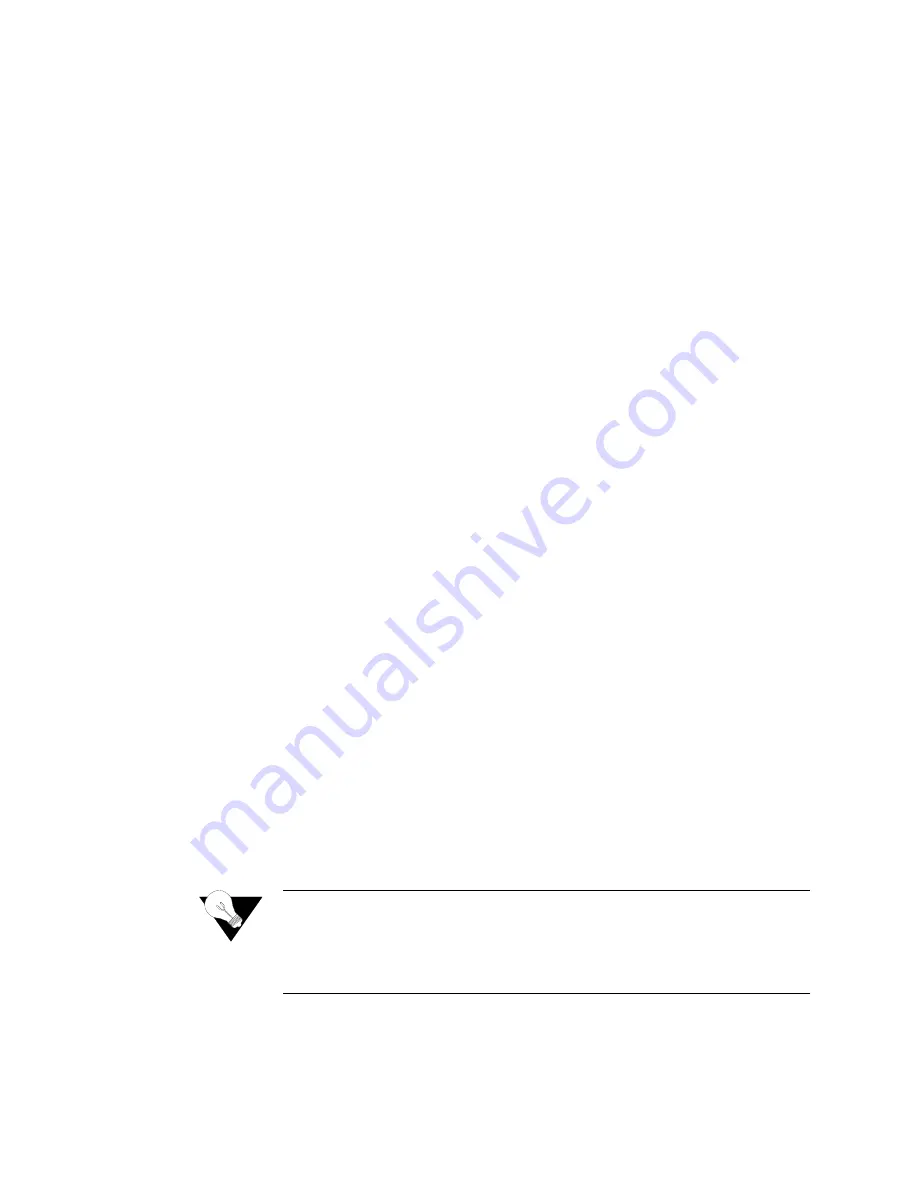
4-38
2 0 0 0 - A 2 - G B 2 1 - 1 0
5
Type
“Y”
to confirm, or Escape to cancel. If you confirm, the Route Table
is updated and the IAD prompts you to add more routes:
6
Type
“Y”
to add more routes, or Escape to cancel. Repeat these steps for
each route that you want to add.
7
Continue with other configuration tasks, or press Escape to return to the
Router Modification menu.
Remove a Route
To delete a static route from the Route Table, follow the steps below:
1
On the Router Modification menu, type
“R”
to select Remove a Route. The
IAD prompts you to enter the address of the route to remove:
2
Type the IP address of the route to remove and press Enter. The IAD
removes the route from the table and the IAD displays the Router
Modification menu. Repeat these steps for each route that you want to
remove.
3
Continue with other configuration tasks, or press Escape to return to the
Main menu.
Add or Change Default
Route
To add or change a default route, follow the steps below.
1
On the Router Modification menu, type
“F”
to select Add/Change the
Default Route. The IAD prompts you to enter the default gateway address.
(You may type
“0”
for a list of interfaces):
2
Type the default gateway address and proceed to step 3 above or type
“0”
to display the port table.
3
Enter the number of the port and press Enter. The default route is set and the
Route Table is will be updated when the IAD is reset.
4
Continue with other configuration tasks, or press Escape to return to the
Router Modification menu.
Remove Default Route
To remove a default route, follow the steps below.
1
On the Router Modification menu type
“T”
to select Remove the Default
Route. The default route is immediately deleted and the Route Table is
updated when the IAD is reset.
2
Continue with other configuration tasks, or press Escape to return to the
Router Modification menu.
Display Route Table
Type
“D”
on the Router Modification menu to display the Route Table.
NOTICE:
If no default route is configured on the IAD, the first PPP interface that
completes negotiation will be assigned as the default interface. If
multiple PPP interfaces are configured, this could result in the wrong
interface being assigned as the default. This applies to PPP over
HDLC, PPPoA, PPPoFR, and PPPoE.
Summary of Contents for JetFusion 2208
Page 6: ...E 2 0 0 0 A 2 G B 2 1 1 0...
Page 22: ...1 6 2 0 0 0 A 2 G B 2 1 1 0...
Page 198: ...6 12 2 0 0 0 A 2 G B 2 1 1 0...
Page 206: ...7 8 2 0 0 0 A 2 G B 2 1 1 0...
Page 210: ...8 4 2 0 0 0 A 2 G B 2 1 1 0...
Page 212: ...A 2 2 0 0 0 A 2 G B 2 1 1 0...
Page 224: ...B 12 2 0 0 0 A 2 G B 2 1 1 0...






























