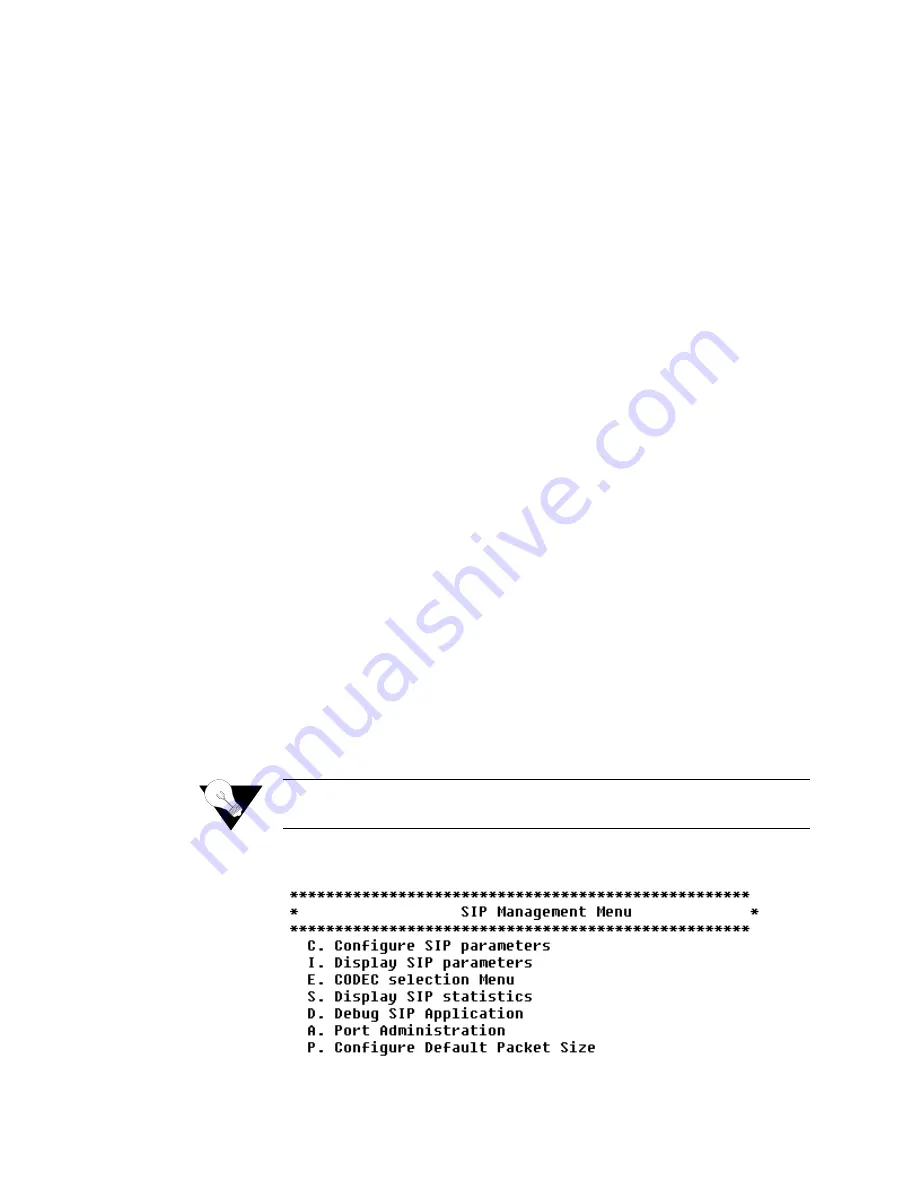
4-68
2 0 0 0 - A 2 - G B 2 1 - 1 0
1
Type
“3”
on the Port Administration menu (Figure 4.72) to enable or
disable the admin state for a specific port. The IAD prompts you to enter a
port.
2
Type the port number to set. The IAD prompts you to enable or disable Port
Administration for that port.
3
Type
“E”
to enable the admin state, or
“D”
to disable it. The IAD saves the
mode you’ve selected and redisplays the Current Admin State menu.
4
Press Escape to return to the Port Administration menu and continue with
other voice path configuration.
Restart Endpoint
To restart an Endpoint, follow the steps below.
1
Type
“4”
on the Port Administration menu (Figure 4.72) to reset the
connection between the Voice Port phone and the MGCP voice gateway.
(Use this option if one side of the link incorrectly identifies a call as up and
the other side thinks the call as down.)
2
To reset the connection, type the number of the port and press Enter.
Configure Default
Packet Size
To configure the Default Packet Size, follow the steps below.
1
Type
“P”
on the MGCP Management (Figure 4.71) menu. The IAD
prompts you to enter the packet size.
2
Type the packet size value in microseconds and press Enter. The IAD saves
the new packet size and redisplays the menu.
3
Press Escape to return to the MGCP menu and continue with other voice
path configuration.
SIP (Supported Only in VoIP versions as denoted by an “s” in the
Model Number)
You may select Voice /NCS by typing
“O”
on the Main menu to display the
SIP Management menu (Figure 4.71).
NOTICE:
The IAD only displays option “O” to manage VoIP embedded client on
the main menu. The embedded client can be either MGCP or SIP.
Figure 4.73
SIP Management Menu
Summary of Contents for JetFusion 2208
Page 6: ...E 2 0 0 0 A 2 G B 2 1 1 0...
Page 22: ...1 6 2 0 0 0 A 2 G B 2 1 1 0...
Page 198: ...6 12 2 0 0 0 A 2 G B 2 1 1 0...
Page 206: ...7 8 2 0 0 0 A 2 G B 2 1 1 0...
Page 210: ...8 4 2 0 0 0 A 2 G B 2 1 1 0...
Page 212: ...A 2 2 0 0 0 A 2 G B 2 1 1 0...
Page 224: ...B 12 2 0 0 0 A 2 G B 2 1 1 0...






























