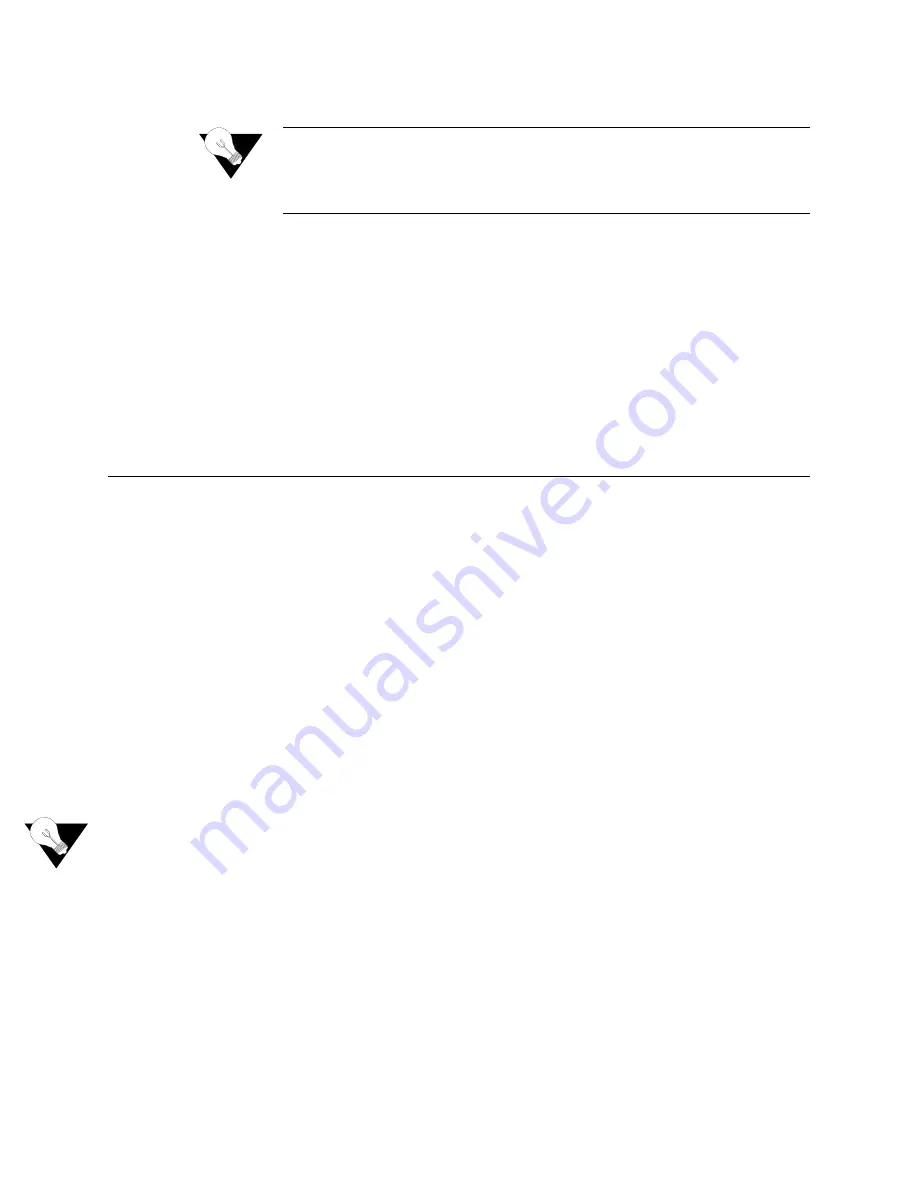
C o n f i g u r a t i o n
4-33
Enable/Disable CopperMountain CMCP
NOTICE:
When using a CopperMountain DSLAM, CMCP allows the DSLAM to
configure many IAD parameters automatically. IAD parameters
controlled by CMCP include fragmentation and voice gateway support.
For more information, refer the CopperMountain DSLAM guide.
1
Type
“4”
on the Frame Relay Options menu. The IAD displays the CMCP
status and prompts you to change it.
2
Type
“E”
to enable CopperMountain CMCP or
“D”
to disable.
Toggle CMCP
Debugging
Option
“E”
displays
on the Main menu when CopperMountain is selected
as a Gateway. This command enables and disables CopperMountain Control
Protocol (CMCP) debugging and is reserved for use by Paradyne and
CopperMountain network engineers.
Router Configuration
This section describes how to configure the IAD as a router. You may
configure the IAD as a router or a bridge, depending on your application.
Optionally, you may also configure some ports for routing and some ports for
bridging. For example, you might use a bridge connection for Internet traffic
and use a separate routed port for remote management. Alternatively, you can
configure the bridge port on the WAN side with IPoBridge to use the bridged
connection for remote management. Refer to
Basic Bridge Setup Tasks
on
page 4-47.
A router is a network layer device that uses one or more metrics to determine
the optimal path along which network traffic should be forwarded. Routers
forward packets from one network to another based on network layer
information.
A router generally improves overall efficiency for a complex network, but a
bridge provides better speed and flexibility for the overall network.
Basic Router Setup Tasks
To configure the IAD as a router, complete the following tasks:
•
Configure IP addresses on the LAN and WAN ports (page 4-35)
•
Enable RIP poisoned reverse (recommended) (page 4-39), add a static route
(page 4-37), or add a default route (page 4-38)
•
Disable bridging globally (page 4-50) or by port (page 4-50)
•
Disable Spanning Tree Protocol (Spanning Tree) globally (page 4-51) or by
port (page 4-52)
Use the flowchart below to plan your tasks, based on your router
configuration requirements.
Summary of Contents for JetFusion 2208
Page 6: ...E 2 0 0 0 A 2 G B 2 1 1 0...
Page 22: ...1 6 2 0 0 0 A 2 G B 2 1 1 0...
Page 198: ...6 12 2 0 0 0 A 2 G B 2 1 1 0...
Page 206: ...7 8 2 0 0 0 A 2 G B 2 1 1 0...
Page 210: ...8 4 2 0 0 0 A 2 G B 2 1 1 0...
Page 212: ...A 2 2 0 0 0 A 2 G B 2 1 1 0...
Page 224: ...B 12 2 0 0 0 A 2 G B 2 1 1 0...
















































