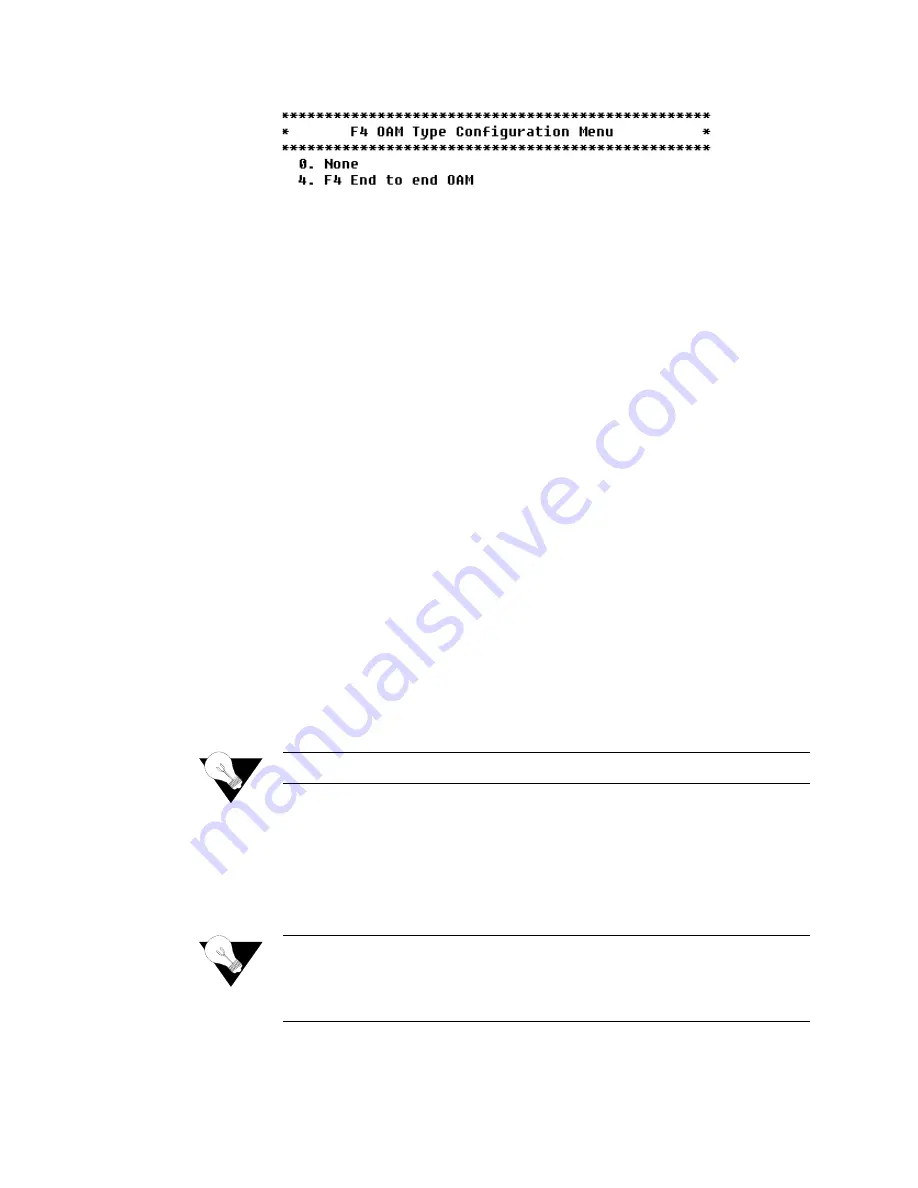
4-26
2 0 0 0 - A 2 - G B 2 1 - 1 0
Figure 4.30
F4 OAM Type Configuration Menu
2
Type
“0”
to set F4 OAM to none, or type
“4”
to set for End to End OAM.
The IAD saves the configuration and displays the ATM Configuration menu
where you may continue with other ATM tasks.
Display F4 OAM Configuration
To display the F4 OAM Type currently set, type
“4”
on the ATM
Configuration menu (Figure 4.29). The IAD displays the status message, and
then displays the ATM Configuration menu.
Send OAM Loopback
1
Type
“5”
on the ATM Configuration menu (Figure 4.29) to select Send
OAM Loopback. The IAD displays a list of all configured F4 OAM ports
and VPI values.
2
Type the port on which to send the OAM Loopback and press Enter. The
IAD performs a loopback test on the selected port and reports the results,
whether successful or unsuccessful.
3
Press any key to display the ATM Configuration menu.
Configure EmptyCells
To configure Empty Cells, follow the steps below.
1
Type
“6”
on the ATM Configuration menu (Figure 4.29), to select
Configure EmptyCells. The IAD displays the current status (“Idle” or
“Unassigned”) and prompts you to change it.
2
Type
“1”
to select Idle cells, or type
“2”
to select Unassigned cells.
NOTICE:
Empty cell IAD settings must match far-end settings.
Configure DLCIs
Type
“3”
on the WAN Configuration menu to display the Frame Relay
DLCI Configuration menu. Remember always to reset the IAD after you
finish DLCI configuration.
NOTICE:
Before you configure DLCIs, you must first set the datalink protocol to
Frame Relay. If option 3 on the WAN Configuration menu displays
“Configure PVCs” instead of “Configure DLCIs,” your datalink
protocol is set to ATM instead of Frame Relay.
Summary of Contents for JetFusion 2208
Page 6: ...E 2 0 0 0 A 2 G B 2 1 1 0...
Page 22: ...1 6 2 0 0 0 A 2 G B 2 1 1 0...
Page 198: ...6 12 2 0 0 0 A 2 G B 2 1 1 0...
Page 206: ...7 8 2 0 0 0 A 2 G B 2 1 1 0...
Page 210: ...8 4 2 0 0 0 A 2 G B 2 1 1 0...
Page 212: ...A 2 2 0 0 0 A 2 G B 2 1 1 0...
Page 224: ...B 12 2 0 0 0 A 2 G B 2 1 1 0...






























