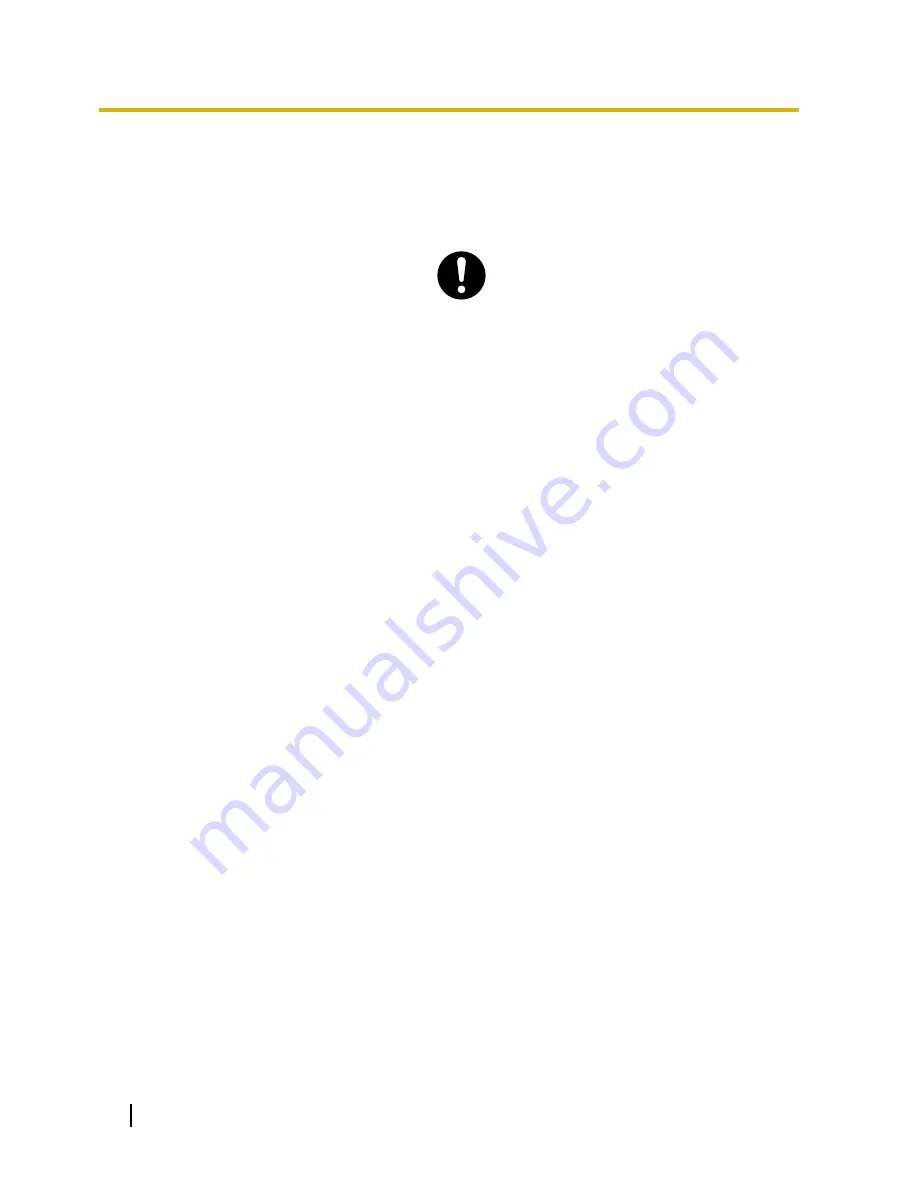
•
Do not pull, bend, rest objects on, or chafe the power cord and plug. Damage to the power cord or plug
can cause fire or electric shock.
•
Do not attempt to repair the power cord or plug. If the power cord or plug is damaged or frayed, contact
an authorised Panasonic Factory Service Centre for a replacement.
•
When mounting the PBX on a 19-inch rack, only use the 19-inch rack mounting equipment (attachment
bracket, screws) made for use with the PBX.
•
If damage to the unit exposes any internal parts, disconnect the power supply cord immediately and return
the unit to your dealer.
•
Unplug this unit from the AC outlet if it emits smoke, an abnormal smell or makes unusual noise. These
conditions can cause fire or electric shock. Confirm that smoke has stopped and contact an authorised
Panasonic Factory Service Centre.
•
This unit is equipped with an earthed plug. For safety reasons this plug must only be connected to an
earthed outlet that has been installed according to applicable regulations.
•
Plug the power cord firmly into an AC outlet. Otherwise, it can cause fire or electric shock.
16
User Manual
1.1.1 For Your Safety
Summary of Contents for KX-NS300
Page 252: ...Table 1 Standard mode for RU UC model 252 User Manual 1 14 2 Using the Directories...
Page 253: ...Table 2 Option mode User Manual 253 1 14 2 Using the Directories...
Page 254: ...Table 2 Option mode for NE model 254 User Manual 1 14 2 Using the Directories...
Page 255: ...Table 2 Option mode for Greece User Manual 255 1 14 2 Using the Directories...
Page 256: ...Table 2 Option mode for RU UC model 256 User Manual 1 14 2 Using the Directories...
Page 266: ...266 User Manual 1 15 1 Cellular Phone Features...
Page 306: ...306 User Manual 2 2 2 Message Manager Features...
Page 350: ...350 User Manual 3 2 1 User Programming...
Page 358: ...358 User Manual 4 1 3 Supervisory Monitor ACD Control...
Page 387: ...User Manual 387 Notes...
















































