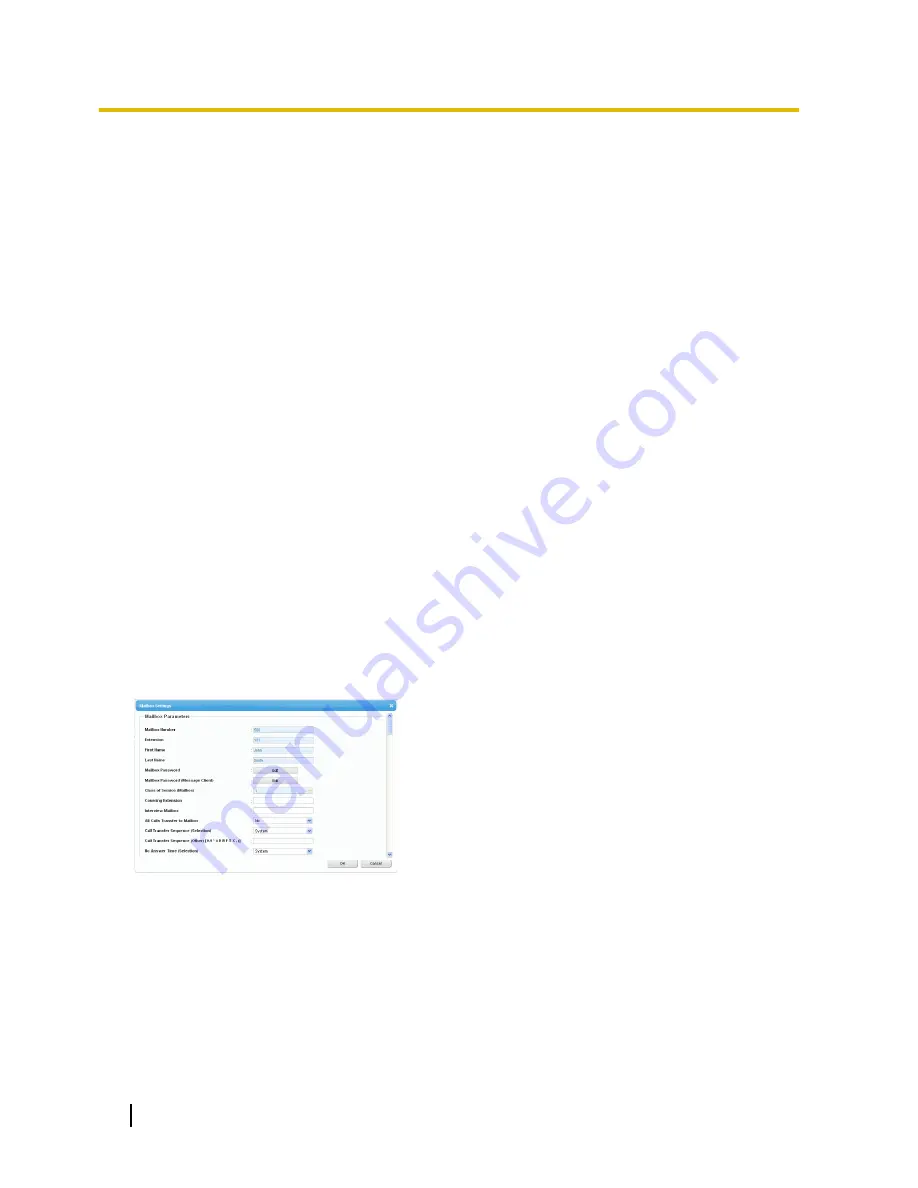
To record a prompt
Select a
Prompt No.
, and click
Play/Record
.
When "Record from extension" is selected:
a.
Specify the extension number of the telephone used
for recording, then click
Connect
.
b.
When the specified extension rings, go off-hook.
c.
Click
Record
,
Stop
, or
Play
to record or play a
system prompt.
d.
Click
Disconnect
.
When "Import from recorded file" is selected:
a.
Click
Browse
. The Open dialogue box appears.
b.
Navigate to the folder containing the WAV files you
wish to import.
c.
Select the desired WAV file.
d.
Click
Open
to import the file.
e.
Click
OK
.
To start and stop prompt playback
a.
Select the desired prompt.
b.
Click
Play/Record
.
c.
Click
Play
or
Stop
.
To delete a specific prompt
a.
Select the desired prompt.
b.
Click
Delete
.
c.
Click
OK
.
Customising your mailbox setting
You can change your mailbox setting in the
Unified Message
tab of the
Edit User
screen.
1.
In the
Unified Message
tab, click
Advanced setting
.
2.
The
Mailbox Settings
box appears.
The following items are editable.
328
User Manual
3.2.1 User Programming
Summary of Contents for KX-NS300
Page 252: ...Table 1 Standard mode for RU UC model 252 User Manual 1 14 2 Using the Directories...
Page 253: ...Table 2 Option mode User Manual 253 1 14 2 Using the Directories...
Page 254: ...Table 2 Option mode for NE model 254 User Manual 1 14 2 Using the Directories...
Page 255: ...Table 2 Option mode for Greece User Manual 255 1 14 2 Using the Directories...
Page 256: ...Table 2 Option mode for RU UC model 256 User Manual 1 14 2 Using the Directories...
Page 266: ...266 User Manual 1 15 1 Cellular Phone Features...
Page 306: ...306 User Manual 2 2 2 Message Manager Features...
Page 350: ...350 User Manual 3 2 1 User Programming...
Page 358: ...358 User Manual 4 1 3 Supervisory Monitor ACD Control...
Page 387: ...User Manual 387 Notes...






























