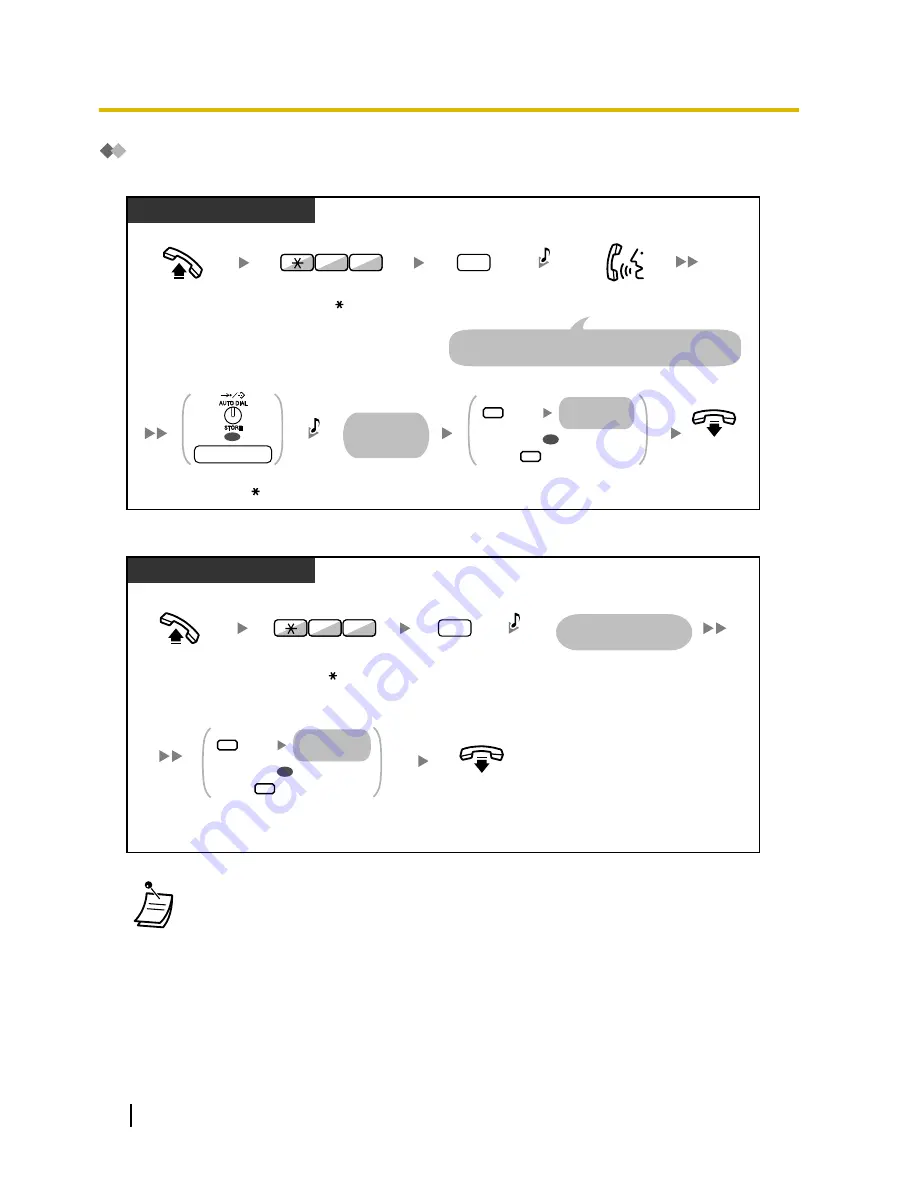
Recording a Normal Greeting Message
To record
PT/SLT/PS
On-hook.
Off-hook.
Enter
38
.
1
Enter
1
.
8
3
C.Tone
Record
message.
Example: "You have reached John. I am sorry I cannot
take your call right now. Please leave a message."
C.Tone
The greeting
message is
played back.
OR
dial key
Press
STORE
or any
dial key
(0–9, , #).
1
0
Clear
Rerecord
OR
Enter
0
or
1
while the greeting
message is being played back.
*
A confirmation
tone is heard.
To play back
PT/SLT/PS
Off-hook.
Enter
38
.
2
Enter
2
.
8
3
C.Tone
On-hook.
The greeting message
is played back.
1
0
Clear
Rerecord
OR
Enter
0
or
1
while the greeting
message is being played back.
*
A confirmation
tone is heard.
•
* This step can be omitted.
118
User Manual
1.6.4 Using Voice Messaging (Built-in Simplified Voice Message [SVM])
Summary of Contents for KX-NS300
Page 252: ...Table 1 Standard mode for RU UC model 252 User Manual 1 14 2 Using the Directories...
Page 253: ...Table 2 Option mode User Manual 253 1 14 2 Using the Directories...
Page 254: ...Table 2 Option mode for NE model 254 User Manual 1 14 2 Using the Directories...
Page 255: ...Table 2 Option mode for Greece User Manual 255 1 14 2 Using the Directories...
Page 256: ...Table 2 Option mode for RU UC model 256 User Manual 1 14 2 Using the Directories...
Page 266: ...266 User Manual 1 15 1 Cellular Phone Features...
Page 306: ...306 User Manual 2 2 2 Message Manager Features...
Page 350: ...350 User Manual 3 2 1 User Programming...
Page 358: ...358 User Manual 4 1 3 Supervisory Monitor ACD Control...
Page 387: ...User Manual 387 Notes...
















































