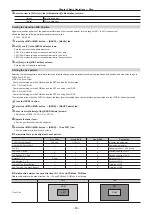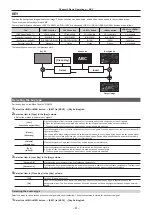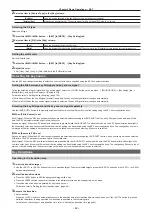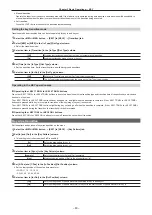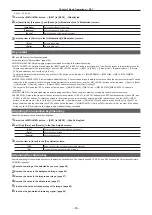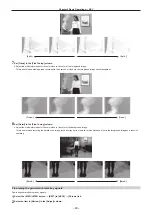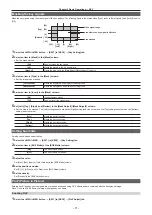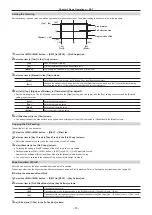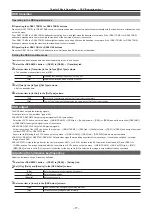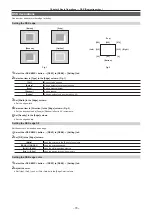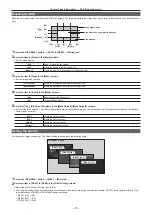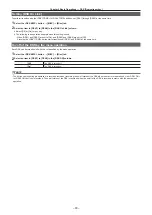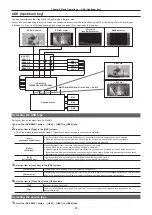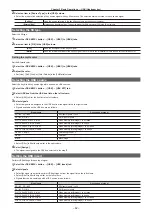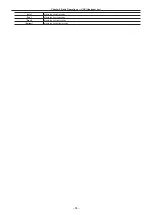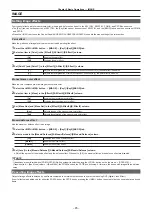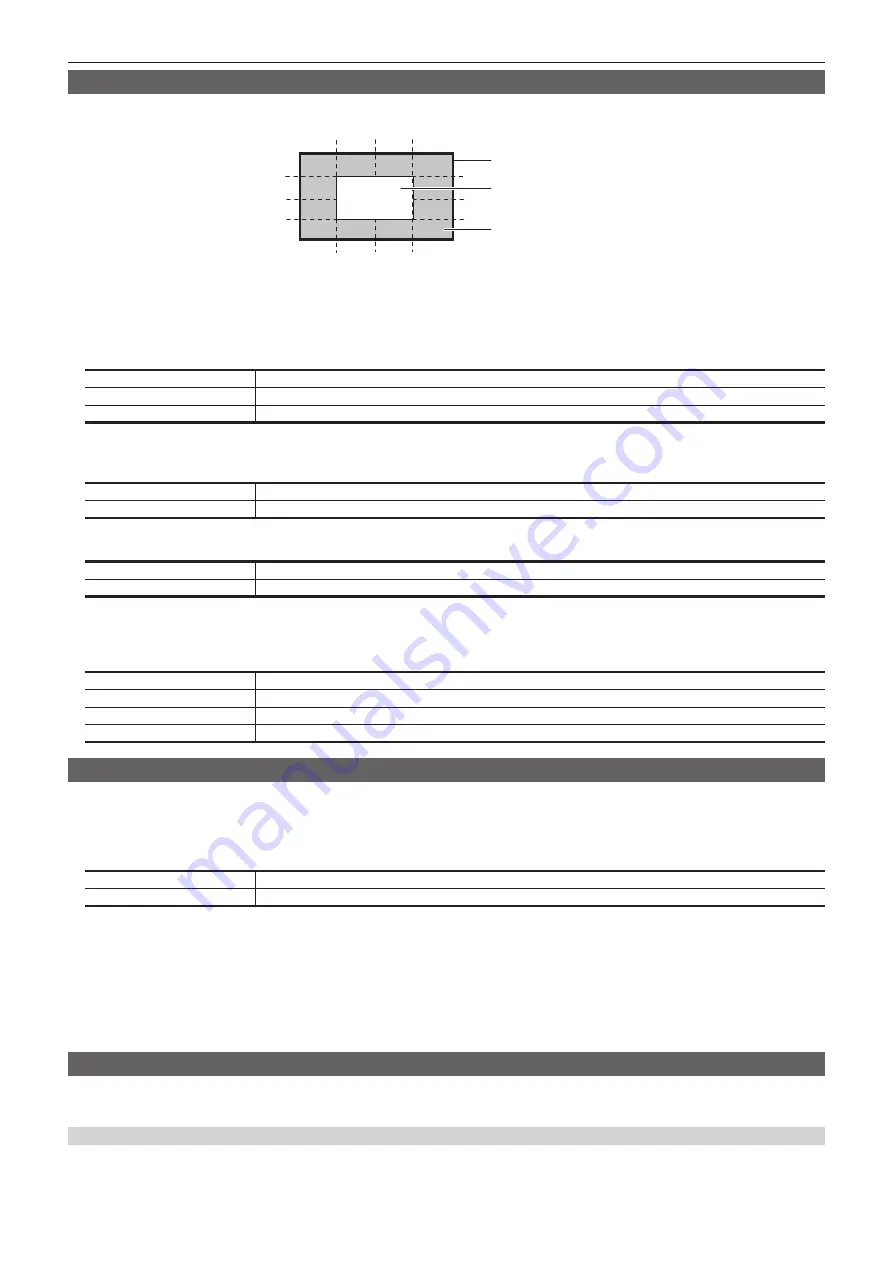
– 71 –
Chapter 5 Basic Operations — KEY
Masking the key signals
Mask the key signals using the mask signal of the box pattern. The following figure is the status when [Type] is set to [ForeGround], and [Invert] is set to
[Off].
Area where the key signal is effective
Video signal range
Area masked
[Right]
[Left]
[Top]
[Bottom]
[50]
[25]
[0]
[
−
25]
[
−
50]
[
−
25]
[
−
50]
[25]
[0]
[50]
1
Select the <ME1>/<ME2> button
→
[KEY1] to [KEY4]
→
[Key Setting] tab.
2
Select an item in [Mask] in the [Mask] column.
f
Set the mask method.
[Off]
Does not mask the key signals.
[4:3]
Masks the signals in the 4:3 aspect ratio.
[Manual]
Masks the area set in the [Mask Adjust1]/[Mask Adjust2] columns.
3
Select an item in [Type] in the [Mask] column.
f
Set the image to be masked.
[ForeGround]
Masks the foreground and displays the background.
[BackGround]
Masks the background and displays the foreground.
4
Select an item in [Invert] in the [Mask] column.
[On]
Inverts the mask signal.
[Off]
Does not invert the mask signal.
5
Set [Left], [Top], [Right], and [Bottom] in the [Mask Adjust1]/[Mask Adjust2] column.
f
Set the area to be masked. The [Left] setting cannot exceed the [Right] setting (and vice versa), and the [Top] setting cannot exceed the [Bottom]
setting (and vice versa).
[Left]
Masks the key left position.
[Top]
Masks the key top position.
[Right]
Masks the key right position.
[Bottom]
Masks the key bottom position.
Setting box matte
A matte can be added under the key.
1
Select the <ME1>/<ME2>
→
[KEY1] to [KEY4]
→
[Key Setting] tab.
2
Select an item in [BOX Matte] of the [BOX Matte] column.
[ON]
The box matte is added.
[OFF]
The box matte is not added.
3
Adjust the color.
Set [Hue], [Sat], [Lum] or [Color Palette] in the [BOX Matte] column.
4
Set the position and size.
Set [X], [Y], [H Size], and [V Size] in the [BOX Adjust] column.
5
Set the density.
Set [Density] in the [BOX Adjust] column.
PinP (Picture in Picture)
Entered key fill and key source signals are moved and expanded using DVE effects and are combined with the background image.
Since PinP uses DVE effects, the image is delayed by one frame.
Enabling PinP
1
Select the <ME1>/<ME2> button
→
[KEY1] to [KEY4]
→
[PinP Adjust] tab.
Summary of Contents for AV-HS60C1E
Page 5: ...Please read this chapter and check the accessories before use Chapter 1 Overview ...
Page 52: ...This chapter describes menu operations Chapter 5 Basic Operations ...
Page 162: ...This chapter describes the difference with the Standard mode Chapter 9 3G mode 4K mode ...
Page 168: ...This chapter describes the terminals and signals of the unit Chapter 10 External Interfaces ...
Page 184: ...This chapter describes the setting menu table and terms Chapter 12 Appendix ...
Page 206: ...Web Site http www panasonic com Panasonic Corporation 2014 ...