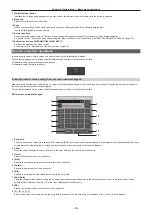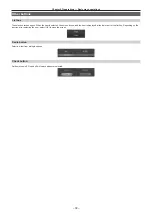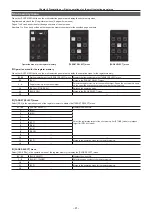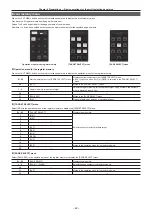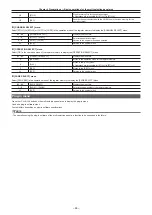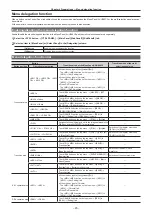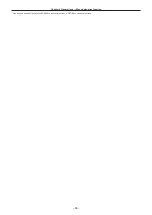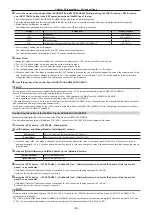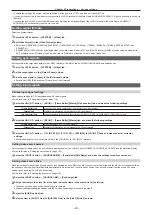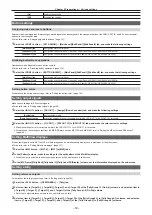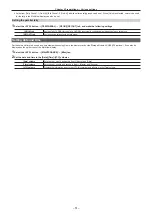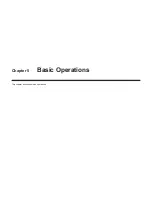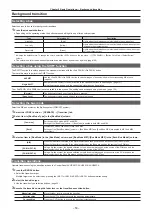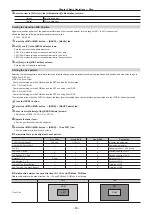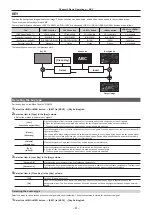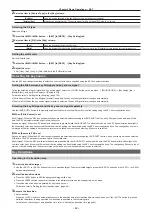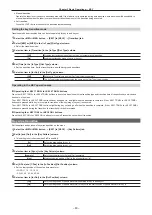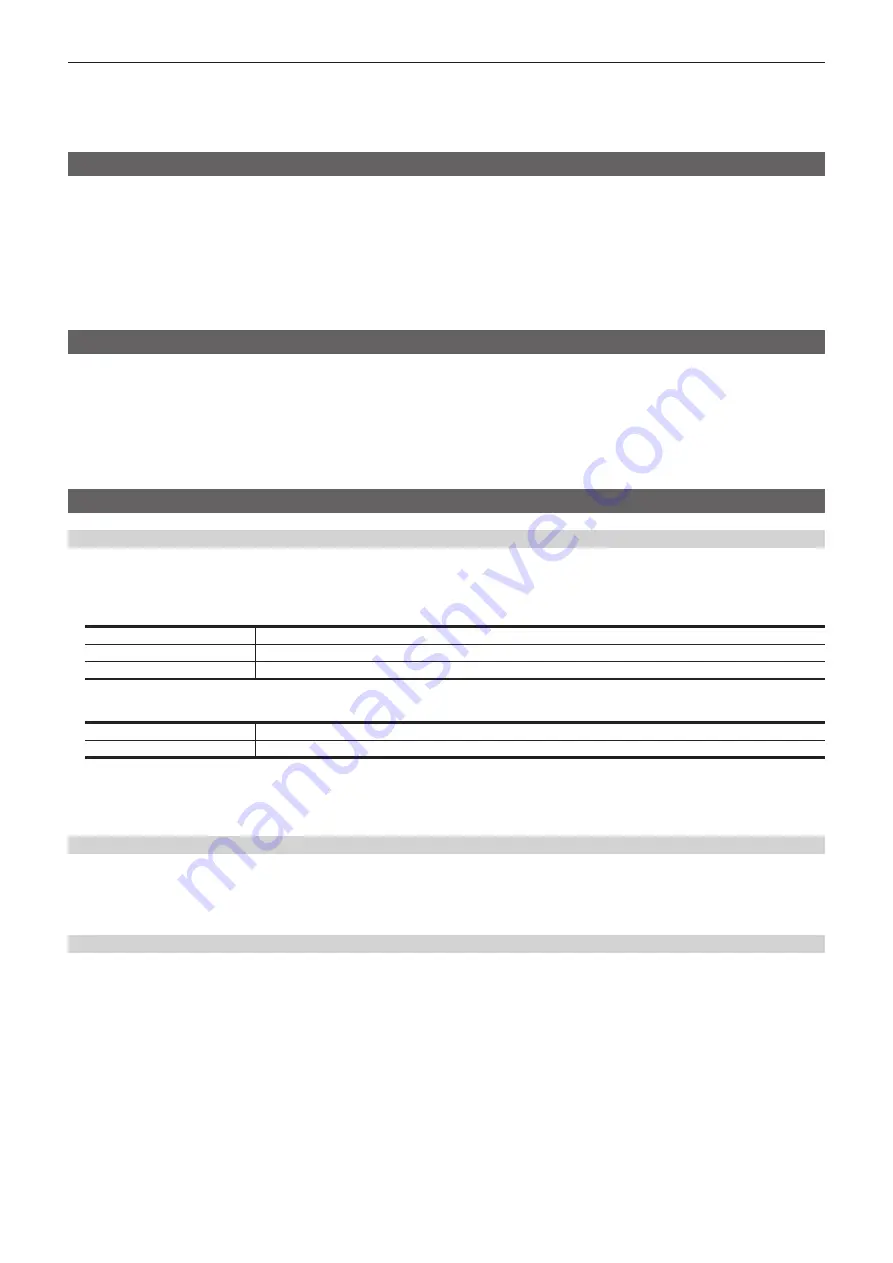
– 49 –
Chapter 4 Preparations — Various settings
t
To enable the settings, the system must be rebooted. Set the power to <OFF>, and then set it back to <ON>.
t
If you do not connect the control panel or computer to the <LAN> terminal of the Main Frame AV-HS60U1/AV-HS60U2, it is not necessary to set up via
the menu.
t
If you use the device to be connected with the settings matching the default settings of the <LAN> terminal of the Main Frame AV-HS60U1/
AV-HS60U2, it is not necessary to set up via the menu.
Setting signal formats
Select the system format.
1
Select the <SYS> button
→
[SYSTEM]
→
[Video] tab.
2
Set [Video Format] in the [Video Format] column.
f
Select from [1080/59.94i], [1080/50i], [1080/24PsF], [1080/23.98PsF], [720/59.94p], [720/50p], [480/59.94i], [576/50i], [1080/29.97PsF], and
[1080/25PsF].
f
[1080/59.94p] or [1080/50p] can be selected when the switcher mode is set to 3G, and [2160/59.94p] or [2160/50p] can be selected when set to
4K. For details on the 3G mode or the 4K mode, refer to “Difference of function for each mode” (page 164).
Setting sync signals
Set the external sync signals supplied to the <REF> terminal of the Main Frame AV-HS60U1/AV-HS60U2 and output phase.
1
Select the <SYS> button
→
[SYSTEM]
→
[Video] tab.
2
Set the output phase in the [Output Phase] column.
3
Select a sync signal in [Sync] in the [Reference] column.
f
Selects from [BB], [BB Advanced], [Tri-level sync], and [Internal].
Setting input signals
Various input signal settings
Make various settings for SDI input signals and DVI input signals.
f
For details, refer to “Setting input signals” (page 119).
1
Select the <IN OUT> button
→
[SDI IN]
→
[Frame Buffer]/[Status]/[Up Converter] tab, and make the following settings.
[Frame Buffer] tab
Sets the mode, frame synchronizer, freeze effects, and frame delays.
[Status] tab
Displays the information on the images for SDI input signals.
[Up Converter] tab
Make the settings for built-in up-converters at the [SDI IN 27]/[SDI IN 28]/[SDI IN 31]/[SDI IN 32] column.
2
Select the <IN OUT> button
→
[DVI IN]
→
[Frame Buffer]/[Status] tab, and make the following settings.
[Frame Buffer] tab
Make the settings for DVI-D input signals.
[Status] tab
Displays the information on the images for DVI-D input signals.
3
Select the <IN OUT> button
→
[C/C IN 25‑30], [C/C IN 31‑32]
→
[SDI IN 25] to [SDI IN 32] tabs, and make the color corrector
settings.
f
Make the settings for color correctors built into the <SDI IN 25> to <SDI IN 32> terminals.
Setting video source names
Set source names displayed on the source name display panels of the Control Panel AV-HS60C1/AV-HS60C2/AV-HS60C4 and the MultiView display.
f
For details, refer to “Setting the source name” (page 132).
1
Select the <CONF> button
→
[SOURCE NAME]
→
[Panel Name]/[MV Name], and make the settings for source names, etc.
Setting video source links
Make the settings for links of key fills and key sources handled as keys. When key fills (key sources) are selected with the KEY bus crosspoint buttons,
the linked key sources (key fills) are selected automatically. Select which of key fill and key source to be set as a master from the menu. The same
setting can be used for the AUX bus link setting.
f
For details, refer to “Selecting the key source” (page 62).
1
Select the <CONF> button
→
[SOURCE LINK]
→
[Key Assign] tab.
2
Assign the items in the slave list at the right row to the items in the master list at the left row.
f
With that, key fill and key source link settings are complete.
f
When enabling/disabling link settings with the AUX bus link settings, proceed to the step
.
3
Select the [AUX Bus Link] tab.
4
Select an item in [AUX1/2 Link] to [AUX15/16 Link] in the [Link 1]/[Link 2] column.
Summary of Contents for AV-HS60C1E
Page 5: ...Please read this chapter and check the accessories before use Chapter 1 Overview ...
Page 52: ...This chapter describes menu operations Chapter 5 Basic Operations ...
Page 162: ...This chapter describes the difference with the Standard mode Chapter 9 3G mode 4K mode ...
Page 168: ...This chapter describes the terminals and signals of the unit Chapter 10 External Interfaces ...
Page 184: ...This chapter describes the setting menu table and terms Chapter 12 Appendix ...
Page 206: ...Web Site http www panasonic com Panasonic Corporation 2014 ...