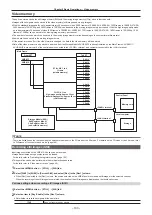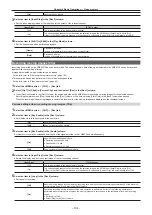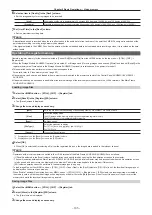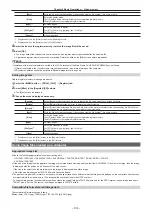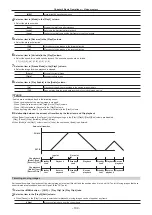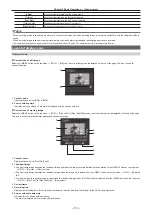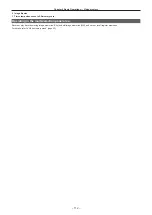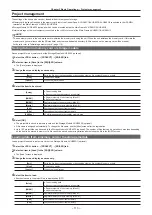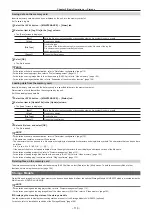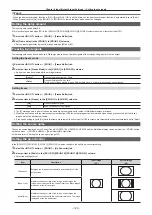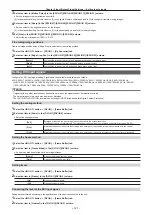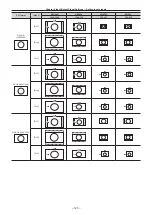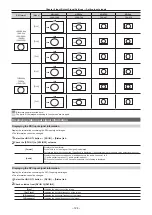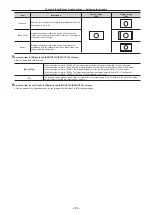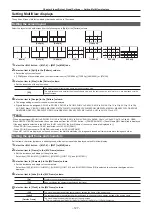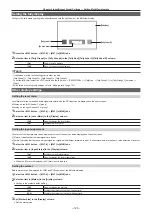– 115 –
Chapter 5 Basic Operations — Storage
Storage
The settings of the unit can be saved or loaded in/from three types of storage.
f
Memory card (optional) inserted in the memory card slot of the Control Panel AV-HS60C1/AV-HS60C2/AV-HS60C4 connected to the <PANEL>
terminal of the Main Frame AV-HS60U1/AV-HS60U2
f
Storage Module AV-HS60D1 (optional) which can be mounted inside the Main Frame AV-HS60U1/AV-HS60U2
f
Internal storage of the local computer connected to the <LAN> terminal of the Main Frame AV-HS60U1/AV-HS60U2
r
Table of savable and loadable files
f
The meanings of the symbols indicating save and load targets are as follows.
-
-
2: Storage Module AV-HS60D1 (optional)
-
-
R: Loadable
-
W: Savable
-
―: No save, no load
File
Save and load targets
Operation menu
1
2
3
Project file*
R/W
R/W
R/W
The <PRJ> button on the top menu
→
[PROJECT]
→
[SD/SSD]/
[Local] tab
Video memory (Still file)
R/W
R/W
R/W
The <MEM> button on the top menu
→
[STILL]
→
[Register] tab
Video memory (Clip file)
R/W
R/W
R/W
The <MEM> button on the top menu
→
[CLIP]
→
[Register] tab
Bitmap data of source name
―
―
R
The <CONF> button on the top menu
→
[SOURCE NAME]
→
[Load Picture] tab
Plug-in software
R
―
R
The <PLUG IN> button on the top menu
→
[PLUGIN Maint]
→
[Load] tab
Update file
R
―
―
The <SYS> button on the top menu
→
[MAINTENANCE]
→
[Status] tab
Log file*
W
―
W
The <SYS> button on the top menu
→
[MAINTENANCE]
→
[Alarm]
tab
*
Extension of the file saved in a memory card is different from that saved in a local computer.
Memory card
Data can be saved and loaded in/from a memory card inserted in the memory card slot of the Control Panel AV-HS60C1/AV-HS60C2/AV-HS60C4.
f
It may take up to 10 minutes to load moving images of a long recording time from a memory card or save them to a memory card.
f
While loading images from a memory card or saving them to a memory card, operations other than switching crosspoints may be affected.
f
The memory card cannot be used with the sub control panel.
r
Data folder configuration
Data is saved in the following folders on the memory card.
When data is to be loaded, first save the data in the respective folders, and then load the files.
f
The number of files that can be saved in each folder is limited to a maximum 100 files.
File
Extension
Storage folder
Project file*
001, 002, ...
HS\COMM\PROJECT
Video memory (Still file)
bmp, png, jpg (jpeg), tga, tiff (tif), gif
HS\COMM\IMAGE
Thumbnail image of the video memory (Still file)
tbm, tpn, tjp, ttg, ttif, tgi
HS\COMM\IMAGE_THUMBNAIL
Video memory (Clip file)
clp
HS\COMM\CLIP
Thumbnail image of the video memory (Clip file)
png
HS\COMM\CLIP_THUMBNAIL
Plug-in software
plg
HS\COMM\PLUGIN
Update file
60d
HS\HS6000\UPDATE
Log file
log
HS\HS6000\LOG
*
For project files, folders with File Name are created under the HS\COMM\PROJECT folder, and the project files are saved in the created folders.
If the size of the project file to be saved is large, the file is divided and sequential numbers (001, 002, ...) are added to each file.
r
Handling precautions for memory card
f
Do not turn off the power of the unit or eject the memory card while the memory card access LED is lighting. The memory card or data in the memory
card may be damaged.
f
The data saved on memory cards may be lost as a result of misplacing the cards or performing erroneous operations. It is recommended that valuable
data be saved on a computer or other device.
Initializing a memory card
To use a memory card in the unit, make sure to initialize the memory card using the unit. When the unit initializes the memory card, it formats the
memory card (in compliance with the SD standard) and creates a dedicated directory. (All files saved on the memory card will be erased.)
1
Select the <PRJ> button
→
[PROJECT]
→
[SD/SSD] tab.
2
Select an item in [Format] in the [SD] column.
f
Operate following the confirmation screen.
Summary of Contents for AV-HS60C1E
Page 5: ...Please read this chapter and check the accessories before use Chapter 1 Overview ...
Page 52: ...This chapter describes menu operations Chapter 5 Basic Operations ...
Page 162: ...This chapter describes the difference with the Standard mode Chapter 9 3G mode 4K mode ...
Page 168: ...This chapter describes the terminals and signals of the unit Chapter 10 External Interfaces ...
Page 184: ...This chapter describes the setting menu table and terms Chapter 12 Appendix ...
Page 206: ...Web Site http www panasonic com Panasonic Corporation 2014 ...