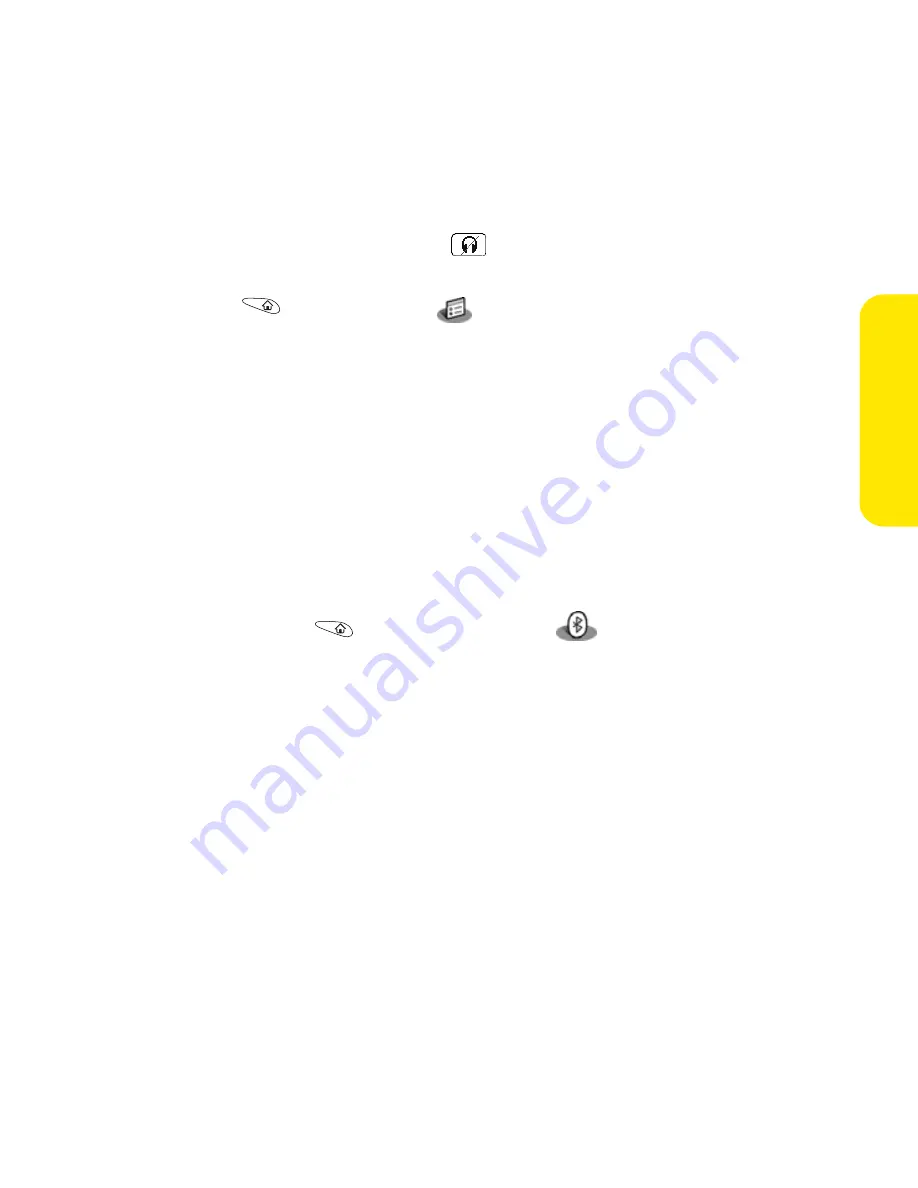
Section 2B: Using Your Device’s Phone Features
79
Phon
e F
eatur
es
䢇
To transfer a call from a headset with Bluetooth wireless technology to your
Treo (handset) during a call, select
from the
Active Call
view.
䢇
To set up advanced features, such as auto-answer and voice tags, go to
Applications
and select
Prefs
. Select
Handsfree
, and then configure
the settings. Note that your handsfree device with Bluetooth wireless
technology must support voice tags to use that feature.
䢇
Your Treo does not support Bluetooth wireless connections to stereo headsets
or keyboards.
Creating Trusted Pairs
After you set up a Bluetooth wireless connection with your computer or other
accessory devices, you may want to set up other trusted devices, such as a friend’s
handheld. When your Treo 650 recognizes a trusted device, it automatically
accepts communication, bypassing the discovery and authentication process.
1.
Go to
Applications
and select
Bluetooth
.
2.
Select
Setup Devices
.
3.
Select
Trusted Devices
.
4.
Select
Add Device
. (The Discovery icon appears to indicate that the discovery
process is active.)
5.
Select the device you want to add as a trusted device. (If the device you
want to add isn’t on the discovery results list, select
Find More
to
search again.)
6.
Enter the same passkey on your device and the other device.
Summary of Contents for Treo 650
Page 2: ......
Page 13: ...Section 1 Getting Started ...
Page 14: ...2 ...
Page 22: ...10 Section 1A Setting Up Software ...
Page 30: ...18 Section 1B Setting Up Service ...
Page 37: ...Section 1C Connecting to Your Computer 25 Computer Connection HotSync Button ...
Page 38: ...26 Section 1C Connecting to Your Computer ...
Page 39: ...Section 2 Your Sprint PCS Vision Smart Device ...
Page 40: ...28 ...
Page 62: ...50 Section 2A Learning the Basics ...
Page 179: ...Section 3 Sprint PCS Service Features ...
Page 180: ...168 ...
Page 190: ...178 Section 3A Sprint PCS Service Features The Basics ...
Page 218: ...206 Section 3C Sending and Receiving Email ...
Page 232: ...220 Section 3D Messaging ...
Page 244: ...232 Section 3E Browsing the Web ...
Page 259: ...Section 4 Help ...
Page 260: ...248 ...
Page 303: ...Section 5 Safety and Terms and Conditions ...
Page 304: ...292 ...
Page 340: ...328 Section 5A Safety ...
Page 388: ...376 Index ...






























