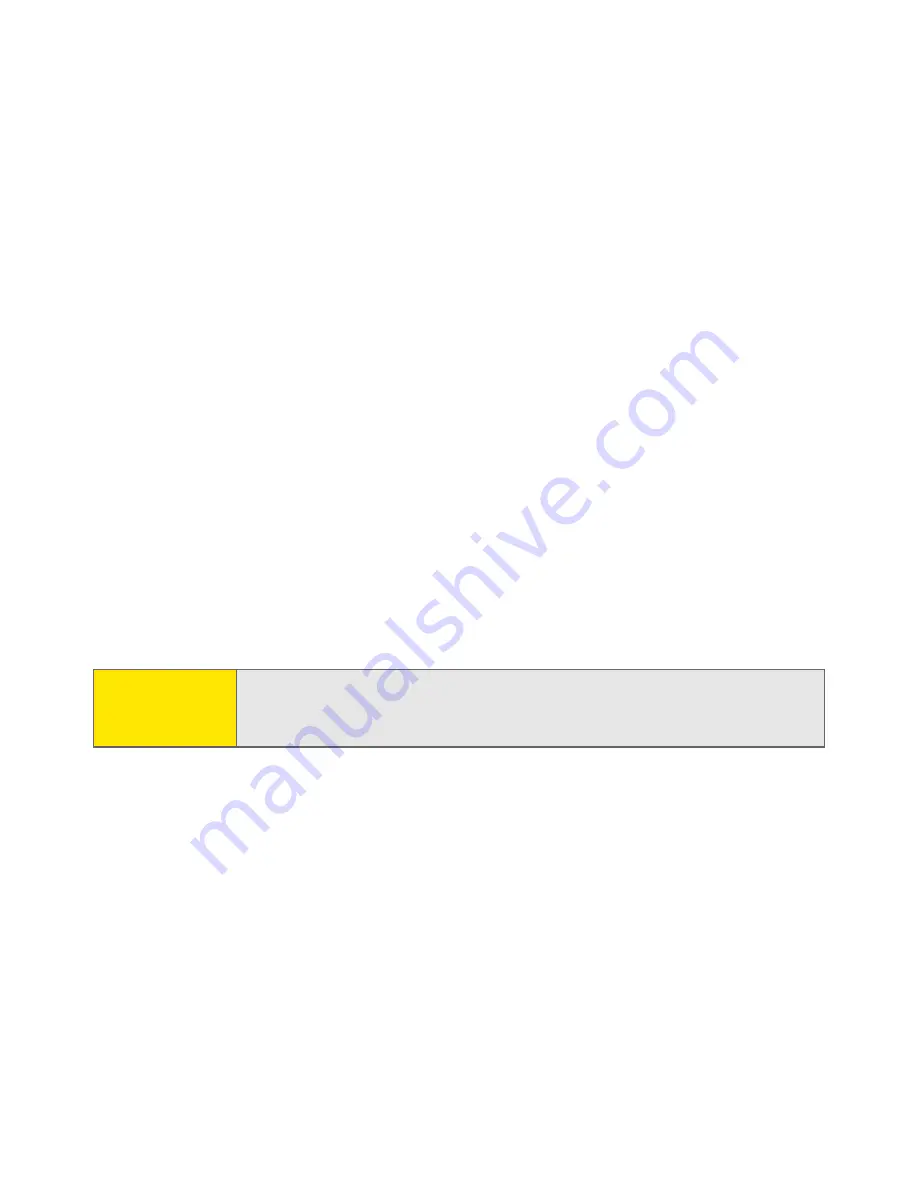
202
Section 3C: Sending and Receiving Email
䡲
Mail from last
gets messages sent within the number of days you specify
(default is 7).
䡲
Download Attachments
allows files attached to email to be
automatically downloaded to your device. Attachments that exceed the
maximum message size cannot be downloaded.
䡲
Maximum Message Size
sets the maximum size limit, in kilobytes (KB), of
an incoming email message. The maximum size of an incoming
message is 5KB by default, but you can enter any size up to 2048KB
(approximately 2 megabytes, or 2MB), including attachments. The
maximum message size that you can retrieve is 60KB for the body text
and approximately 5MB of total data for any attachments.
䡲
Message Format
sets the format in which you retrieve messages. If you
choose
HTML
, any messages sent in HTML format appear with basic
HTML formatting intact. Other messages appear as plain text. If you
choose
Plain Text
, all messages appear as plain text, regardless of the
format in which they were sent.
5.
Select
OK
.
Note:
The VersaMail application sends all messages as plain text only, with all
HTML tags stripped, even if you are forwarding or replying to a message
that was originally received as HTML.
Summary of Contents for Treo 650
Page 2: ......
Page 13: ...Section 1 Getting Started ...
Page 14: ...2 ...
Page 22: ...10 Section 1A Setting Up Software ...
Page 30: ...18 Section 1B Setting Up Service ...
Page 37: ...Section 1C Connecting to Your Computer 25 Computer Connection HotSync Button ...
Page 38: ...26 Section 1C Connecting to Your Computer ...
Page 39: ...Section 2 Your Sprint PCS Vision Smart Device ...
Page 40: ...28 ...
Page 62: ...50 Section 2A Learning the Basics ...
Page 179: ...Section 3 Sprint PCS Service Features ...
Page 180: ...168 ...
Page 190: ...178 Section 3A Sprint PCS Service Features The Basics ...
Page 218: ...206 Section 3C Sending and Receiving Email ...
Page 232: ...220 Section 3D Messaging ...
Page 244: ...232 Section 3E Browsing the Web ...
Page 259: ...Section 4 Help ...
Page 260: ...248 ...
Page 303: ...Section 5 Safety and Terms and Conditions ...
Page 304: ...292 ...
Page 340: ...328 Section 5A Safety ...
Page 388: ...376 Index ...






























